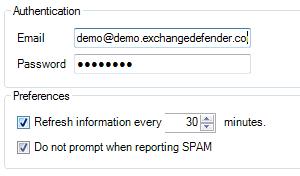Outlook Add-In (New Features)
Over the past few weeks, we’ve improved some core functionality inside of our Outlook SMTP Security Platform. We’ve reviewed customer feedback on a few issues, features requests and overall usability. In addition to the software improvements, we’ve introduced a new feature available to all ExchangeDefender Pro customers (not available in Essentials).
This new feature is called the Robot Filter. The feature allows for automatic processing of newsletters into a sub folder within your inbox. Messages that are deemed to match the extensive rule set are quickly processed and sent to this folder.
This works for existing (unread) messages and new messages that arrive after Outlook has been launched. Also if you come across a message that was missed, you can use the “Flag Robot” button to report that sender and catch future messages. Now when you come into work, you don’t have to spend hours going through your daily newsletters. However these messages will still exist perfectly save inside of the Robot Filter folder to be reviewed at your convenience. In the event you locate a message that you don’t want flagged, you may click the button that says “Always Inbox” to have the rules skip the designated sender.
You may also use the “Report Spam” anywhere inside of your inbox to quickly flag a message and submit the headers to us for improved filter results.
Use our product and if your not happy tell us how to improve, that’s all we ask!
Your feedback shapes our future developments, so tell us what you need.
SMTP Security Outlook 2010, 2013 & Desktop Client – Major Update
Today we’ve published an update to the Outlook 2010, 2013 and Desktop Client SMTP Security application. This update addresses several bugs, performance issues and even a few feature requests!
- We’ve added the ability to view and manage alias accounts. (See Figure 1)
- An issue where the submission of multiple spam messages at once has been fixed.
- Messages submitted as SPAM are now sent to the “Junk” folder.
- Fixed several performance issues relating to “Hanging” or “Freezing”.
- We’ve fixed the issue that was causing the “Add-In” tab to be renamed.
- We’ve added the ability to disable the automatic refresh cycle. (See Figure 2)
- Fixed an issue that was causing compliance messages to not populate.
- Fixed an issue that caused the quick links to not work correctly. (See Figure 3)
If you currently have the add-in installed, simply close and re-launch outlook. If you had our most recent version previously, the add-in should automatically update. However, if you notice that an automatic update did not occur, simply uninstall the old version and obtain the latest version.
Downloads
Figure 1 – Ability to view and manage alias accounts.
You alias accounts will populate in this list in the order of the main account, then followed by domain and users alphabetically.
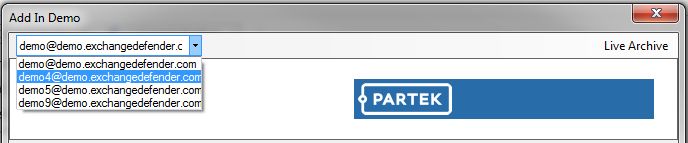
Figure 2 – Ability to disable automatic refresh intervals.
You now have the option to disable the automatic synchronization.
Figure 3 – Fixed an issue that caused the quick links to not work correctly.
Clicking this link will sign you into your web management console automatically!
![]()