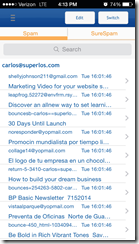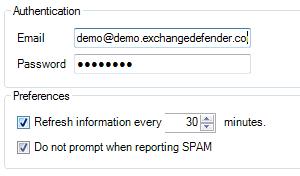They why’s of Installing the ExchangeDefender app
Installing the ExchangeDefender app is easy and free. Our new app combines the features of ExchangeDefender with the convenience of your smart phone. If you haven’t already installed it, do it right away. You’ll want to install the ExchangeDefender app so you have access to all of our key features, making your job easier and employees more efficient.
The new ExchangeDefender app gives you:
Email at the tip of your fingers: First and foremost the ExchangeDefender app is an easy and quick way to check your email. No longer do you have the have to go through the pain of opening the web page and zooming in and out to pull up your email. The ExchangeDefender app scales everything to fit on the page. This allows you to keep your inbox clean and minimal of junk, allowing you to be more productive. Along with checking your email, the ExchangeDefender app also allows you to check your daily SPAM reports. You can trust and release messages just like you would with the Outlook add in.
Continued Workflow: One of the most important features of the ExchangeDefender app is the access to LiveArchive. LiveArchive allows your clients access to their email, even when their Exchange server is down. LiveArchive is also scaled to fit the page, so just like with your email you don’t have to worry about trying to work on a 4 inch screen.
Encryption: Encryption is a top priority in many companies. Within the ExchangeDefender app, the encryption function opens your selected mail application and populates the messages with the encryption tags as well as giving your clients the ability send encrypted emails.
If you haven’t already, go download the app from the app store. For any questions, please feel free to contact me at: Anastasia@ownwebnow.com. 877-546-0316 x 739.
ExchangeDefender Mobile Apps… Does it even work?
We are constantly publishing updates to our mobile applications and with every update there is the possibility for the introduction of new bugs. If you or your client happens to encounter an issue the first thing you should do is make sure they are running the latest version of the app.
This can be achieved one of two ways depending on the mobile platform that is being used.
IOS – Visit the “App Store” and see if there are any updates available.
Android – Visit the “Play Store” and check if any updates are available.
After confirming that you’re running the latest version of the mobile application we can begin to document the issue. The best resource that you can provide is a screenshot of the error or information about the process to recreate the bug.
Taking Screenshots
IOS – Simply press the “Home” and “Sleep” buttons at the same time. If done correctly the screen will flash and you’ll hear a sound as if you were taking a photo with the camera. Your photo will now be located inside of your camera roll.
Android – This can vary from version to version, however if you are running Ice Cream Sandwich (4.0) and above this can be achieved by pressing and holding the volume down and power buttons synchronously. After a few seconds your phone will take a screenshot. Your photo will now be located in your gallery or photo directory on your phone.
After you have compiled this information and screenshots head on over to our support portal located at: https://support.ownwebnow.com. Here you can open a ticket with the information collected and attach any screenshots that you have acquired. Please be as descriptive as possible and explain the steps involved to reproduce the glitch. After one of our technicians has reviewed your ticket and confirmed that the issue you are experiencing is actually a bug they will submit a bug report for your case.
You will then be provided with a link to view status updates and track the current progress of your issue via our live bug tracker. Please understand that development issues may take several weeks before they are even examined depending on the issue and current development queue.
Mobile – XD Business Communicator
XD Business Communicator is one of our latest additions to our mobile software suite. Extending the functionality and portability of our ExchangeDefender product line, this app keeps your connected!
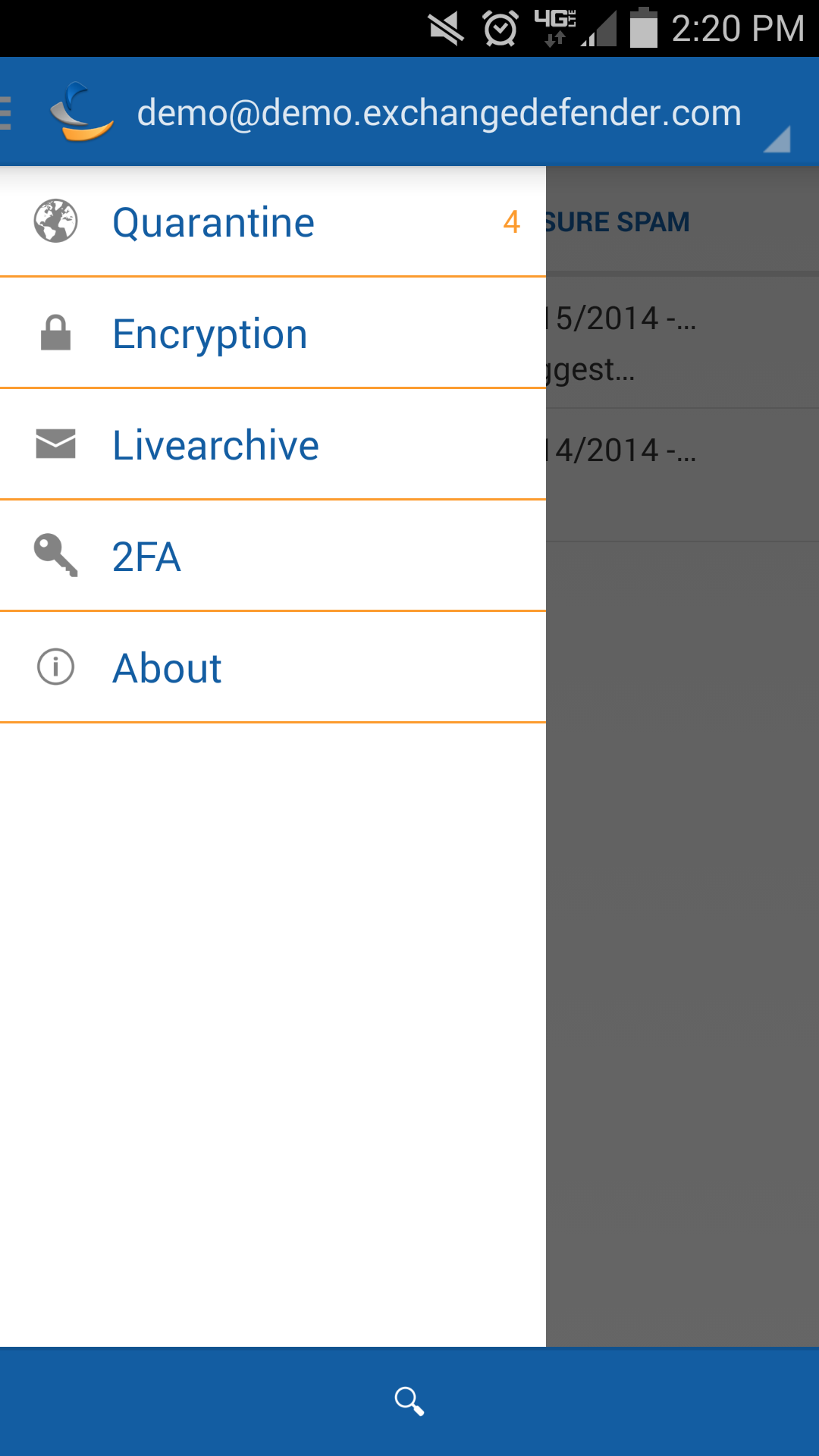 Quarantine
Quarantine
You have the ability to manage your SPAM & SURESPAM quarantines. You can view each message in real time with a life preview pulled directly from our secure network. In the event you come across a message that has been caught by mistake, you can release the message for delivery. You also have the ability to whitelist (trust) a sender to ensure future mail delivery from that specified contact.
Encryption
Another useful feature packaged within the mobile application is the ability to generate an e-mail message ready for encryption. This feature will start a new message with [Encrypt] prepended to the subject line. This will ensure the message is sent through our encryption mail delivery channels. The only thing left for you to do is enter the recipient and message body and hit send.
LiveArchive
In the event of a catastrophic failure and your mail server is down or inaccessible, you have direct access to your live archive account. By clicking the button labeled Livearchive you will be signed directly into your business continuity account. This provides a quick and workable solution in the event of an emergency!
2FA
This feature is one of our newest additions. If you have 2FA enabled on your ExchangeDefender profile, this will allow you to generate a one-time use authentication code to access your account. Upon attempting to sign-in to your online profile, you will be prompted for the 2FA code which will be available on this mobile device. Those who required increased security, this is the feature that will help bring that comfort home!
About
We’re constantly providing updates to our applications. The about page display general information about the application and information about what’s changed between software revisions.
SMTP Security Outlook 2010, 2013 & Desktop Client – Major Update
Today we’ve published an update to the Outlook 2010, 2013 and Desktop Client SMTP Security application. This update addresses several bugs, performance issues and even a few feature requests!
- We’ve added the ability to view and manage alias accounts. (See Figure 1)
- An issue where the submission of multiple spam messages at once has been fixed.
- Messages submitted as SPAM are now sent to the “Junk” folder.
- Fixed several performance issues relating to “Hanging” or “Freezing”.
- We’ve fixed the issue that was causing the “Add-In” tab to be renamed.
- We’ve added the ability to disable the automatic refresh cycle. (See Figure 2)
- Fixed an issue that was causing compliance messages to not populate.
- Fixed an issue that caused the quick links to not work correctly. (See Figure 3)
If you currently have the add-in installed, simply close and re-launch outlook. If you had our most recent version previously, the add-in should automatically update. However, if you notice that an automatic update did not occur, simply uninstall the old version and obtain the latest version.
Downloads
Figure 1 – Ability to view and manage alias accounts.
You alias accounts will populate in this list in the order of the main account, then followed by domain and users alphabetically.
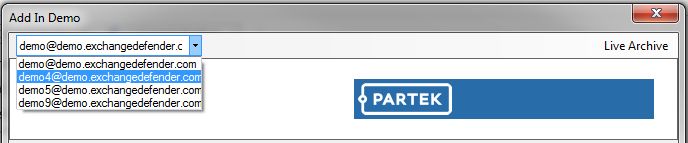
Figure 2 – Ability to disable automatic refresh intervals.
You now have the option to disable the automatic synchronization.
Figure 3 – Fixed an issue that caused the quick links to not work correctly.
Clicking this link will sign you into your web management console automatically!
![]()