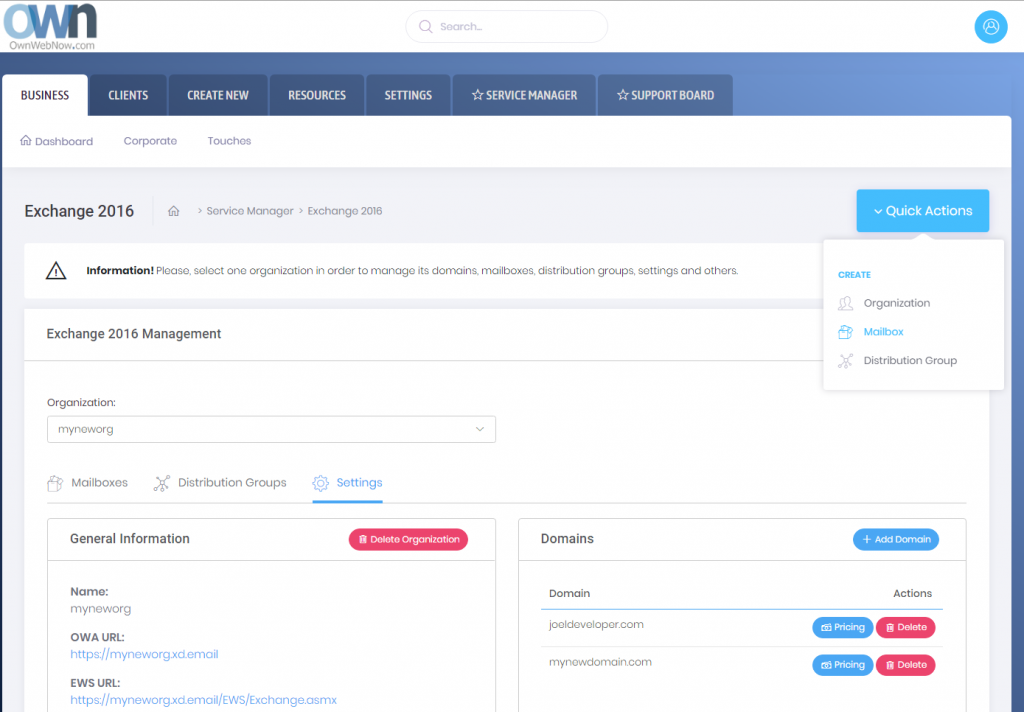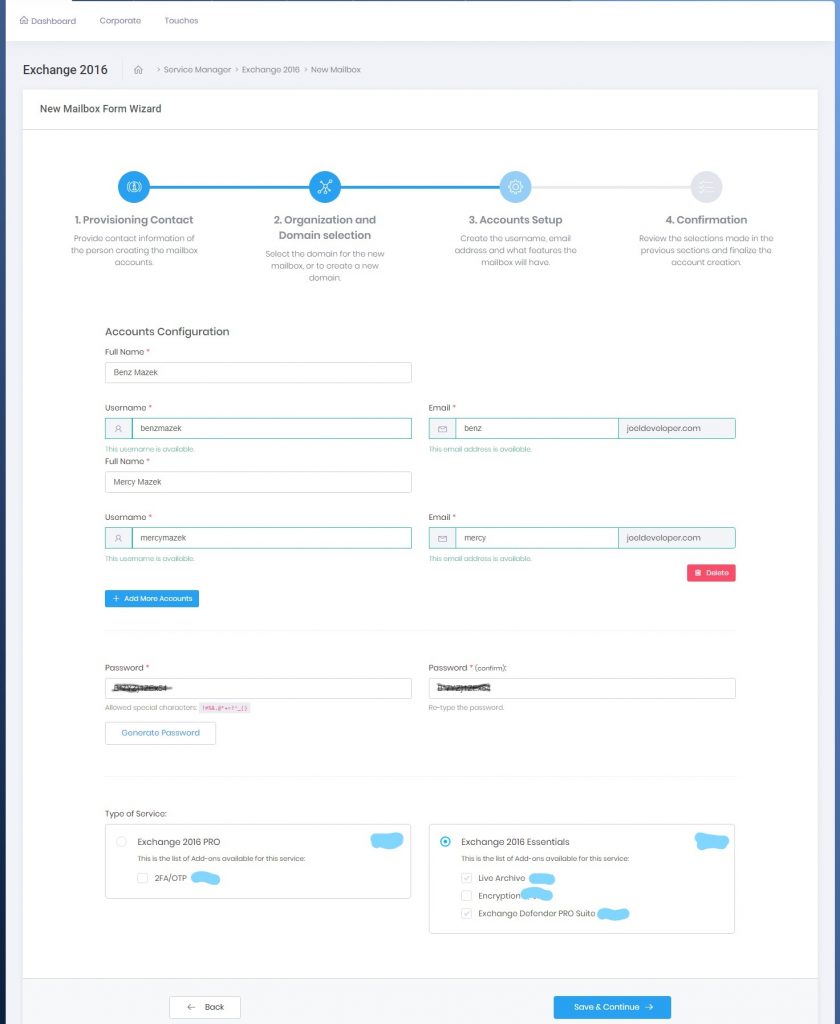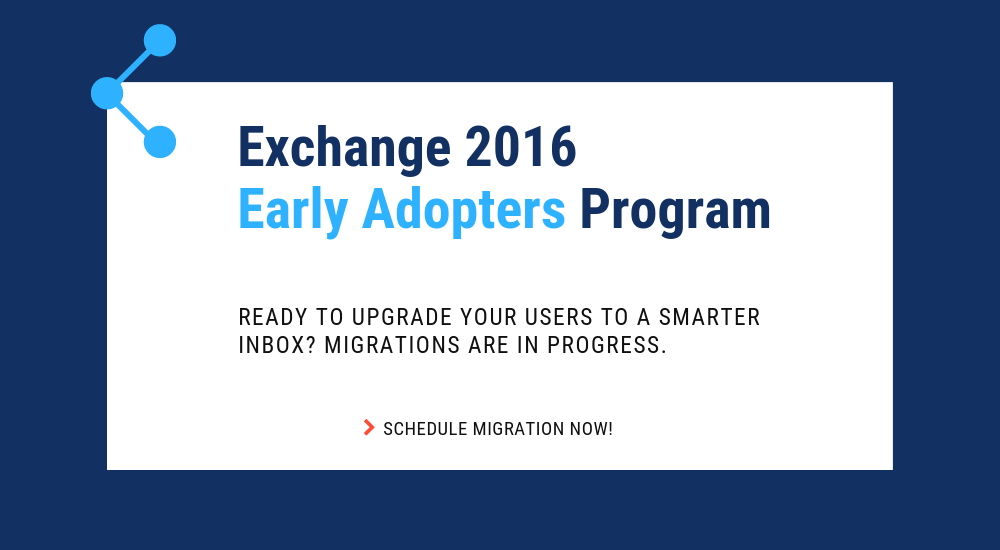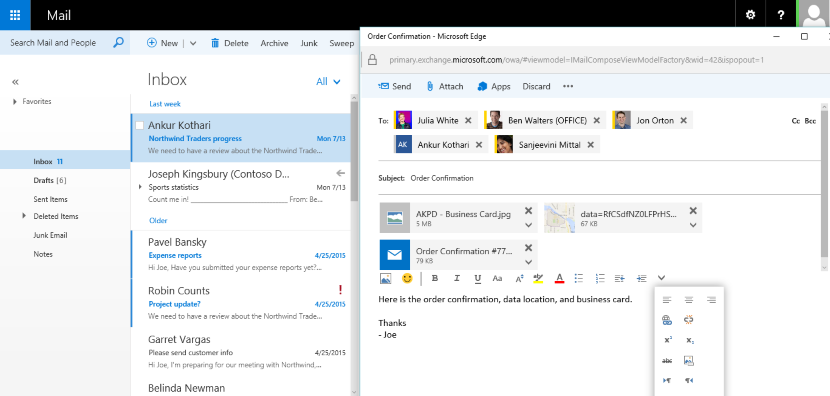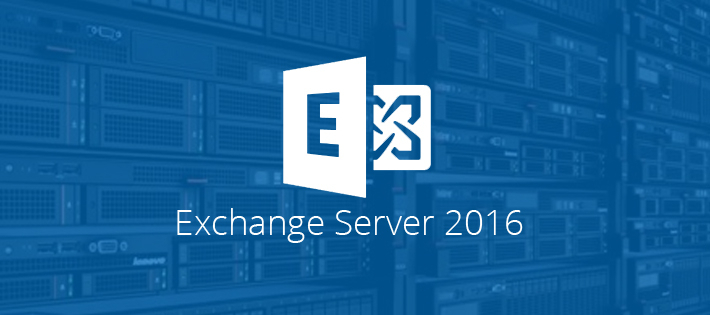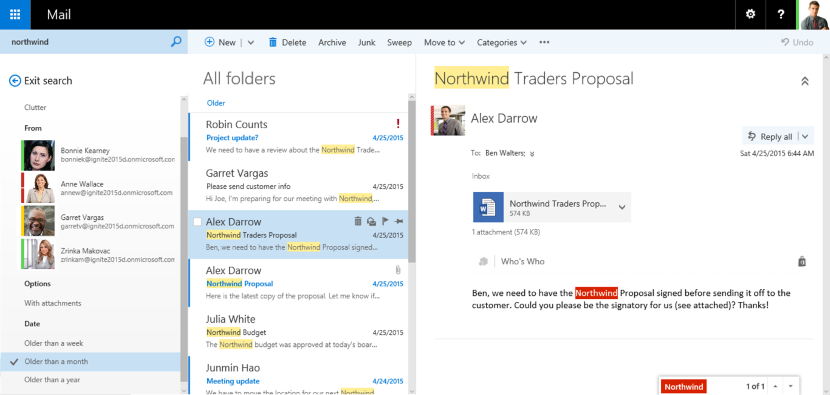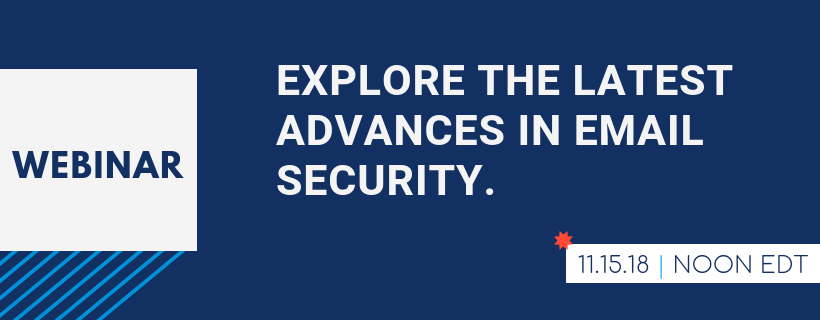New Service Manager for Exchange 2016 – Explained!
The full migration to Exchange 2016 has proved to be extremely challenging, but with much success we are managing to move ALL of our clients hosted with us to the new platform.
New changes have occurred to our Service Manager to best compliment the new migration. Below, you’ll find explanations and screenshots of what you’ll be seeing from now on.
You can access your service manager inside our support portal via support.ownwebnow.com
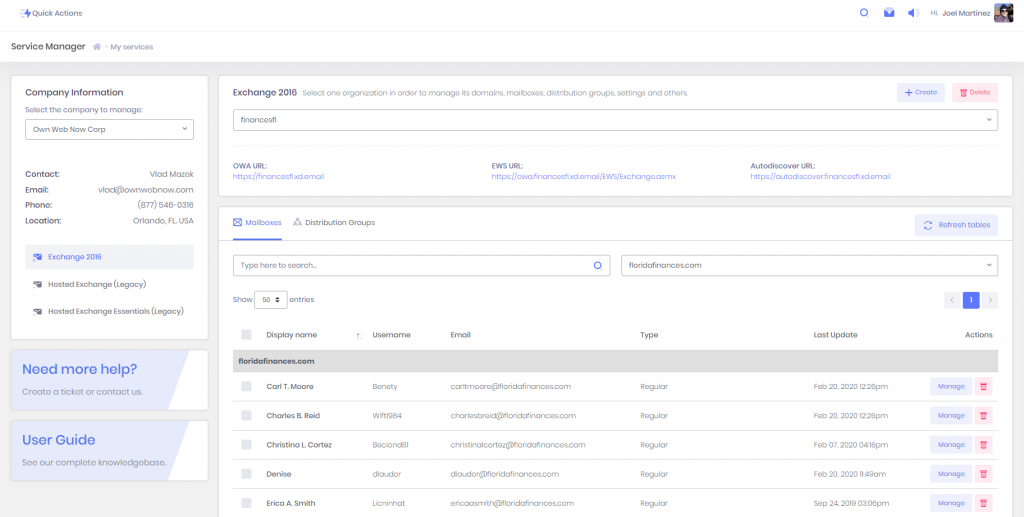
- Clients must select the organization they would like to manage
- Once they select the organization, the list with all the domains mailboxes and distribution groups under that organization will be updated below
- It is possible to search for specific accounts or filter by domain

If you click the + Create button, a list with options will be displayed:
- New organization
- New mailbox
- New domain
If you click on create organization, a pop-up window will be displayed where you would have to type the name of the organization and add as many domains as they need at once.
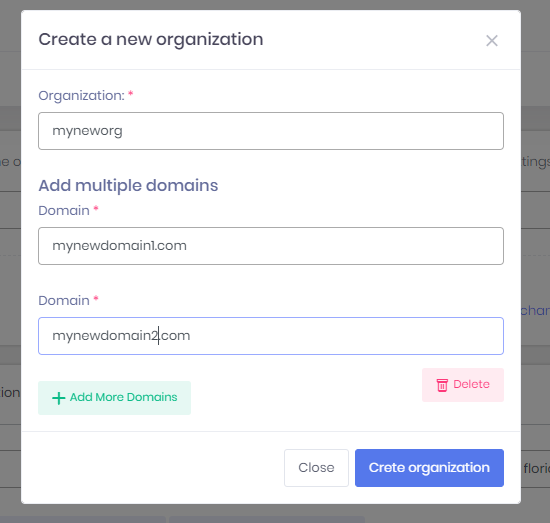
If you click on new mailbox, a pop-up window will be displayed where you would have to select the domain and then type all the information for each one of the mailboxes.

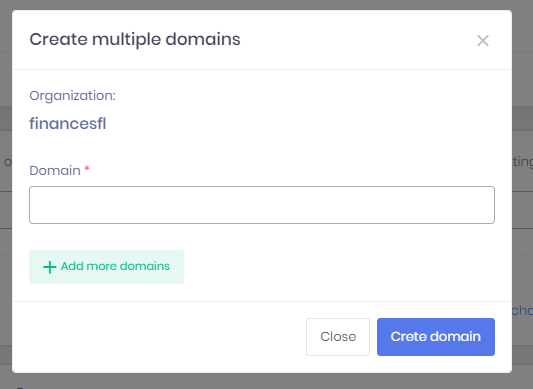
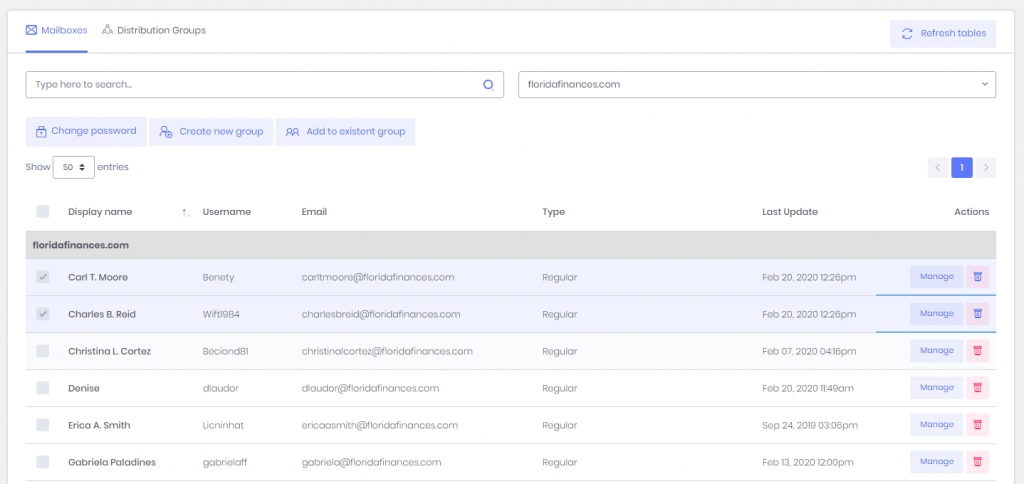
Updates are as followed:
- The list of accounts is now grouping the records by domain, and sorting them by the display name in ascending order, that way it makes it easier to find accounts when you have a lot.
- From there you can change the password of multiple accounts at a time, create a distribution group based on your selection or add the accounts selected to existing distribution groups
- You can also delete accounts
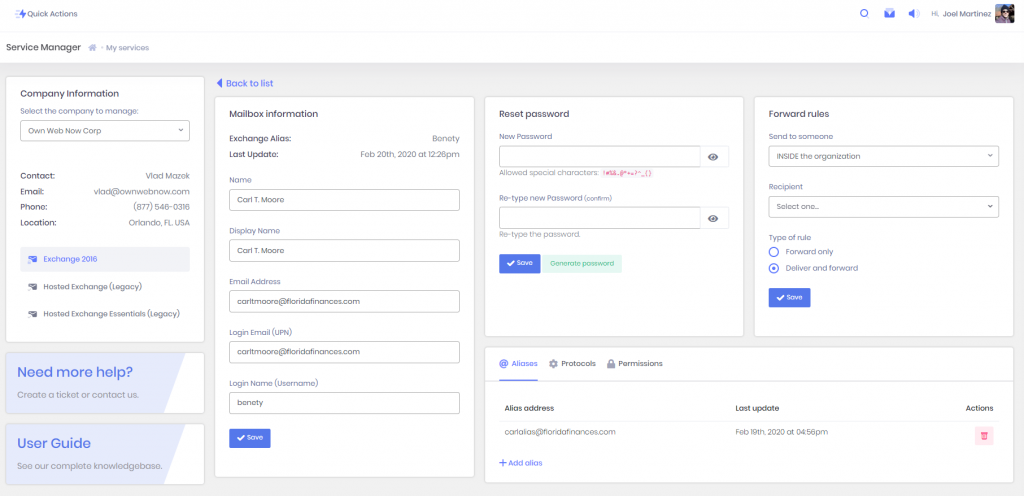
If you click on Manage, another view will be displayed with the information of the account selected. From there they can:
- Update the information of their account
- Reset their password
- Create a forward rule
- Add aliases
- Configure their protocols
- Add permission rules
From there, if they want to create new aliases they just have to click on the button +Add alias
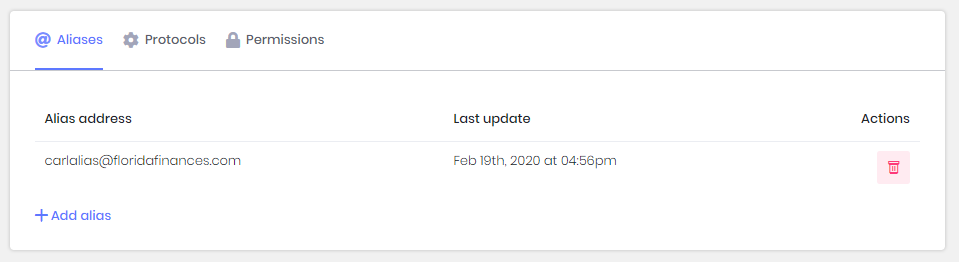
To add an alias they will have to pick a domain, and type the local part of the email (local part of the email is everything before the @) and the alias automatically will be displayed in the table .
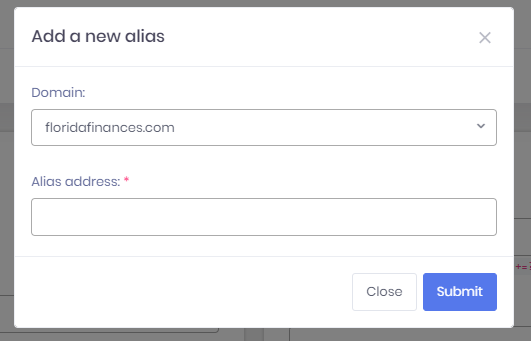
To update their protocols they just have to click on the switches to turn them on/off and click on save.
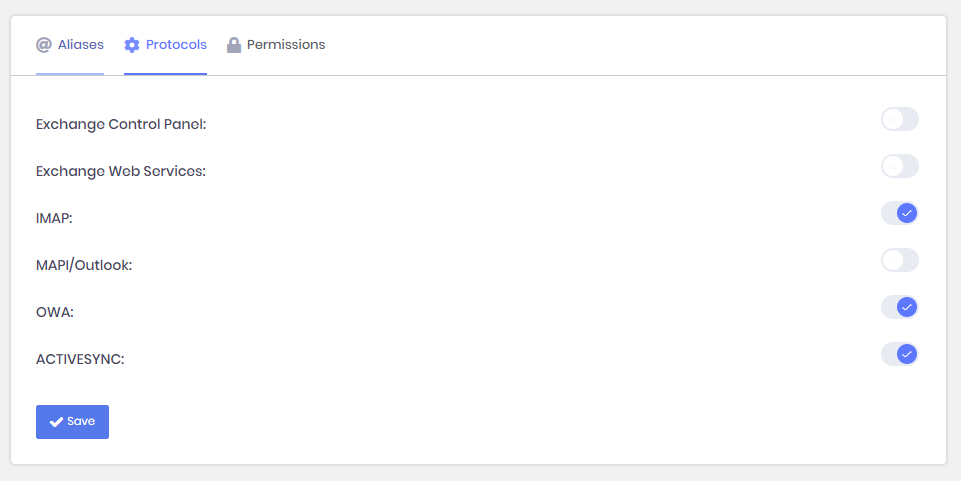
The permissions work pretty much the same way as aliases, with the exception that you have more options.
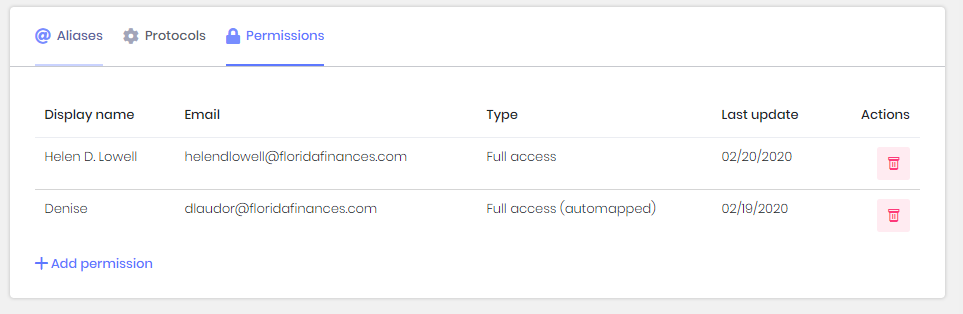
To add permissions, you must select the type of the permissions you would like to grant and the account (only accounts under your organization will be displayed that do not have a permission rule created for the same mailbox, that way there are no repeated permission rules for the same pair of mailboxes)
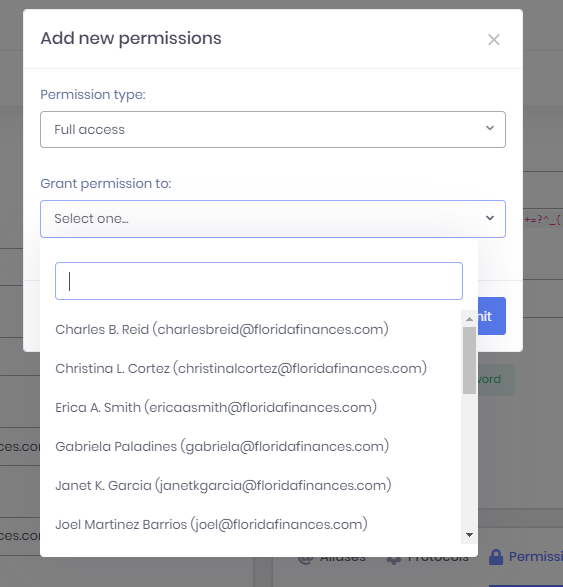
IMPORTANT CHANGES THAT COULD AFFECT THE USER’S EXPERIENCE:
- In Hosted Legacy, you could create Distribution Groups with no members and add the members later. In Exchange 2016, there cannot be empty Distribution Groups, so the only way to create groups now is checking the boxes of multiple accounts (mailboxes), and clicking on the button “Create new group”.
- In Hosted Legacy, there were no such thing as an “Organization”, in Exchange 2016 organizations were implemented to give our MSPs a way to group different entities like Domains, Mailboxes, Distribution Groups, etc under the same “Client’s structure” (organization), that way it will be for them to manage their clients since they have everything for each one of them in the same place.
- In Exchange 2016 you can create three types of mailboxes: Regular, Shared or Room (an explanation of each will be provided later).
Exchange 2016 Built For End Users
Exchange 2016 Built For End Users
Have you ever wanted an email system that anyone in your organization could manage, with no IT training? Something so simple even a teenager could master it? Well, you’re in luck, now you can do that with Microsoft Exchange 2016 and ExchangeDefender. We’re putting the power of all the enterprise Exchange features into the hands of businesses to help reduce IT costs and improve office productivity.
How? We’ve made it so it’s impossible to make a mistake.
Why? Because as a service provider, we too pay a price when support is necessary for some basic and routine tasks. We’ve automated them, simplified the process flow, and given you access to provision services and answer all the questions you’ll possibly have in a jargon-free language.
For example, let’s say a new employee starts today. All you have to do is login to our portal at https://support.ownwebnow.com, click on Service Manager, Exchange 2016, Quick Actions, Mailbox.
Just 3 more clicks and some basic information typed in – and you’re done. You’ve created a mailbox.
Thing is, you’ve done far more than just creating a mailbox. You’ve added an email address to the organization and provisioned all the security templates that match your organization. You’ve enforced your corporate password policy. You’ve ordered the correct plan and assigned the right licensing for this user (it’s automatically done for you). You’ve provisioned all the required services that your organization requires be it corporate encryption, 2 factor authentication, or even compliance archiving and eDiscovery.
You’ve also become your own support person for basic settings, configurations, and guides. The entire system is on-demand, self-service, instant gratification to the max. You can get more done, by yourself, on your schedule and quickly. That is the value behind ExchangeDefender powered Exchange 2016.
Now wait till you see what we can do for the IT personnel managing 100+ user organizations! Are you ready to migrate your users to Exchange 2016? Simply click on the Early Adopters banner below, submit a ticket requesting early adoption, and we’ll get started!
Compelling Reasons To Move To Exchange 2016
The time to move over to Exchange 2016 is NOW!
We previously blogged about our brand new SMB User Interface initiative around Exchange 2016 hosting – we aim to simplify the management of Microsoft Exchange so that any white collar employee can manage business email administration end to end.
But what about Exchange 2016, what is so great about it? Truthfully (and this will not make our MSP friends happy) bulk of the Exchange 2016 benefits are really centered around making our life easier as the service provider – we’ve never been able to say this about ANY Microsoft product in the two decade history: we’ve had 0 issues. You read that correctly, we’ve had absolutely no problems with Exchange 2016 so the primary benefit is the overall reliability and flexibility of the platform. It’s solid.
But if you want to sit with a client and walk them through a set of features that are new and compelling – and a good reason to upgrade to our Exchange 2016 if they are still on another provider or earlier version of Exchange – here are some talking points.
P.S. We recommend getting a demo account with our sales team and discussing how we often position these services to win business. You can talk about it till you’re blue in the face but just showing them the feature live might make them not want to live without it.
Exchange 2016 Notable Features
Expanding Archives – When an archive mailboxes reaches 50 GBs, the archive mailbox expands. Under the covers, once the mailbox reaches a size of 50 GBs, another archive mailbox is automatically created and linked together to form a chain of mailboxes that acts as one logical mailbox. As archive mailboxes are added, the content is distributed across the mailboxes to even out the load. Keep in mind that auto expanding archives still don’t auto expand your storage backend. Make sure you have adequate storage to accommodate such growth.
Calendar – Do Not Forward: This is similar to Information Rights Management (IRM) for calendar items without the IRM deployment requirements. Attendees can’t forward the invitation to other people, and only the organizer can invite additional attendees.
Calendar – Better Out of Office: Additional options when you won’t be in the office. Key options include: add an event to your calendar that shows you as Away/Out of Office, and a quick option to cancel/decline meetings that will happen while you’re away.
Calendar – Remove-CalendarEvents cmdlet: Enables administrators to cancel meetings that were organized by a user that has left the company. Previously, conference rooms or meeting attendees would have these defunct meetings permanently on their calendars.
Outlook on the Web (Formerly known as OWA)
When you use Outlook on the Web you have access to powerful collaboration tools that help to improve productivity. As an end user, you can easily engage in document collaboration, URL and video previews in email messages, and access advanced search functions. These capabilities have been especially enhanced for the most recent web browser versions including Microsoft Edge, Google Chrome, IE 11, Safari, and Mozilla Firefox. Additionally, there is now a productivity toolbar that appears in the top of your web browser for easy access to the functions you frequently use such as calendars, reading and composing email messages, searches, accessing files and documents, and more.
Pin: This function allows you to highlight a message and pin it to your inbox so you can easily locate important messages.
Undo: The Undo function helps you recover messages that were inadvertently deleted and undo actions you accidentally executed.
Sweep: This capability allows you to easily manage messages you frequently receive by configuring the settings for the messages. You can choose to keep messages for a specified number of days, automatically delete certain messages, keep the latest messages, and more.
Emoji’s: The Emoji’s provide enhancement to expressions in your email messages. Since contact is not face to face, you can use this function to display emotions.
Organised Archiving: Exchange 2016 allows you to easily organise old email messages into designated folders with one click of your mouse. This helps to reduce inbox clutter.
Personalisation: A series of new themes have been added to Exchange 2016 to provide a more personalized experience when working with email messages.
Outlook 2016
As mentioned earlier, Outlook 2016 offers enhanced features for collaboration in addition to a few other functions mention here.
Quick Access to Recent Files: This feature allows you to easily access recent files stored in OneDrive for Business, SharePoint
Online, and OneDrive using a convenient dropdown menu.
Improved Screen Resolution: The intuitive DPI support features provides you with enhanced screen rendering when using Outlook.
HTML Format for Appointments and Meetings: You can now use rich HTML for email messages and attachments.
TellMe: The TellMe feature prevents you from having to search the productivity ribbon for a function you want to use.
Smart Lookup: Helps you to locate information on the web related to content in an email message. This feature places the information in directly in your inbox from sources such as Wikipedia, Bing, and others.
Small Screen Support: Enhanced support for small screens allows you to automatically adjust Outlook to adapt to your device screen. A back button allows you to easily switch screens to easily work with your message list and reading window.
Enhanced Multilingual Support: Exchange 2016 offers more international characters to support messages and documents in different languages.
Better Storage: Exchange 2016 offers improved settings that allow you to specify how long you want to retain email on your device. Outlook is designed to monitor disk space. If your space has become reduced, it will automatically set a smaller timeframe for syncing.
More Office Themes: A new Colorful theme has been added to Outlook 2016 while maintaining the previous white and dark grey theme options.
Improved Email Performance: With Exchange 2016, the time it takes to download and display messages as well as wake after hibernation has been reduced.
Outlook for iOS and Android
Early last year, Microsoft introduced Outlook email for the iOS and Android operating systems. This move helped to expand Exchange capabilities to more devices and operating systems.
Some of the features include:
Quick File Access: This features allows you to easily separate important emails from less urgent ones by using the double tab feature.
Calendar Availability Notification: The Calendar feature allows you to easily send the times you are available to your colleagues, friends, and co-workers.
Schedule Emails: This function allows you to remove an inbox message and schedule to appear at a later time when it is more convenient.
Directory Search: The Directory Search function provides a way to quickly find people and their location.
Automatic Replies: Exchange 2016 allows you to set messages to let others know you are out of the office. An icon remains on the screen to remind you this function is activated.