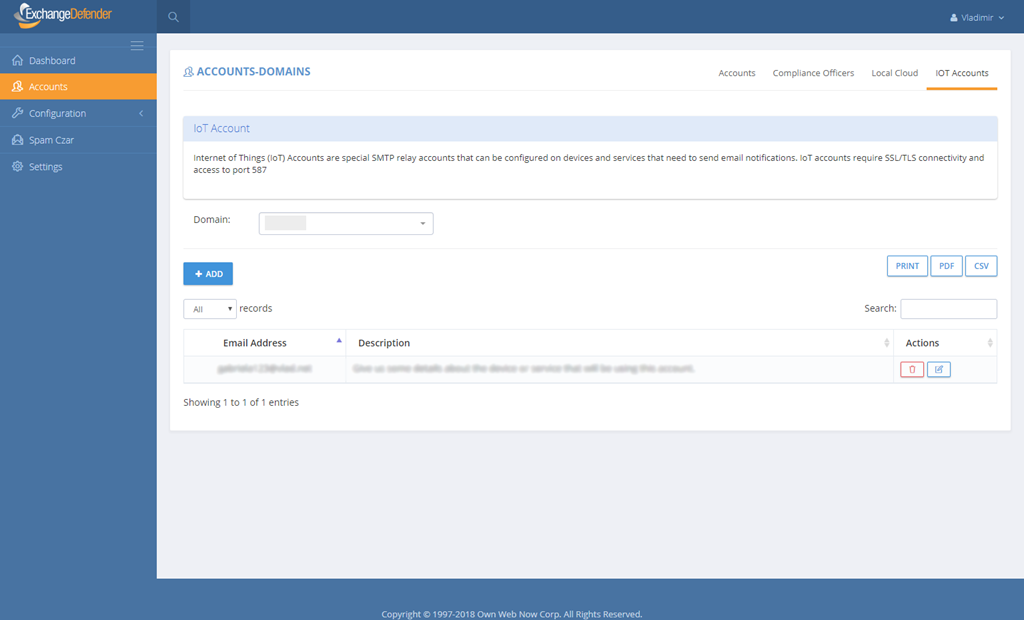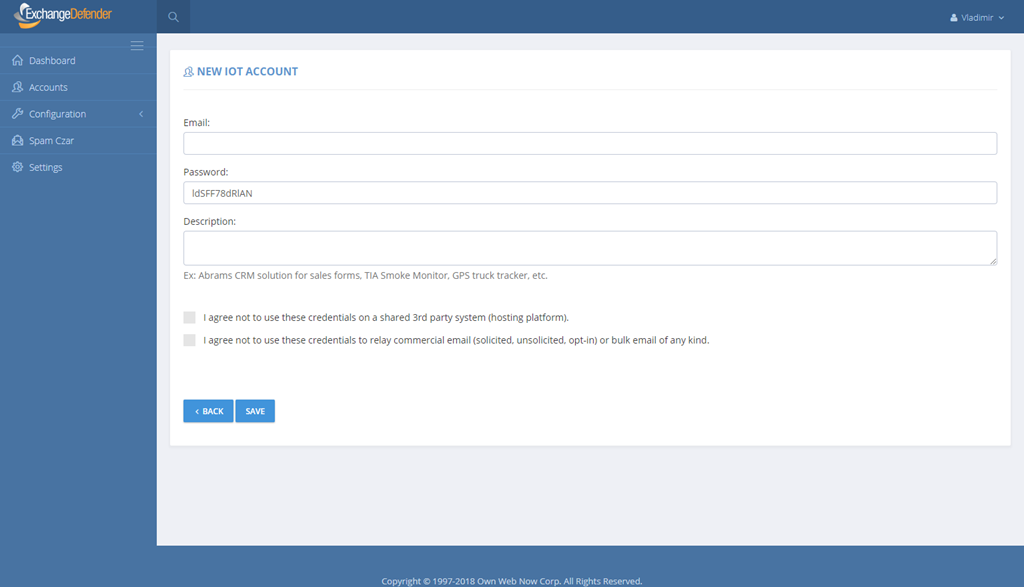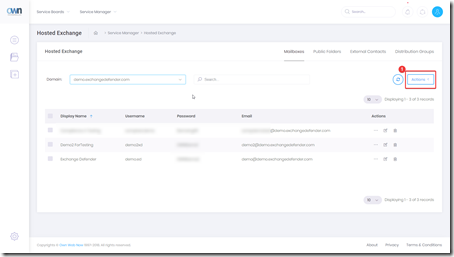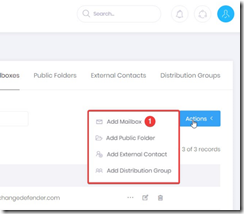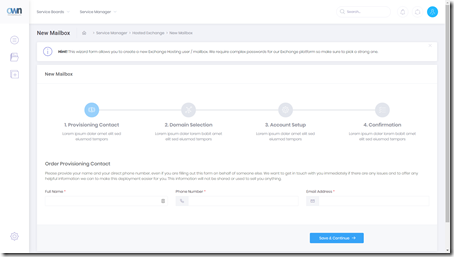New Service Manager for Exchange 2016 – Explained!
The full migration to Exchange 2016 has proved to be extremely challenging, but with much success we are managing to move ALL of our clients hosted with us to the new platform.
New changes have occurred to our Service Manager to best compliment the new migration. Below, you’ll find explanations and screenshots of what you’ll be seeing from now on.
You can access your service manager inside our support portal via support.ownwebnow.com
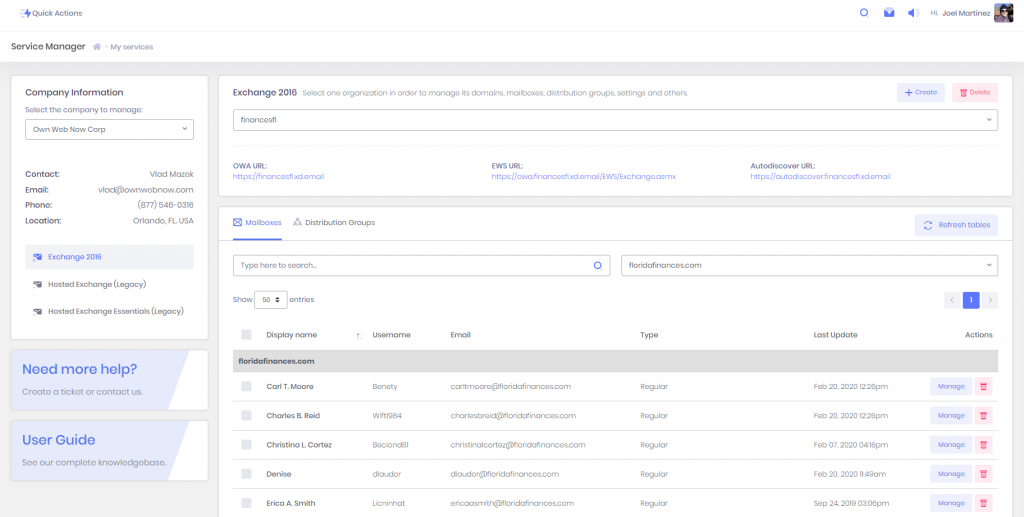
- Clients must select the organization they would like to manage
- Once they select the organization, the list with all the domains mailboxes and distribution groups under that organization will be updated below
- It is possible to search for specific accounts or filter by domain

If you click the + Create button, a list with options will be displayed:
- New organization
- New mailbox
- New domain
If you click on create organization, a pop-up window will be displayed where you would have to type the name of the organization and add as many domains as they need at once.
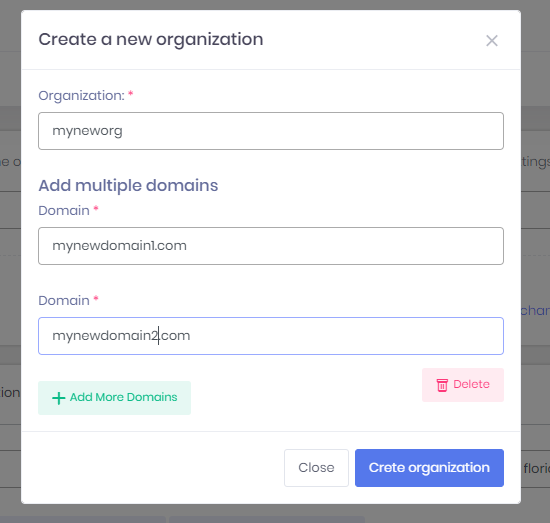
If you click on new mailbox, a pop-up window will be displayed where you would have to select the domain and then type all the information for each one of the mailboxes.

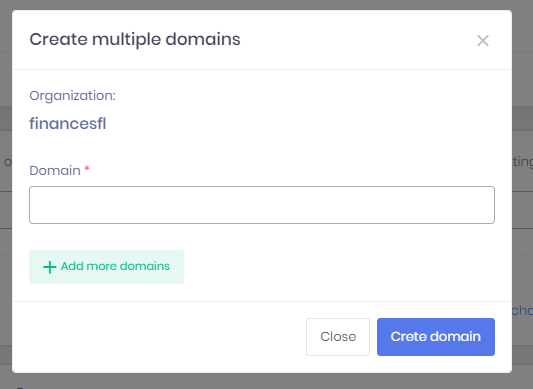
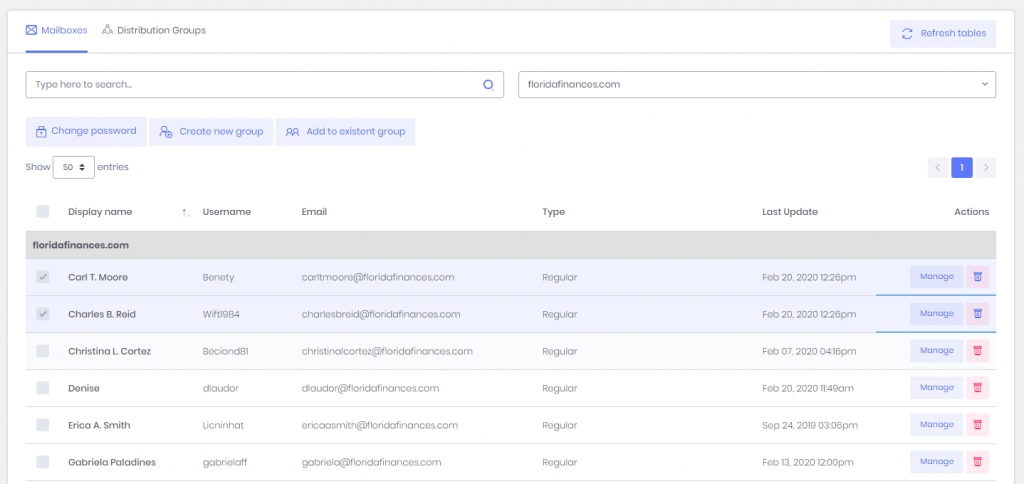
Updates are as followed:
- The list of accounts is now grouping the records by domain, and sorting them by the display name in ascending order, that way it makes it easier to find accounts when you have a lot.
- From there you can change the password of multiple accounts at a time, create a distribution group based on your selection or add the accounts selected to existing distribution groups
- You can also delete accounts
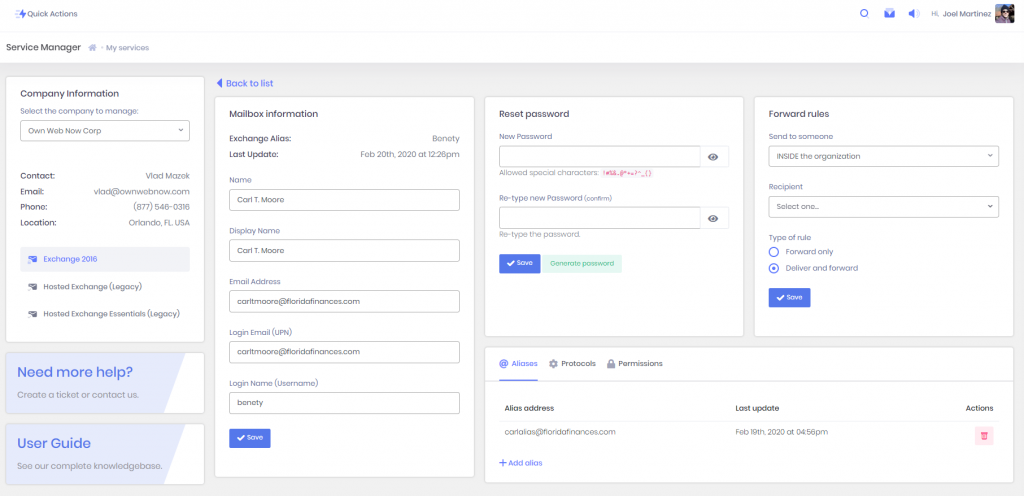
If you click on Manage, another view will be displayed with the information of the account selected. From there they can:
- Update the information of their account
- Reset their password
- Create a forward rule
- Add aliases
- Configure their protocols
- Add permission rules
From there, if they want to create new aliases they just have to click on the button +Add alias
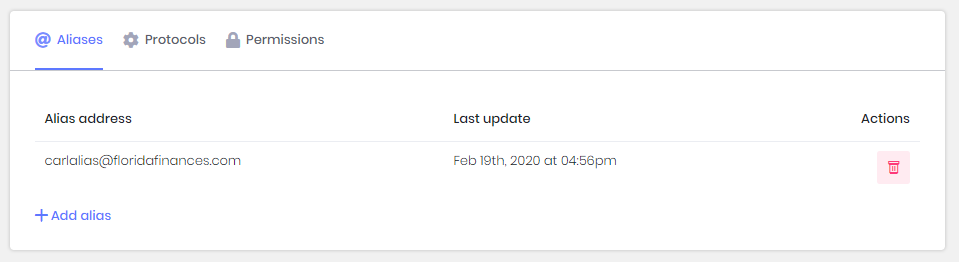
To add an alias they will have to pick a domain, and type the local part of the email (local part of the email is everything before the @) and the alias automatically will be displayed in the table .
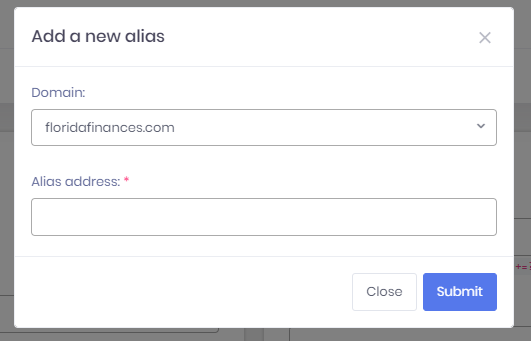
To update their protocols they just have to click on the switches to turn them on/off and click on save.
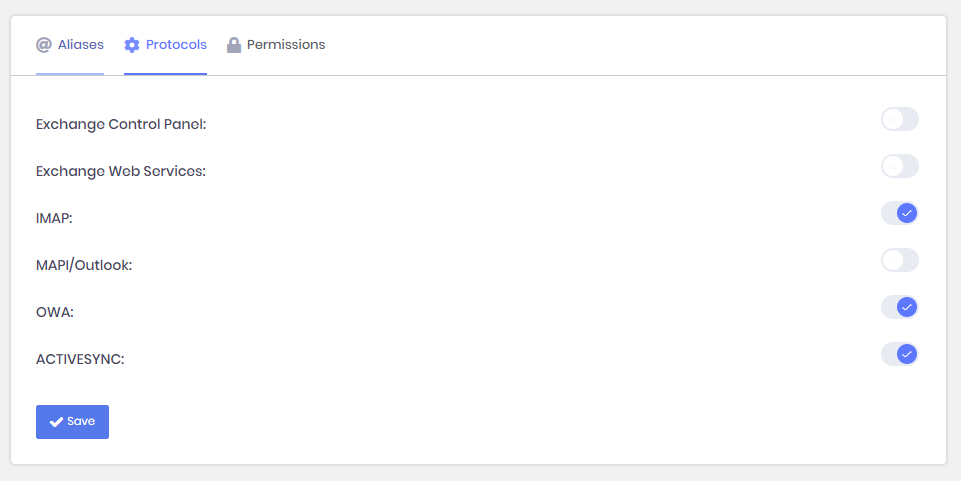
The permissions work pretty much the same way as aliases, with the exception that you have more options.
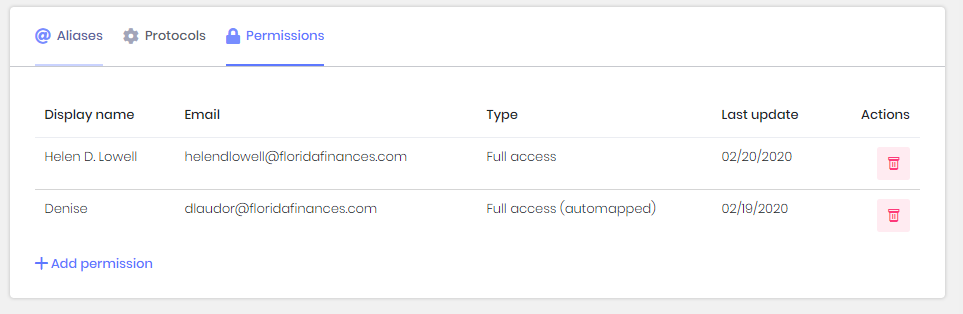
To add permissions, you must select the type of the permissions you would like to grant and the account (only accounts under your organization will be displayed that do not have a permission rule created for the same mailbox, that way there are no repeated permission rules for the same pair of mailboxes)
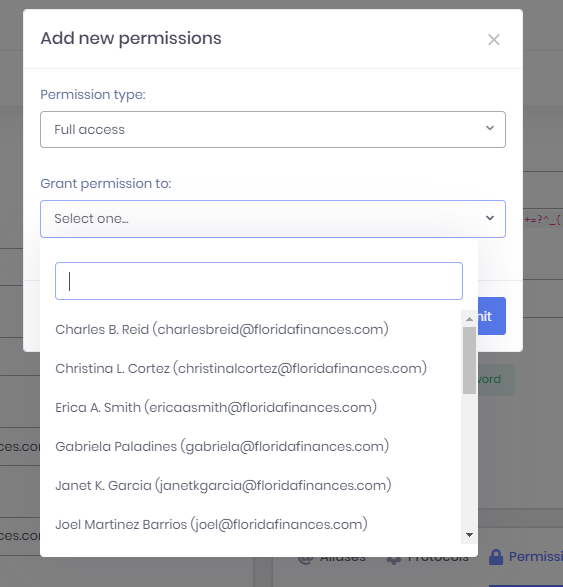
IMPORTANT CHANGES THAT COULD AFFECT THE USER’S EXPERIENCE:
- In Hosted Legacy, you could create Distribution Groups with no members and add the members later. In Exchange 2016, there cannot be empty Distribution Groups, so the only way to create groups now is checking the boxes of multiple accounts (mailboxes), and clicking on the button “Create new group”.
- In Hosted Legacy, there were no such thing as an “Organization”, in Exchange 2016 organizations were implemented to give our MSPs a way to group different entities like Domains, Mailboxes, Distribution Groups, etc under the same “Client’s structure” (organization), that way it will be for them to manage their clients since they have everything for each one of them in the same place.
- In Exchange 2016 you can create three types of mailboxes: Regular, Shared or Room (an explanation of each will be provided later).
ExchangeDefender introduces email delivery service for IoT, devices, printers and services.
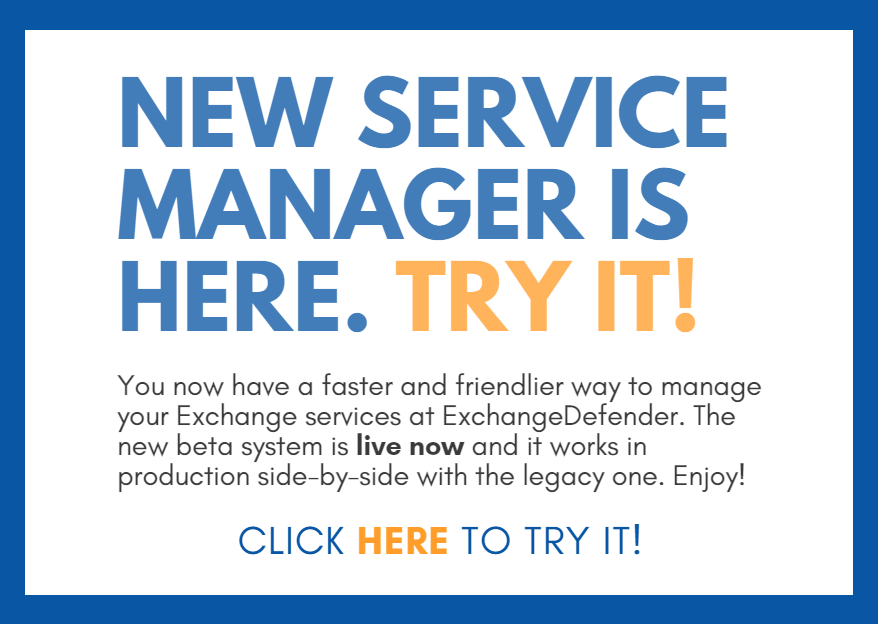 ExchangeDefender (Beta) production is really picking up steam with the modern codebase and we wanted to launch a line of solutions to problems that have either been a challenge over the years or are expected to become a management issue going forward. One such area is the subject of service accounts that are only used by devices, printers, CRM solutions and notification services. We now have a separate system designed to allow SMTP-notification devices and services to relay through the ExchangeDefender network.
ExchangeDefender (Beta) production is really picking up steam with the modern codebase and we wanted to launch a line of solutions to problems that have either been a challenge over the years or are expected to become a management issue going forward. One such area is the subject of service accounts that are only used by devices, printers, CRM solutions and notification services. We now have a separate system designed to allow SMTP-notification devices and services to relay through the ExchangeDefender network.
Quick rewind: Long, long ago during the great SMTP vs. UUCP dark ages, message exchange was trusted and trivial. But once it started getting abused by spammers and hackers, each ISP decided to implement their own flavor of SMTP traffic restrictions and regulations to curb the abuse. It became exceedingly difficult to relay mail from a consumer and business-level broadband connection but as more services and devices come online they defaulted to the standard SMTP protocol to send notifications and messages. Unfortunately, because ISPs still have their policies that are constantly shifting, trusted third party SMTP solution is needed but managing it is not something that is viable as a business model.. yet.
Today we are happy to announce that our clients will be able to allow devices and services to relay mail back to themselves using our SMTP relay service.Without having to mess with complex Exchange settings or ISP restrictions. Just create a relay credential, set the SMTP client in the SSL/TLS mode and use a special SMTP server on our network to relay mail via 587 (ISP may still be filtering that port, but that should be easy to fix)
-
New feature is available in the beta portal under Domain Admin > Accounts > IoT Accounts:
-
Just add a new account and you will be prompted for some basic information such as email address and description of the device/service used.
You will notice some important warnings/restrictions about this service (No, you can’t be a spammer or use this in a shared environment where it can be hacked) and that’s literally all you need to get started. It’s really just that simple. Best part? No management, licensing or tools to set up: just the ExchangeDefender SMTP relay network.
This feature is supported (even though it’s beta) and it’s free!
We hope you enjoy this and would welcome suggestions about which features you’d like to see in ExchangeDefender now that you have a better idea of where we’re going with the development of our messaging platform. We’re obviously going to tweak these services as we get a better idea how they are used and how much management they require on our end.
XD Service Manager Beta Release
We are very excited to announce the launch of the new XD Service Manager that will allow our partners and their clients a much friendlier way to manage their Exchange services. This is a complete rewrite of the code – frontend and backend – and we’ve taken all the feedback and made the beast much friendlier both for smaller accounts as well as for enterprise clients with tons of users to manage directly. The goal was to entirely remove the IT department and “the PowerShell guy” from the equation and put power user tools at your disposal to quickly and effectively make changes on the mass scale.
But first, the frontend – full rewrite – with new responsive UI and controls. Previous jQuery UI that has been hacked, tweaked and kicked along for years is being replaced by this UI that will work as well on the desktop as it does on any mobile device:
Navigation is in line with typical modern design you’ve seen in many other web applications with ability to filter, scope, search and quickly apply changes to multiple accounts.
Actions are context-based, meaning you will not be refreshing the entire page in order to get search results or do quick changes on multiple accounts. We’ve fully extended the Exchange feature set in the new UI giving you the ability to centrally manage all aspects of your Exchange service without having to go back and forth between different screens or modules (so in that regard, it’s even easier to deal with than an Exchange management console)
Finally, and perhaps most importantly, the new service is very end-user friendly. While 90% of the feature requests for the new service manager came from our power users that expressed a lot of frustration with the speed and accessibility of the portal, we needed to recognize the reality of who manages IT in 2018 – it’s no longer the IT guy or the IT department – users want to be able to take control of their public folders, distribution groups, forwarding, password resets and so on – so our design had to take that into account as well:
As you can tell, the new Service Manager is far friendlier and uses the same wizard approach in the end-user mode that they are likely very familiar with. Because we’ve done very strict implementation on the backend (with all the regulations we are now responsible for), it’s virtually impossible for them to make a mistake. Unfortunately for some of our unskilled IT folks this means no more “Password1” or “NoSPAM” or “Princess1!” as a password going forward but everyone will be experiencing far fewer problems as a result of it.
Better reporting as well – you’ll be able to get the full overview of configuration, who uses what, where they are at and so on.
The new Service Manager goes into Beta next week (last week of March 2018) and will run in parallel with the existing Service Manager (on the same site as https://support.ownwebnow.com) as we get more feedback from our entire user base – so don’t worry about this springing up on you as a surprise. You will see the new link on the Dashboard and will have the ability to access the new infrastructure from there. Both will continue to work for at least a month.
This is also the new UI framework for Shockey Monkey: which we have been working on for a year now. The same infrastructure, MVC, UI and upgraded backend are going to be driving ExchangeDefender, SM, XD and all other services which means that you’ll very soon be managing everything from the same look and feel that will be extended to your site as well. What it ultimately means is that the new UI will follow your branding and your color schemes and no matter where in the ExchangeDefender universe your client ends up, they will be dealing directly with your brand.
And we’ll be there in a live chat to provide support and help them out with every service.
Thereby ultimately managing the entire communications, collaboration and business management platform end-to-end. Very exciting times ahead!
-Vlad
CEO, ExchangeDefender
Attachment download: New Service Manager Partner Guide (pdf).