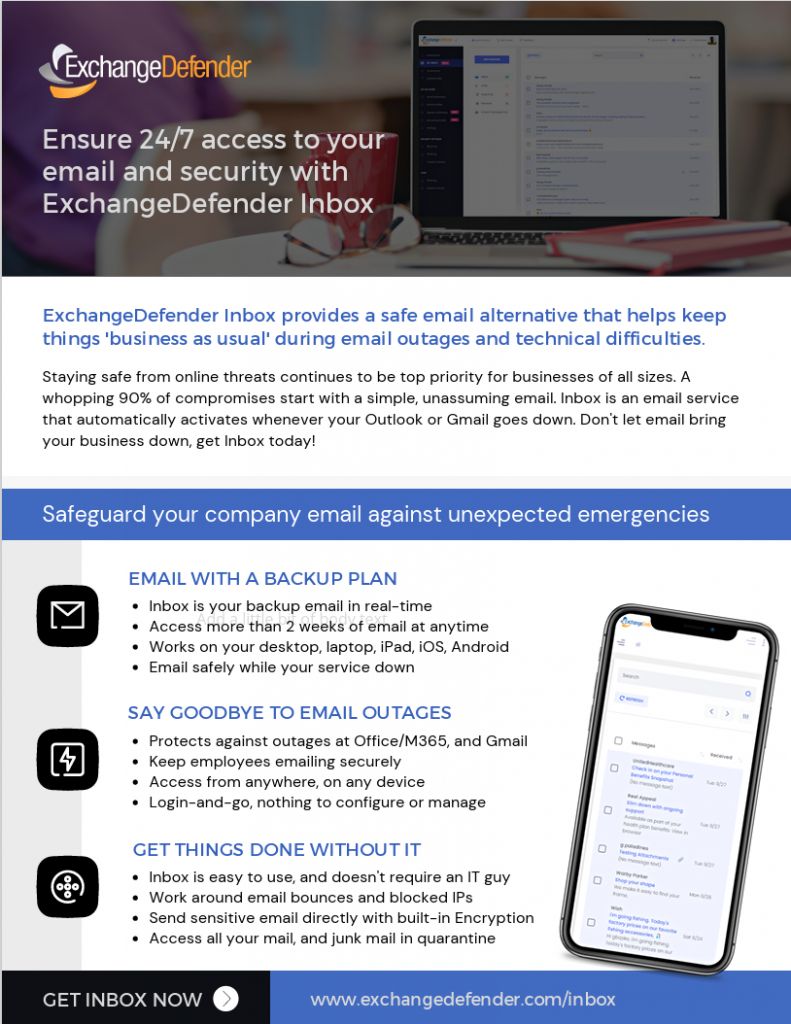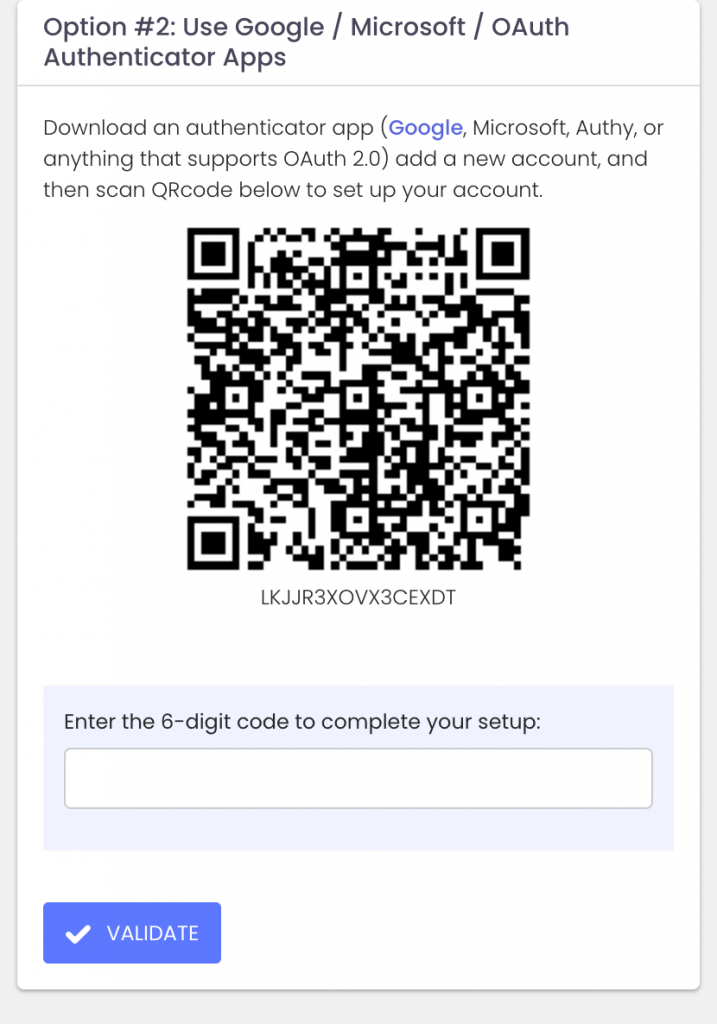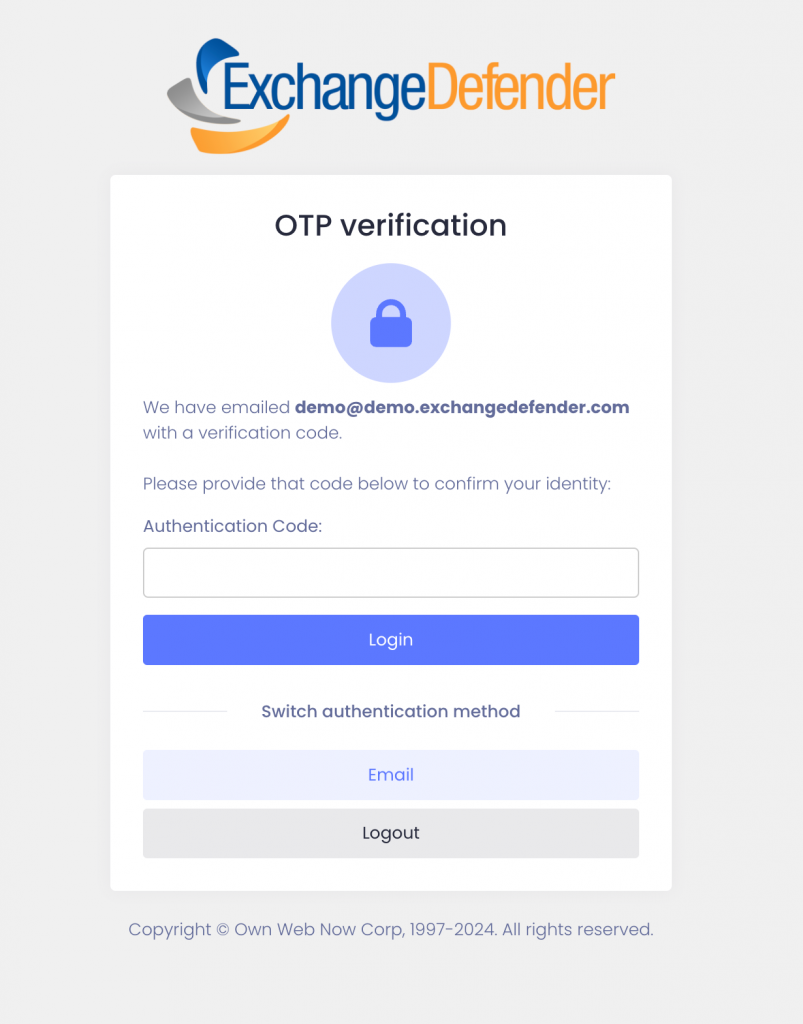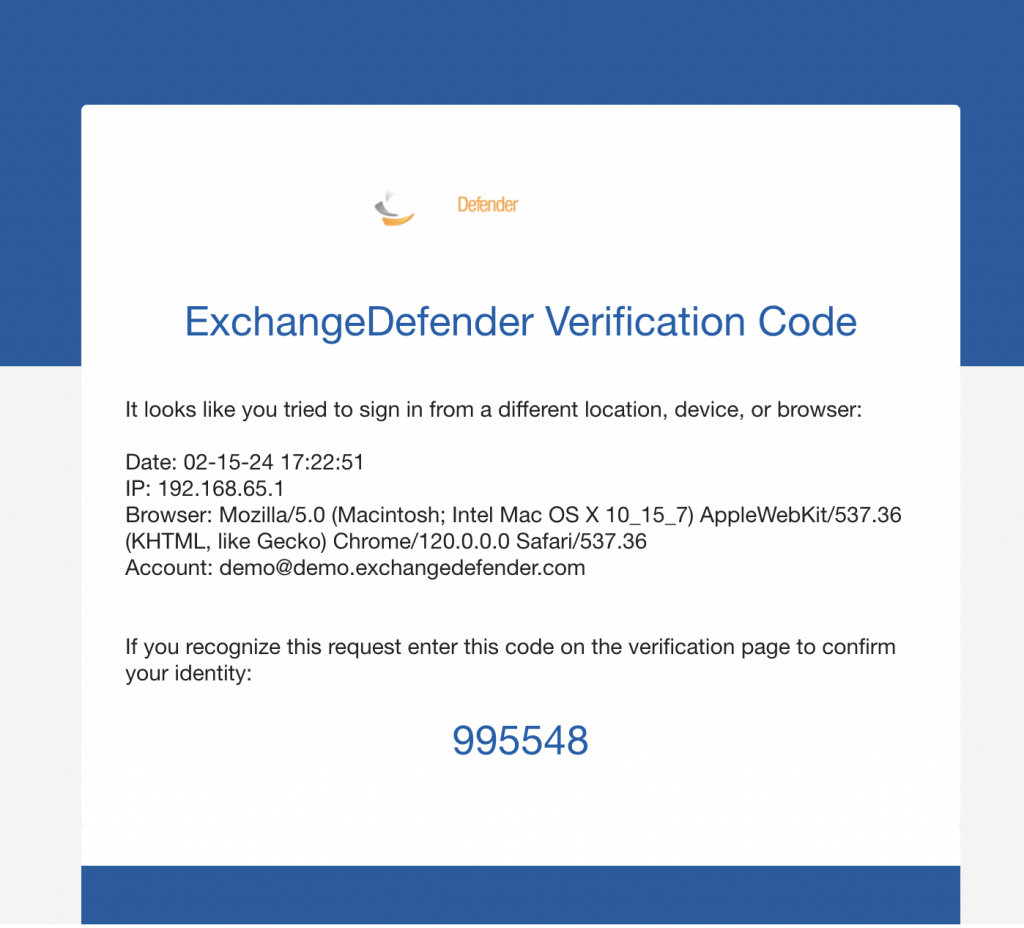Enhanced Security: ExchangeDefender Now Supports Custom Authenticator Apps for MFA!

ExchangeDefender has recently enhanced our MFA features (multi-factor authentication) to help you enforce domain-level MFA compliance and to make it easier for users to be enrolled and protected by a layered authentication process automatically.
Simply put, we’re making it easier for you to keep everyone protected.
Today we are announcing ExchangeDefender MFA support for custom authenticator apps. By now everyone is familiar with our typical MFA functionality, available under your Settings at https://admin.exchangedefender.com. Just scan the QR code on your device and you’re set!
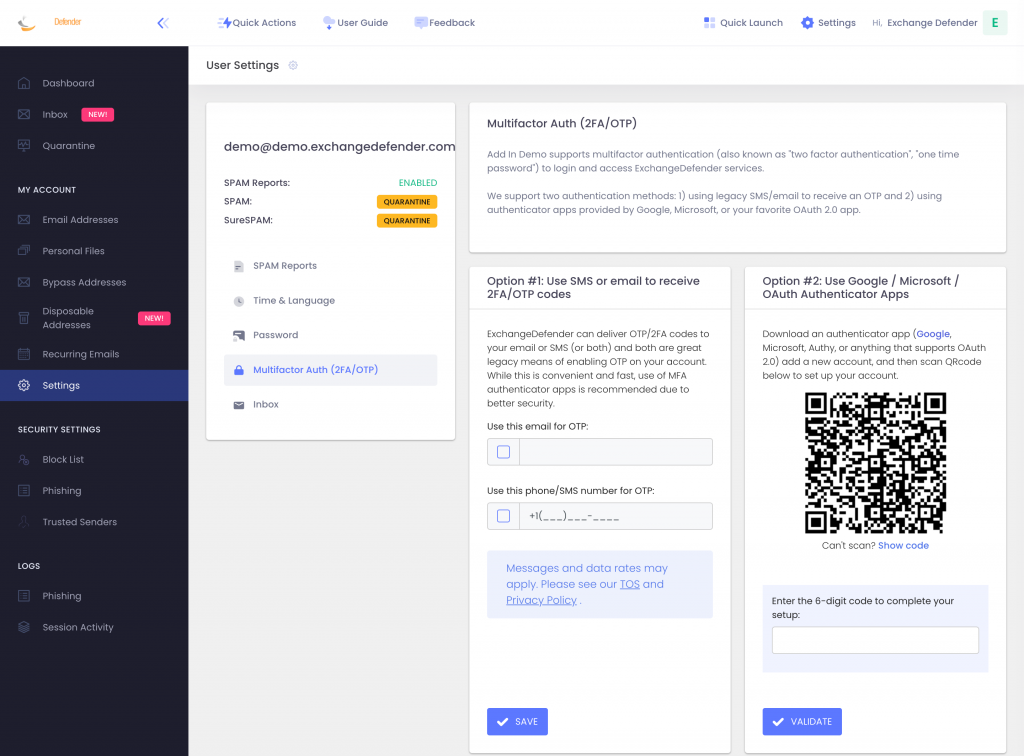
BUT WHAT IF YOUR DEVICE DOESN’T HAVE A CAMERA?
ExchangeDefender now supports MFA app enrollment using a QR code. This is great for scenarios in which:
– You don’t have a camera on your device
– The QR code doesn’t seem to scan (problems with the camera or monitor)
– You want to use a text-based MFA app
– You want to integrate PowerShell/no-code with MFA
– You want to share your MFA codes with others
If you’re in one of those scenarios, note the text under the QR code when you start the enrollment:
Click on the Can’t scan? Show code link and you’ll get the TOTP secret (aka secret code, MFA code). Paste it in your solution and paste back the 6 digit code it generates. That’s it, you’re done. MFA is now enforced and ExchangeDefender will rely on the codes generated by your app to validate MFA and grant access to your account.
All our features come from user feedback so if there is something we need to be doing to keep you more secure please let us know!
Enhanced MFA Enforcement Policy: Strengthening ExchangeDefender Security Measures
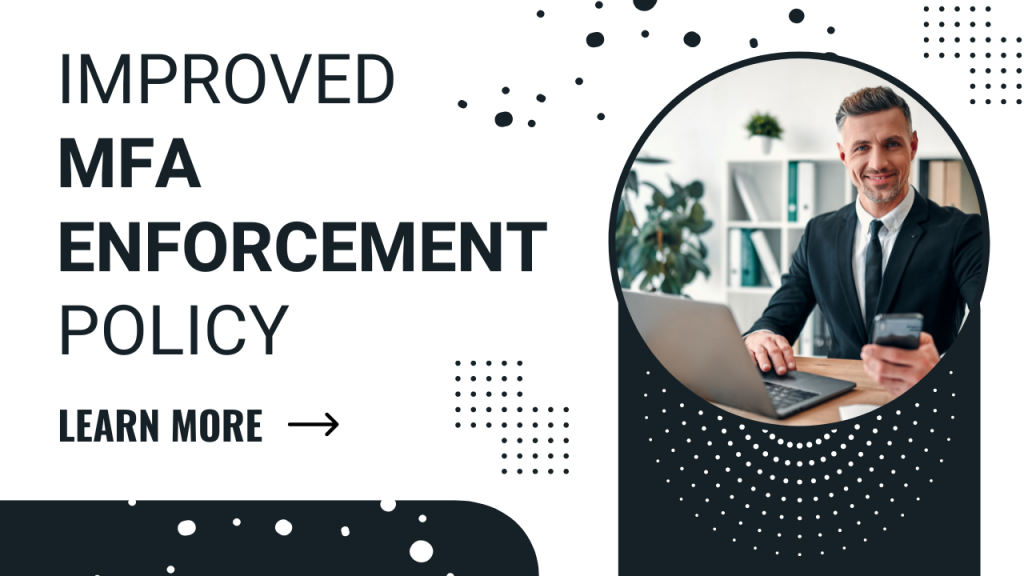
For years, ExchangeDefender users have enjoyed enhanced login security via multi-factor authentication security (aka MFA, 2FA, OTP). In our March feature update, we hope to improve your security and enhance MFA enrollment to keep you and your data safe. Allow us to introduce to you the new MFA Enforcement Policy!
Note from the boss: Before we get to any discussion of policies, our official recommendation is to enforce MFA on every service we provide and to rotate passwords at least once a quarter. I know, nobody likes the second validation prompt but this is a standard in the industry and I can’t think of a bank or a vendor that doesn’t require it. Maybe I’m jaded because we’re a cybersecurity company.. and with all the layers of MFA/VPN/auth we have in place I spend an insane amount of time trying to find my key or wait for the new pin to display in my authentication app. Because when I interact with a vendor that holds my information and they have no login security.. all I can wonder is what else they’re not doing to keep my data safe? Is this a real business or some WordPress plugin?
At the same time, I understand we have a ton of customers in SMB space where sometimes (obnoxious) tech can be slow and difficult to implement. But you pay us to keep you safe – and to keep your backups safe, and to keep your business continuity safe, and to do that we absolutely must require MFA. But we also can’t expect staff who have clicked on a Release/Trust link for over a decade to be cool with suddenly being forced into MFA enforcement workflow on Monday. So we designed a compromise. I hope it fits your organization and I hope you adopt it as fast as possible.
Sincerely,
–Vlad Mazek, CEO Own Web Now Corp.
In March 2024 you will have the ability to enforce or require MFA enrollment at the domain level. What this means is that you’ll be able to require MFA enrollment with an authenticator app for everyone with just one click at https://admin.exchangedefender.com:
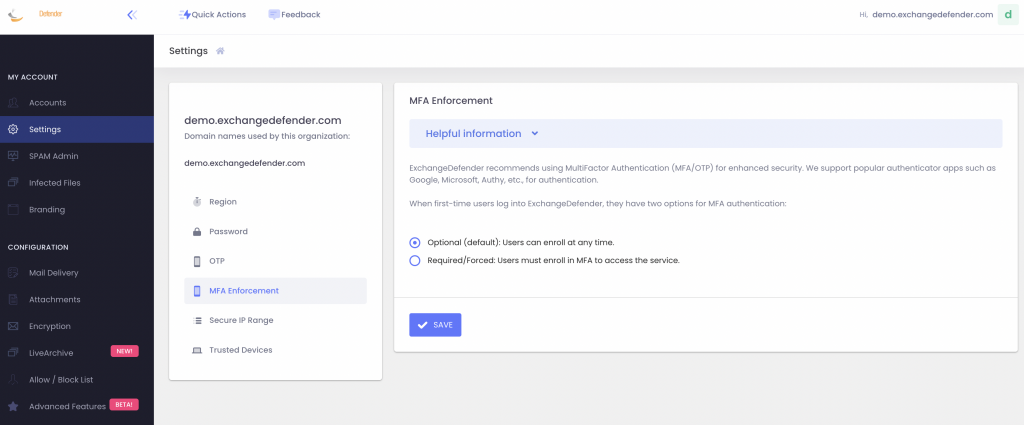
With this policy, you can secure your users’ login with multi-factor authentication without making them enroll a device.
How does it work?
When your users go to admin.exchangedefender.com and attempt to access Inbox, WFS, or LiveArchive we will check their MFA enrollment and if none is found we’ll just tell them we have to verify their identity:
When they check their mailbox they’ll see an email from ExchangeDefender and just provide the code back.
This way your ExchangeDefender login is technically secured at ExchangeDefender with MFA even if you haven’t enrolled a device in MFA yet. There is no way to get into the secure areas of your account without enrolling into MFA. But what if someone guessed the password, they can just enroll a device and hijack the account, right? No.
When you set MFA Enforcement to Required/Forced, all your users are automatically set into an MFA mode that relies on their email address for secondary verification. When they visit admin.exchangedefender.com for the first time and provide their username and password the system will check their MFA enrollment and if email MFA is detected the system will send them an email with a verification code to proceed. This way we’re using the email MFA as a way to verify their identity and then we enroll their authenticator app as usual by scanning the QR code.
ExchangeDefender Quarantine Reports behavior will not change at all as a result of the change in the MFA Enforcement policy. ExchangeDefender Quarantine Reports do not rely on the login system at all as the user is never prompted to authenticate to trigger the release of the message. Instead, quarantine operations are tokenized and one “release” request does not automatically grant any other release or trust requests with the same token. It also doesn’t automatically log them into ExchangeDefender so there is no getting by the MFA!
Secure your logins now
It’s 2024 and the world has changed when it comes to authentication and identity when dealing with services online. Experiencing a cybersecurity threat or compromise is an incredibly expensive and frustrating experience that can easily be avoided by requiring an ID check before granting access to sensitive information. ExchangeDefender MFA Enforcement Policy is your way to protecting your organization from unauthorized and unverified access.
Improved SPAM Release Security: Quick Release
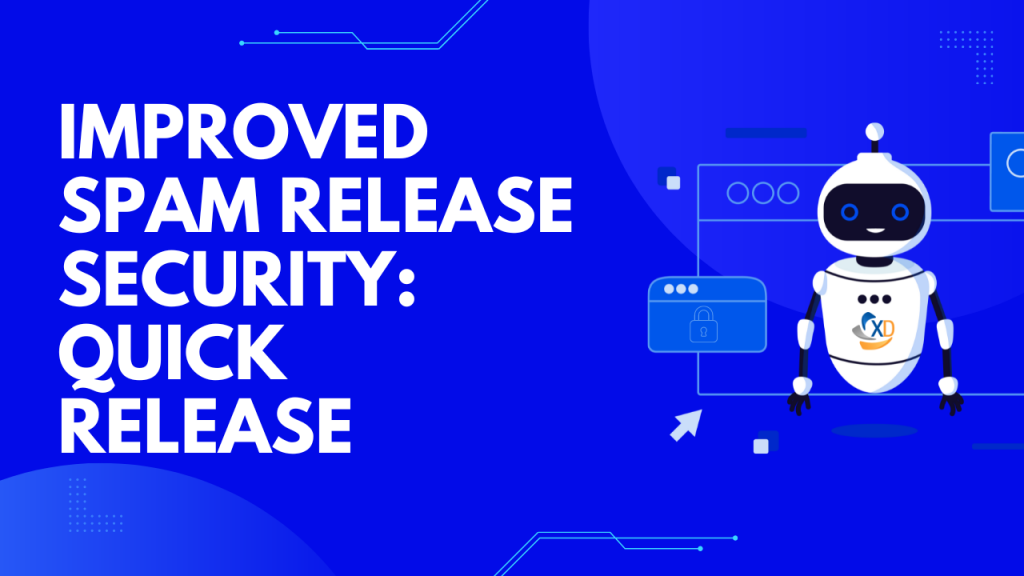
ExchangeDefender is giving users more power to lock down their valuable data. Now that ExchangeDefender handles business continuity and backups for M365/Gmail tenants there is even more information in ExchangeDefender that demands more flexibility with security policies. First, let’s talk about the upcoming feature that allows you to lock down your ExchangeDefender SPAM Quarantine Report activity.
Bit of background: ExchangeDefender Quarantine Reports are an immensely popular ExchangeDefender feature (coming up for an upgrade this spring btw!) that sends users a list of quarantined messages with a set schedule. Users tend to rarely look in Junk Items or review SPAM unless they are waiting for something so this is a cool feature that our users just love. Scroll down the list of quarantined messages and release or trust just by tapping the link. Super convenient, but does it meet your security requirements?

ExchangeDefender Quick Release feature now enables you to choose between convenience and a more secure release process. For many organizations, having the message released or get added to trusted senders with just a click is a huge time saver and user convenience. But if your Microsoft M365 / Gmail account gets compromised (which happens ALL the time) or you deploy a new security/business/CRM (mostly AI stuff) that scans links then this “convenience” can turn into an Inbox packed with SPAM messages that some hacker/service inadvertently released.
If this happens to you, know that ExchangeDefender can help with the “Secure Release” setting. By enforcing Secure Release, when the user clicks to release or trust a message they will be prompted to authenticate before they can release/trust the message. This way if you get hacked or install link scanning/crawling software in your tenant will not be able to access the messages without a password.
Now please, go setup your favorite authenticator app with ExchangeDefender MFA (next up, you can set it to be mandatory/required)
How To Get LiveArchive Web UI

By now we hope everyone who needs a backup has started it via ExchangeDefender LiveArchive and as previously mentioned we’ve got a huge new feature to show off this Wednesday:
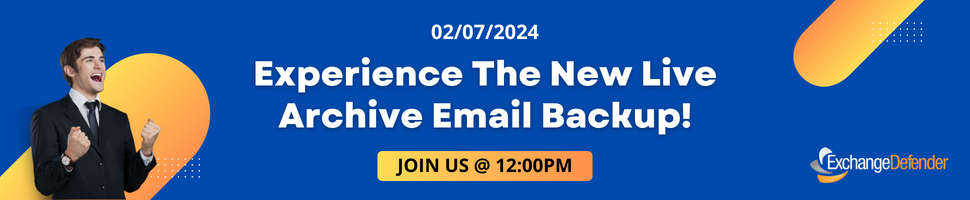
During this event, we will discuss the ExchangeDefender LiveArchive Web UI, the open-source eDiscovery platform for your LiveArchive email backups. This stack can be hosted anywhere, even on your PC as in the example below. With database services holding metadata and the location of the email message on S3 storage, the LiveArchive user interface is very similar to webmail platforms. We even have themes that are inspired by GMail and M365 platforms so users can access their backups in the interface that feels similar to the one they are familiar with.
We know a lot of our partners and clients like to tinker, so if you like to get ahead here is a sample docker-compose.yml you can use to launch LiveArchive Web UI right now (production branch):
services:
app:
image: public.ecr.aws/y9g1h8n8/exchangedefender/livearchive:latest
extra_hosts:
- 'host.docker.internal:host-gateway'
ports:
- '${APP_PORT:-80}:80'
volumes:
- livearchive-config:/app/storage/app/settings
- livearchive-loadbalancer:/data
environment:
LIVEARCHIVE_PERSISTENCE: browser
networks:
- livearchive
volumes:
livearchive-config:
livearchive-loadbalancer:
networks:
livearchive:
driver: bridge
Then simply point your browser to the container or if you’re running it on your PC http://localhost
That should give you everything you need to access LiveArchive backups with a modern and responsive eDiscovery frontend you own – we should discuss more details about deployment, different cloud hosting options, best practices, and different ways you can use LiveArchive Web UI. This should be plenty to get you started and get your questions ready for the live webinar this Wednesday, February 7th. and we look forward to seeing you there.
P.S. If you’re looking for old LiveArchive business continuity features, they are now a part of ExchangeDefender Inbox! Dive into the new world of ExchangeDefender Inbox, our smartest, most advanced email outage protection. Unlock insights on top features and highlights with our new brochure!