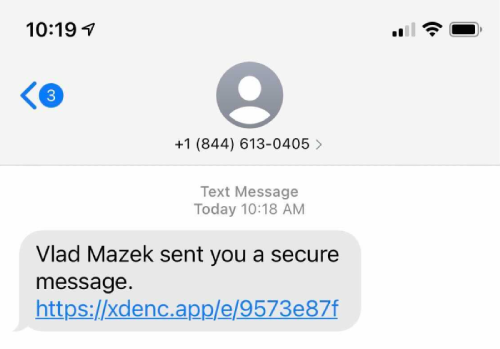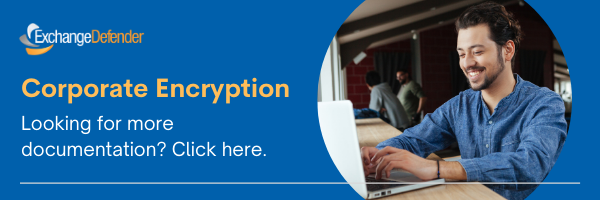Corporate Encryption: How to compose an encrypted message
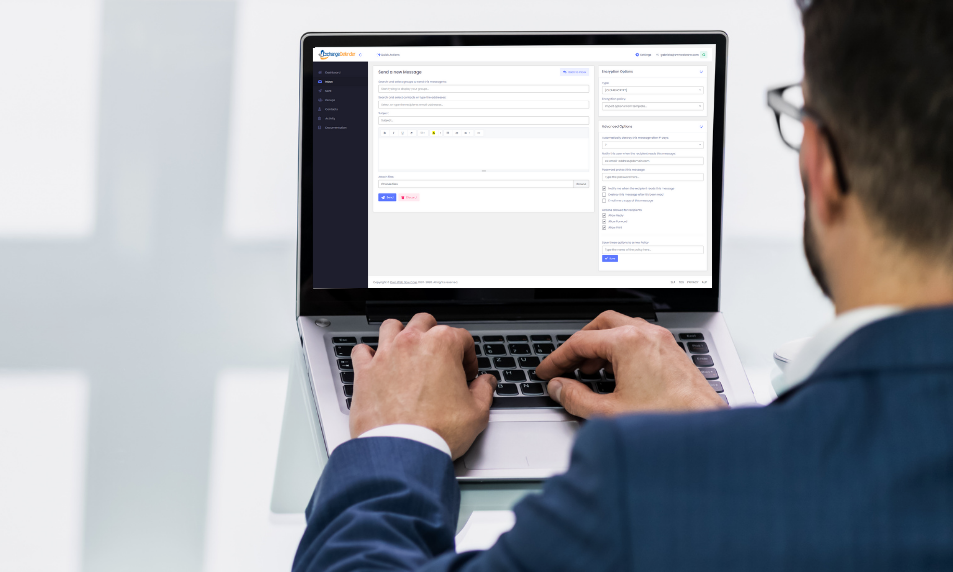
Our new user-friendly interface makes sending and receiving encrypted messages a breeze. The redesign really focused on the end user, and how the software would be used on a daily basis. We made sure to include flexible options to be able to securely share sensitive information to a Contact, or a group of Contacts all at once.
Option 1: Sending an encrypted message by email
There are a few ways to send an encrypted message with ExchangeDefender. The first being the traditional way – typing in the email dress of your recipient, adding the subject of the message, along with any attachments, and clicking Send.
From your Dashboard, the steps would look like this: Inbox > Compose email button > New Message.
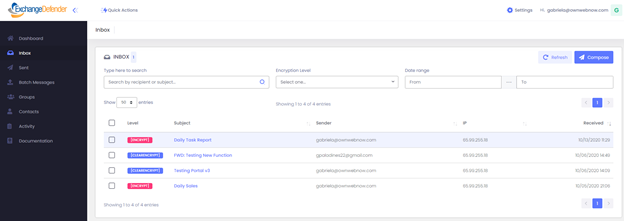
Option 2: Sending an encrypted message by URL
The second option in sending encrypted messages is highly customizable which includes the ability to send secure message by URL, or by text message. As of right now, ExchangeDefender offers the only omnichannel solution for message encryption allowing you to send messages securely to web services as well as mobile devices via SMS.
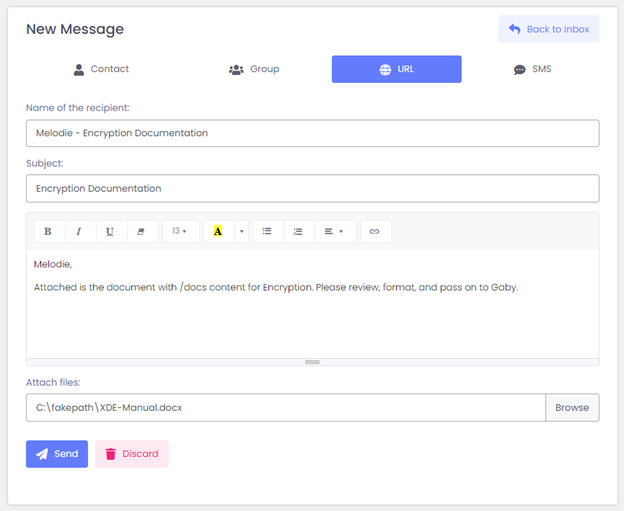
ExchangeDefender Encryption enables you to send encrypted messages to web sites and services while maintaining top security of your sensitive information.
How does it work?
The system generates a short URL that can be copied and pasted into Slack, Teams, Facebook, social media, or any other web site or service. URL Encrypted Messages are among the most popular features of ExchangeDefender Encryption because it provides a secure authentication layer, automatically deletes the content, and provides advanced tracking.
How do you generate the shareable secure link?
The process is exactly the same as sending a message to an email address, group, or mobile device. First, be sure to select the URL button, then type your subject, message, add an attachment (optional) and click Send.
Once you click the Send button, a pop-up form will appear with the link to your secure message. You can copy and paste this link to the contacts whom you wish to have access.
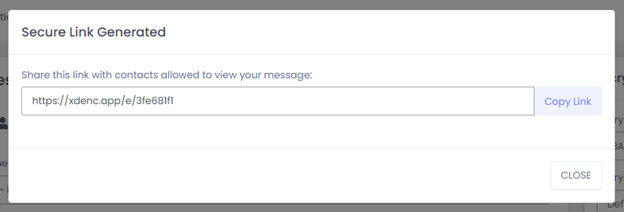
Option 3: Sending an encrypted message by SMS Message
“We’ll just text it to you” is an easy way to deliver a secure message while still keeping the contents in your custody in your secure Inbox. ExchangeDefender Encryption enables you to send encrypted messages to mobile devices via SMS / text messages.
Sending a secure message to the mobile device is same as sending any other encrypted message through ExchangeDefender encryption – with one important difference – you only need to know the recipients mobile phone number.
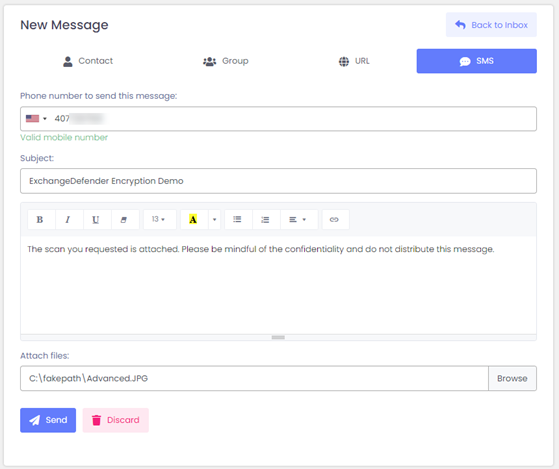
Simply, tap the Compose
Email button, then select SMS tab to create an encrypted message with
SMS delivery.
The recipient will receive an SMS message with the link to the secure encrypted
message. When they click on it, the default web browser on the phone will go to
the secure SSL-encrypted web site and show them the message and contents.
Please note: SMS messages and URL messages only support Basic Security encryption because they are not sent to an email address that could be used as a login. Please make sure that you enforce tight expiration window, and please setup a password to minimize the chance of unauthorized access.