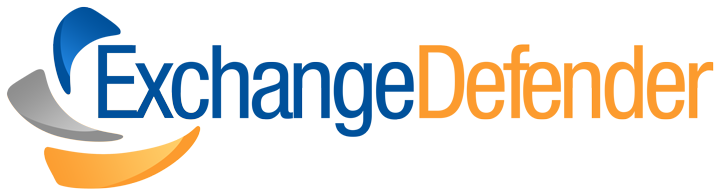Merry Christmas
From our family to yours, Merry Christmas.
And remember — Santa comes down the chimney, not through your inbox. That “urgent gift card” email isn’t from the North Pole.

Don’t Take the Bait: Xfinity Phishing Emails on the Rise
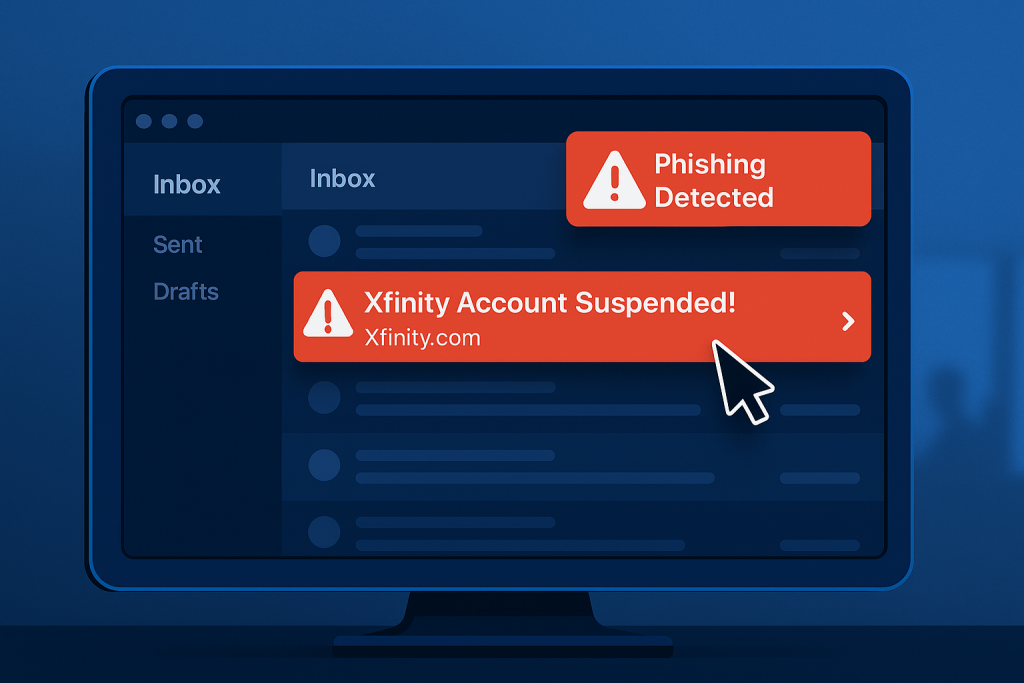
Phishing emails targeting Xfinity (Comcast) customers are flooding inboxes again—and this wave is particularly deceptive. Disguised as legitimate communications from Xfinity, these emails are designed to create panic and trick users into compromising their security.
What’s Happening
Cybercriminals are sending emails that appear to be from Xfinity, warning users about urgent account issues. Common themes include service interruptions, billing errors, or suspicious activity. The emails often ask recipients to “secure their account” or update personal information, directing them to fake login pages that harvest credentials.
Many of these messages are styled with official-looking Xfinity branding, and even the sender email address can appear authentic at a glance. Some victims have reported receiving fake invoices or confirmations for charges they never made—creating just enough concern to drive a click.
📌 Source:
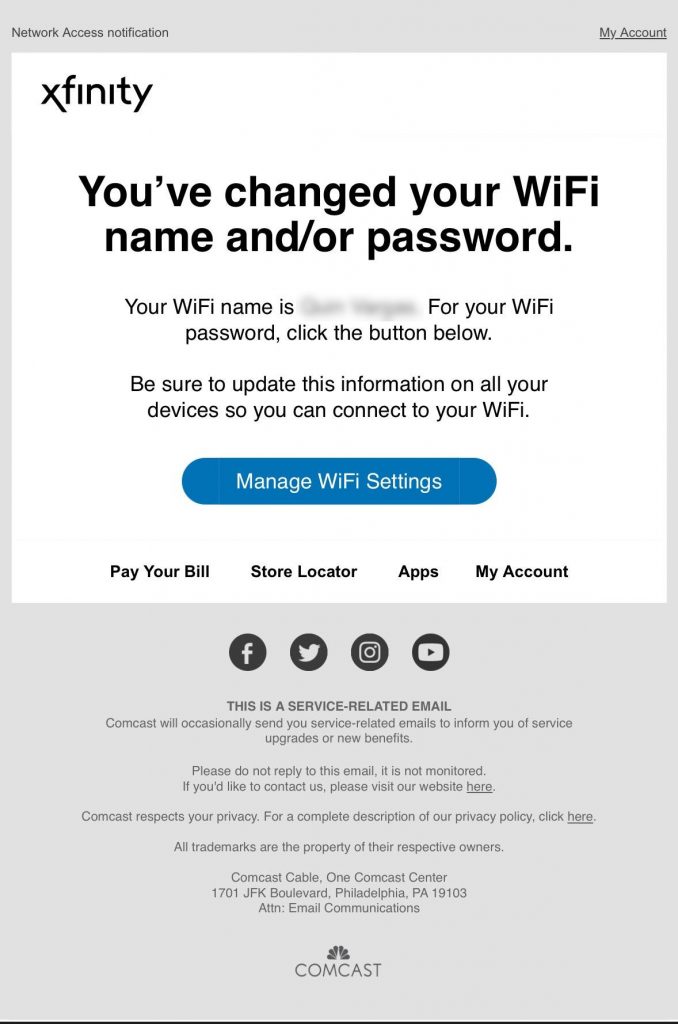
Why It’s a Problem
Once you click on these links or share information, the consequences can be serious. Scammers may gain access to your Xfinity account, personal data, or even your entire device. This type of phishing can lead to identity theft, financial loss, or malware infections—especially if users unknowingly download files or enable remote access.
Even savvy users can fall for these tricks, which is why prevention and education are key.
📌 Sources:
How ExchangeDefender Helps
ExchangeDefender’s advanced threat protection is already working behind the scenes to block phishing emails like these. By scanning for malicious links, suspicious attachments, and known spam patterns, our system keeps these messages out of your inbox.
If you’re using our LiveArchive solution, your email continues to run smoothly—even if an attack disrupts your main provider.
Want to level up even further? Our Spearphish training platform delivers realistic phishing simulations to help your team recognize red flags before they click.
What You Should Do
If you receive a suspicious message claiming to be from Xfinity:
- Do not click any links or download attachments
- Go directly to your account via xfinity.com
- Report it to Comcast at abuse@comcast.net
📌 Also check out:
Make sure your team knows the signs of phishing and doesn’t trust emails that feel rushed, pushy, or “off.” And if you manage email for clients, now’s a great time to reinforce best practices.
Watch Out: New Norton LifeLock Phishing Scam Targets Inboxes Nationwide
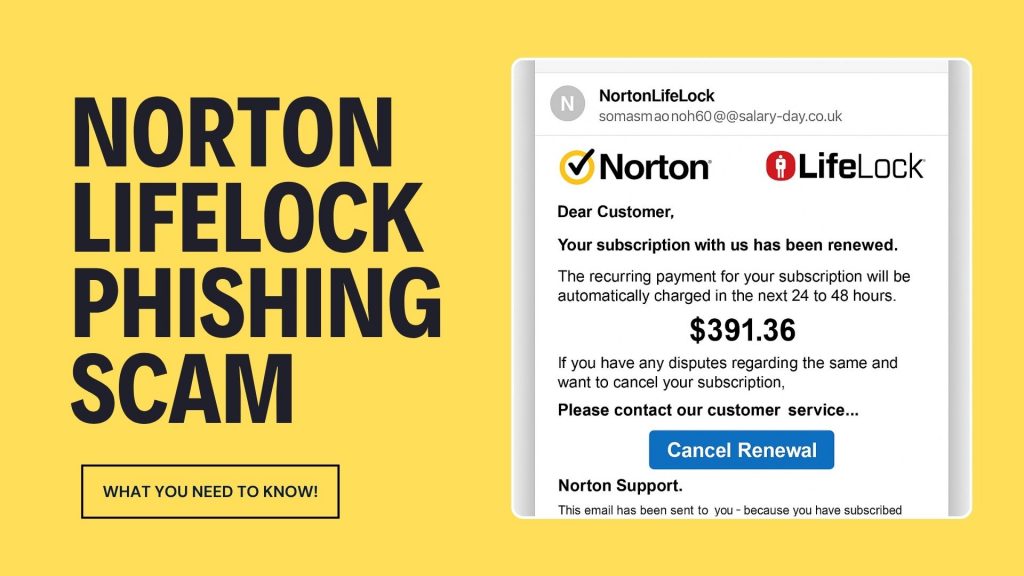
Email scams are getting bolder, and the latest one impersonating Norton LifeLock is making waves across inboxes everywhere. If you or your clients have received a suspicious email about a Norton subscription renewal or refund, here’s what you need to know—and why it matters.
🚨 What the Scam Looks Like
This phishing campaign is cleverly designed to mimic official Norton communications. The email usually warns of a pending charge or a renewal for Norton LifeLock services you never signed up for. Some versions say the charge is already complete, encouraging panic.
It may include:
- Official-looking logos and invoice PDFs
- Toll-free numbers to “cancel” the subscription
- Links that direct you to phishing pages
🤔 Why It Works
Scammers know how to create urgency. These emails often claim you’re being billed hundreds of dollars, prompting victims to call the provided number or click a cancellation link. Once on the phone, scammers may:
- Request remote access to your computer
- Ask for banking credentials to “process a refund”
- Install malware or steal sensitive data
🛡️ How to Protect Your Organization
ExchangeDefender recommends taking the following actions to stay safe:
- Never call phone numbers listed in suspicious emails
- Avoid clicking links or downloading attachments
- Report emails that look off – even if they seem to come from a known brand
- Enable 2FA wherever possible
If you’re using ExchangeDefender’s advanced phishing protection, our system is already working behind the scenes to stop these attacks before they hit your inbox.
MSPs, Take Note
This scam isn’t just a one-off – it’s part of a growing trend targeting businesses through brand impersonation. If you’re an MSP, we recommend sharing this post with clients and ensuring email continuity is part of your disaster recovery planning.
With ExchangeDefender’s LiveArchive, even if a phishing email triggers an outage or breach, business communication can continue seamlessly.
🔎 Learn More
Stay informed, stay secure. Read Norton’s official scam alert page here or contact ExchangeDefender support if you need help tightening your phishing defenses.
Have questions or want to beef up your email security stack? Try ExchangeDefender PRO! Contact us today.
Stay safe out there!
ExchangeDefender — Email Security, Backup & Continuity Built for Business.
The Anatomy of a Phishing Email (With Examples)
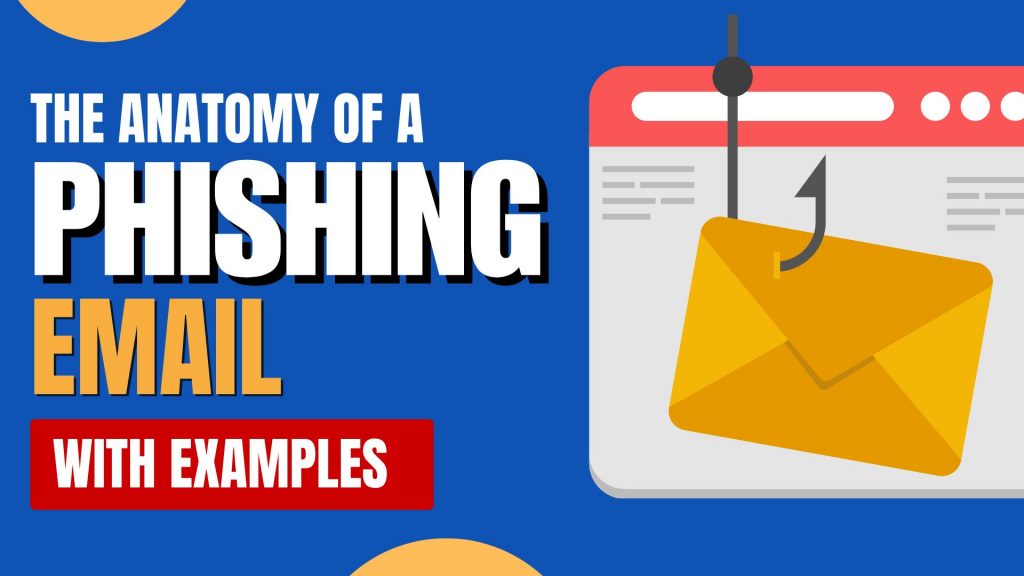
Phishing emails have come a long way from the hilariously obvious scams of the early 2000s. Today, they’re more convincing, better designed, and — worst of all — more effective. Knowing how to spot a phishing email can mean the difference between avoiding a breach… or becoming the next cautionary tale.
Let’s break down the anatomy of a phishing email — using real examples and highlighting the red flags you should never ignore.
What is Phishing?
Phishing is a type of social engineering attack where cybercriminals pose as trusted entities to trick people into giving up sensitive information — like passwords, credit card numbers, or access credentials. These emails may look like they’re from your boss, your bank, or even your favorite app.
Key Elements to Watch For
Let’s dissect a classic phishing email and highlight where the danger hides:
1. Weird or Slightly Off Email Address
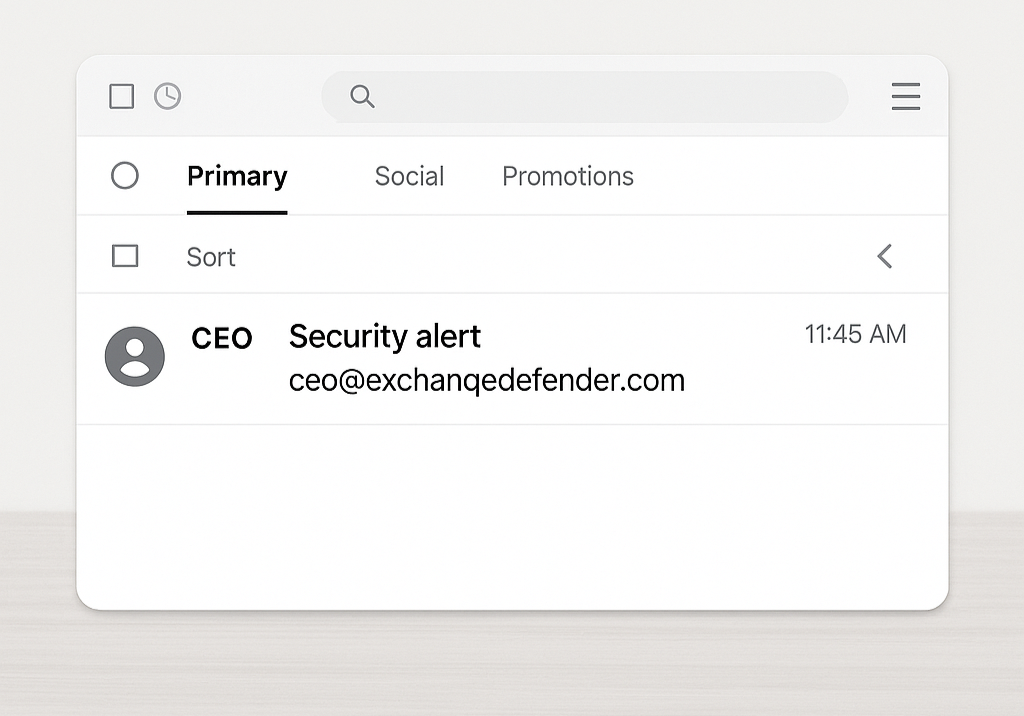
Example: ceo@exchanqedefender.com instead of ceo@exchangedefender.com
A single letter can be all it takes to trick someone. Always double-check the sender’s email. If it looks “off,” it probably is.
👉 Pro Tip: Hover over the sender’s email or tap to reveal full details.
2. Urgent or Threatening Language
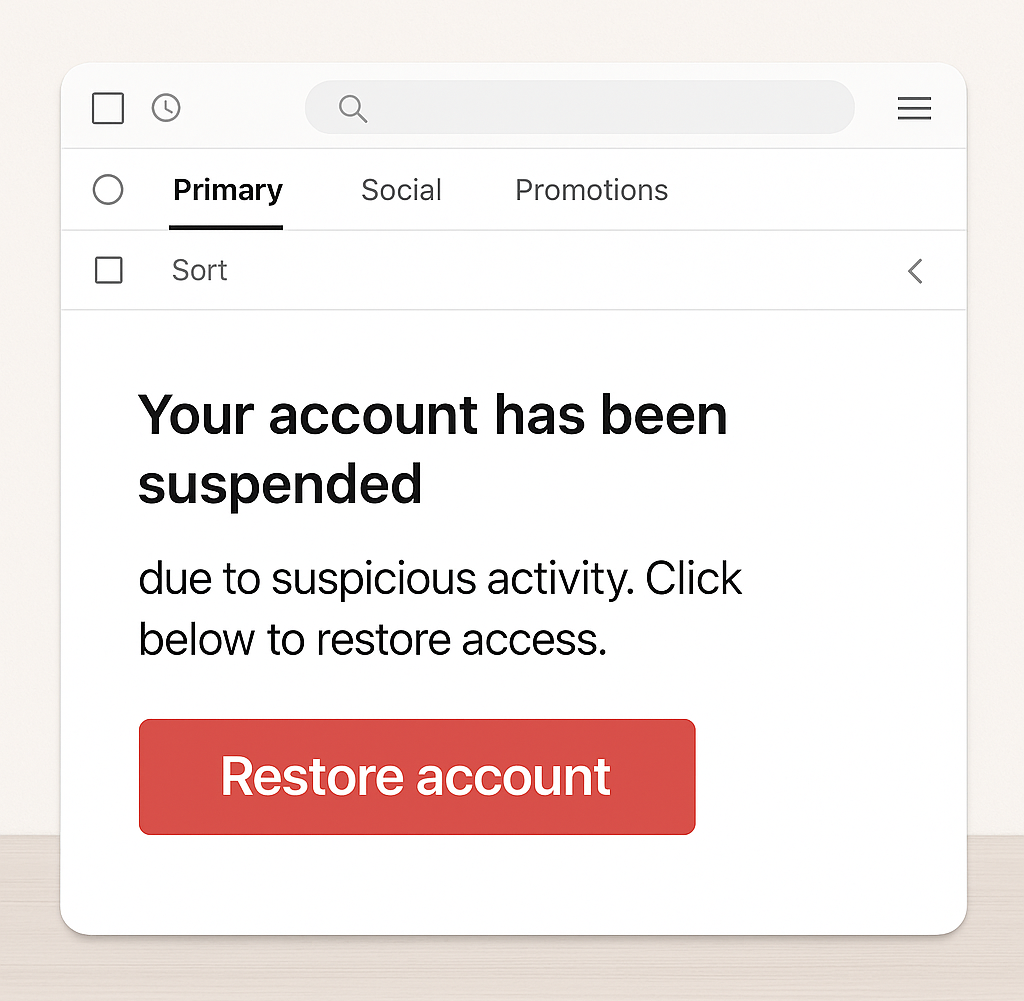
Example: “Your account has been suspended due to suspicious activity. Click below to restore access.”
Scammers want you to act fast without thinking. Anything that demands “immediate action” is likely designed to panic you into clicking.
3. Generic Greetings
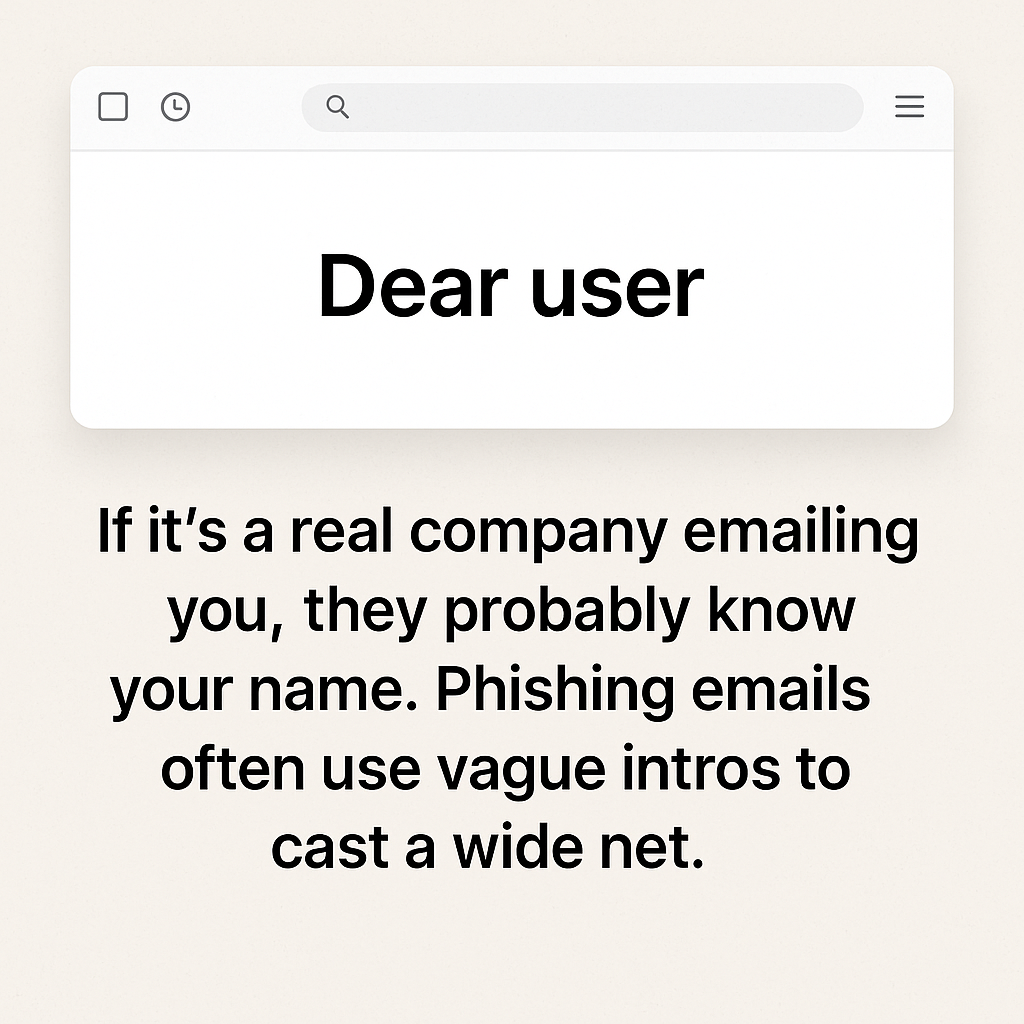
Example: “Dear user” or “Hi customer”
If it’s a real company emailing you, they probably know your name. Phishing emails often use vague intros to cast a wide net.
4. Suspicious Links or Attachments
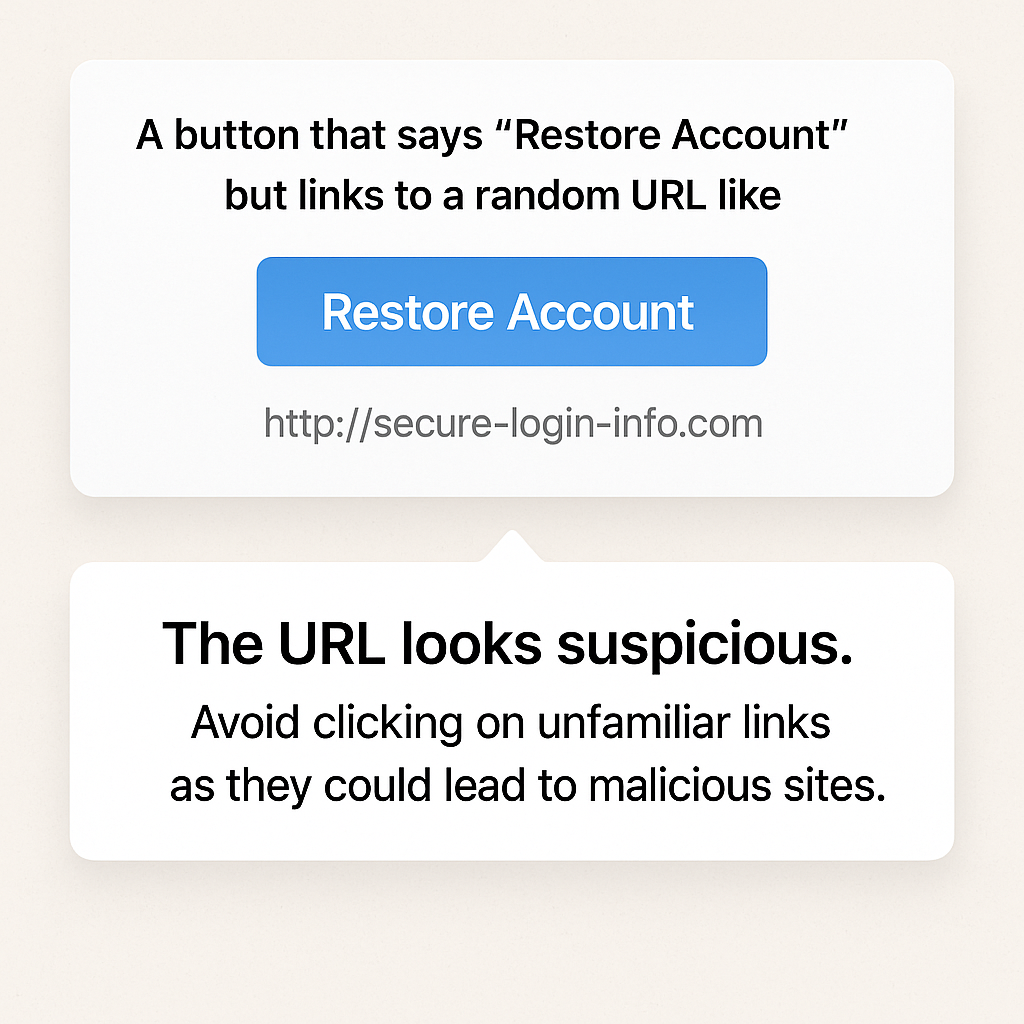
Example: A button that says “Restore Account” but links to a random URL like http://secure-login-info.com
Always hover before you click. If the URL doesn’t match the legitimate site, run far away (and don’t open attachments either).
5. Spelling + Grammar Errors
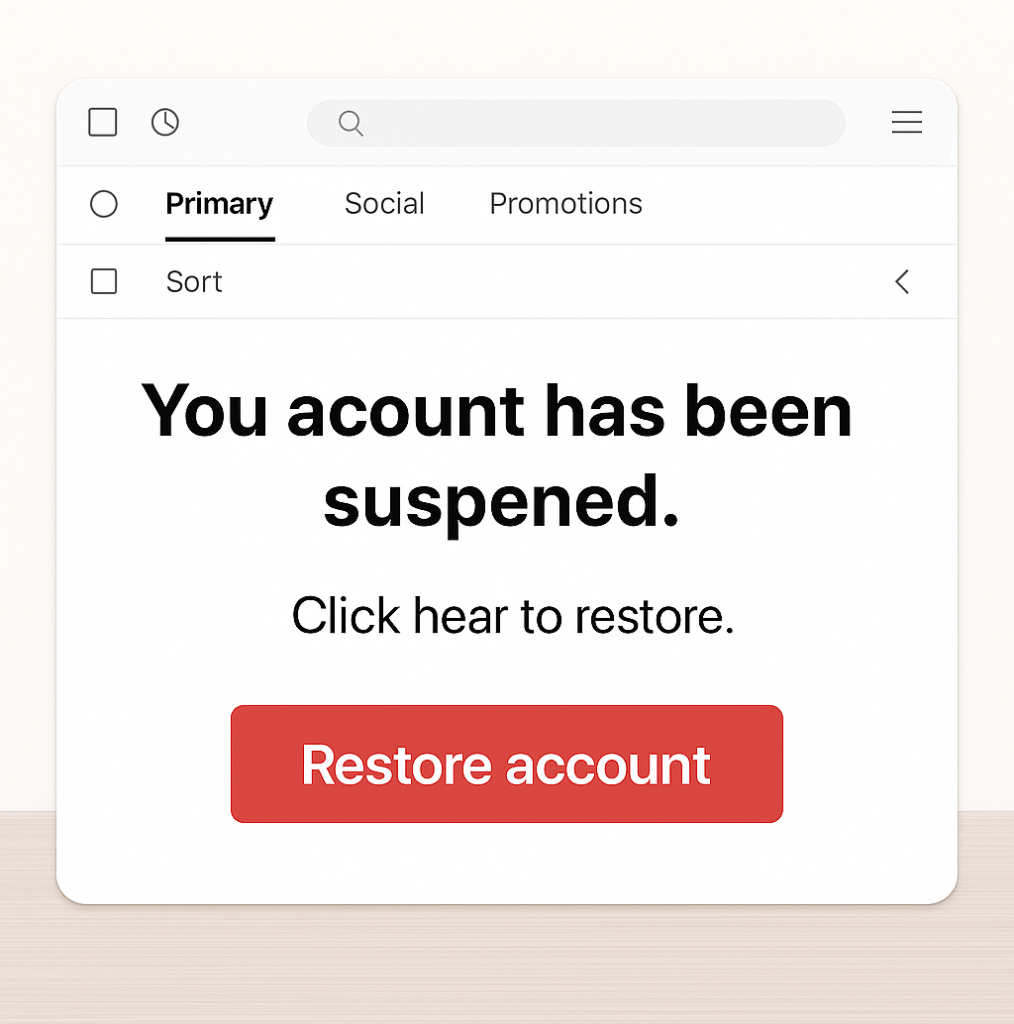
Even today, many phishing emails are riddled with typos and weird formatting.
Example: “You acount has been suspened. Click hear to restore”
You’d be surprised how many people overlook this — don’t be one of them.
✅ How to Protect Yourself
- Slow down. Urgency is a tactic.
- Verify. If in doubt, call or message the sender directly (don’t reply).
- Train your team. Run phishing simulations regularly.
- Use protection. Email filtering tools like ExchangeDefender can stop threats before they hit your inbox.
Phishing emails rely on one thing: human error. But with awareness, training, and the right tools, you can turn your team into a human firewall. Learn what to look for — and don’t let the phish hook you.
Want to test your team’s phishing detection skills?
👉 Try our free phishing simulation today
Stay safe. Stay alert. Stay unphished.
How to Report Phishing Emails in Outlook: A Step-by-Step Guide
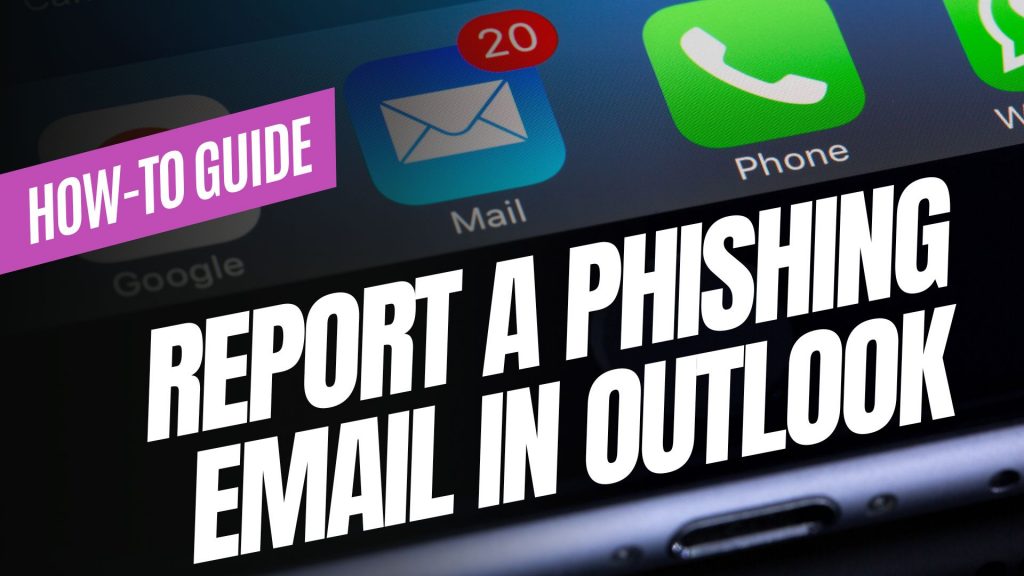
Phishing emails are deceptive messages designed to trick you into revealing personal information or installing malicious software. Reporting these emails helps protect your account and assists in improving Microsoft’s security measures. Here’s how you can report phishing emails in Outlook:

For Outlook on the Web (Outlook.com):
- Sign In: Log into your Outlook.com account.
- Select the Email: In your inbox, click the checkbox next to the phishing email you wish to report.
- Report as Phishing:
- At the top of the message list, click on the “Report” button.
- From the dropdown menu, select “Phishing”.
- Confirmation: The email will be moved to your Junk Email folder, and Microsoft will be notified to enhance their spam filters.
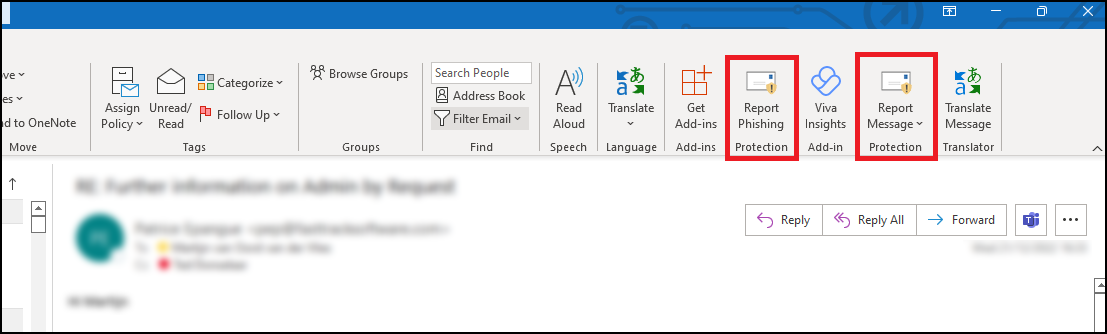
For Outlook Desktop Application (Windows):
- Open Outlook: Launch the Outlook application on your computer.
- Select the Email: In your inbox, click to highlight the phishing email.
- Access the Report Feature:
- Navigate to the “Home” tab in the ribbon at the top.
- Click on the “Report” button. If you don’t see this option, you may need to add the “Report Phishing” add-in:
- Click “Get Add-ins” in the ribbon.
- Search for “Report Phishing” and click “Add.”
- Report as Phishing:
- After adding the add-in, select the phishing email again.
- Click “Report” in the ribbon, then choose “Phishing.”
- Confirmation: The email will be moved to your Junk Email folder, and Microsoft will receive a report to improve their spam filters.
For Outlook Mobile App (iOS and Android):
- Open the App: Launch the Outlook app on your mobile device.
- Select the Email: Tap on the phishing email to open it.
- Access More Options:
- Tap the three-dot menu (⋮) at the top right corner of the email.Microsoft Support
- Report as Junk:
- Tap “Report Junk.”Microsoft Support
- Choose “Phishing” from the options provided.Microsoft Answers+1Gettysburg College+1
- Confirmation: The email will be moved to your Junk folder, and Microsoft will be notified to enhance their spam filters.
Source: Microsoft Support
Understanding Email Headers: How to Detect and Prevent Email Spoofing
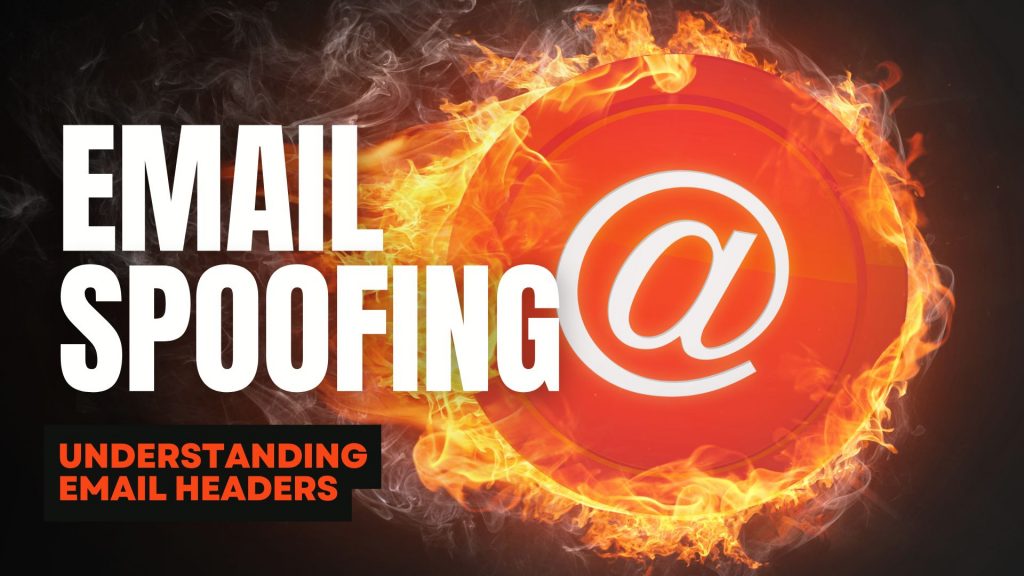
Email Spoofing is a deceptive tactic where attackers forge email headers to make messages appear as if they originate from trusted sources. This technique is commonly used in phishing attacks to deceive recipients into revealing sensitive information or downloading malicious software. Understanding how to analyze email headers can help you identify and protect against such fraudulent activities.
What Are Email Headers?
Email headers are essential components of an email message that contain vital information about its origin, route, and authenticity. They include fields such as ‘From’, ‘To’, ‘Subject’, ‘Date’, and several others that provide a trail of the email’s journey from sender to recipient. While some of these fields are visible in your email client, many are hidden and can be viewed by accessing the email’s source or original message.
How to Access Email Headers:
- Outlook: Open the email, click on “File,” then “Properties,” and view the “Internet headers” box.
- Gmail: Open the email, click on the three vertical dots next to the reply arrow, and select “Show original.”
- Yahoo Mail: Open the email, click on the three horizontal dots, and select “View raw message.”
Delivered-To: user@example.com
Received: by 2002:a17:902:5307:0:0:0:0 with SMTP id v7csp1452976ejw;
Wed, 03 Apr 2024 12:34:56 -0700 (PDT)
X-Received: by 2002:a1c:4b09:: with SMTP id g9mr1234567wma.67.1712172896123;
Wed, 03 Apr 2024 12:34:56 -0700 (PDT)
Return-Path: sender@domain.com
Received: from mail.domain.com (mail.domain.com. [123.45.67.89])
by mx.google.com with ESMTPS id b7si1234567qke.287.2024.04.03.12.34.56
for user@example.com
(version=TLS1_3 cipher=TLS_AES_256_GCM_SHA384 bits=256/256);
Wed, 03 Apr 2024 12:34:56 -0700 (PDT)
Received-SPF: pass (google.com: domain of sender@domain.com designates 123.45.67.89 as permitted sender) client-ip=123.45.67.89;
Authentication-Results: mx.google.com;
dkim=pass header.i=@domain.com header.s=selector1 header.b=abcd1234;
spf=pass (google.com: domain of sender@domain.com designates 123.45.67.89 as permitted sender) smtp.mailfrom=sender@domain.com;
dmarc=pass (p=REJECT sp=REJECT dis=NONE) header.from=domain.com
DKIM-Signature: v=1; a=rsa-sha256; c=relaxed/relaxed;
d=domain.com; s=selector1; t=1712172896;
bh=VYgWqzXb1q83L9efk9EtqvL7W0U=;
h=Date:From:To:Subject:Message-ID;
b=abcd1234efgh5678ijkl9012mnop3456qrstuvwx…
Date: Wed, 3 Apr 2024 12:34:56 -0700
From: Sender Name sender@domain.com
To: Recipient Name user@example.com
Message-ID: CAJ1234567890abcdefg@mail.domain.com
Subject: Important Update on Your Subscription
MIME-Version: 1.0
Content-Type: text/plain; charset=”UTF-8″
Content-Transfer-Encoding: 7bit
Key Email Header Fields to Examine:
- From: Indicates the sender’s email address. However, this field can be easily forged and should not be solely relied upon to verify the sender’s identity.
- Reply-To: Specifies the email address to which replies should be sent. Discrepancies between the ‘From’ and ‘Reply-To’ addresses can be a red flag for spoofing.
- Received: Shows the servers that handled the email during its transmission. By examining the sequence of ‘Received’ fields, you can trace the path the email took and identify anomalies.
- Return-Path: Indicates where non-delivery receipts (bounces) are sent. A mismatch between the ‘Return-Path’ and ‘From’ addresses may suggest spoofing.
- Received-SPF: Displays the result of the Sender Policy Framework (SPF) check, which verifies if the email comes from an authorized server. A ‘Fail’ or ‘Softfail’ status can indicate potential spoofing.
Detecting Spoofed Emails:
- Examine the ‘Received’ Fields: Trace the email’s path by reviewing the ‘Received’ fields. Inconsistencies or unfamiliar server names can be indicators of spoofing.
- Check SPF, DKIM, and DMARC Results: These authentication mechanisms help verify the legitimacy of the email. Failures or absence of these checks can be warning signs.
- Analyze the ‘Return-Path’ and ‘Reply-To’ Fields: Ensure these fields match the ‘From’ address and are consistent with the sender’s domain.
- Use Email Header Analysis Tools: Online tools like MxToolbox’s Email Header Analyzer can simplify the process by parsing headers and highlighting issues.
By understanding and analyzing email headers, you can better detect and prevent email spoofing attempts, thereby safeguarding your personal and organizational security. Need extra security? Try ExchangeDefender PRO for free!
Are the BCBS settlement emails legit?
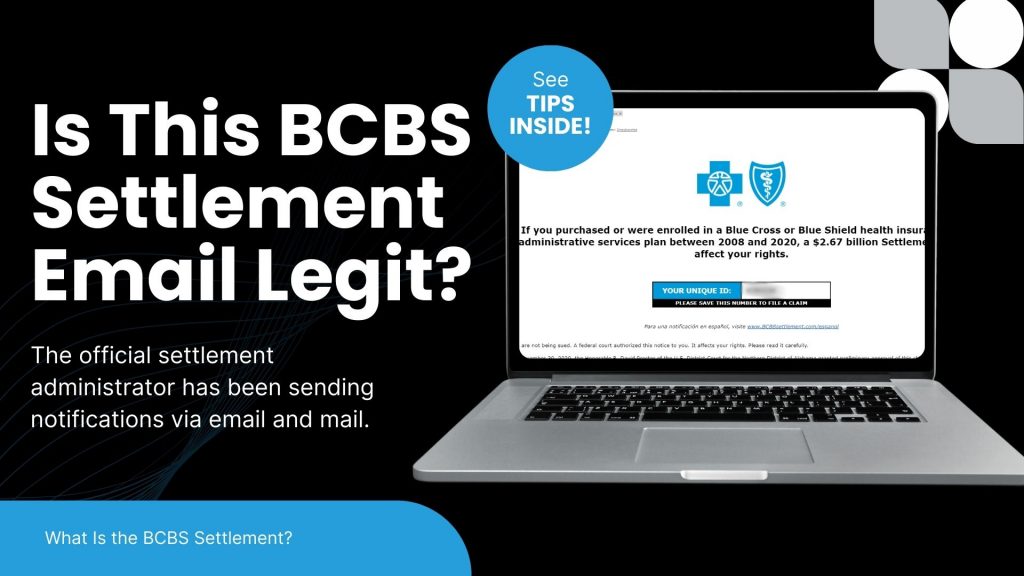
The recent Blue Cross Blue Shield (BCBS) settlement has led to a wave of emails notifying individuals about potential compensation. While many of these messages are legitimate, cybercriminals are using this as an opportunity to launch phishing scams. Here’s what you need to know to protect yourself.
What Is the BCBS Settlement?
BCBS agreed to a $2.67 billion settlement in an antitrust lawsuit alleging the company engaged in anti-competitive practices. Individuals or entities that had BCBS health insurance or administrative services between February 2008 and October 2020 may be eligible for compensation.
The official settlement administrator has been sending notifications via email and mail. Legitimate emails come from Notice@BCBSsettlement.com, and the official website is www.BCBSsettlement.com.
How Scammers Are Exploiting the Settlement
Cybercriminals are taking advantage of this widespread settlement by sending fraudulent emails that:
- Contain suspicious links, such as those prompting users to “request an electronic debit card”
- Use convincing BCBS logos and branding to appear legitimate
- Request personal or financial information
Users on forums like Reddit have reported phishing attempts disguised as official settlement notifications. Clicking on these fake links can lead to identity theft, malware infections, or financial fraud.
How to Protect Yourself
- Verify the Sender – Legitimate emails will come from Notice@BCBSsettlement.com.
- Avoid Clicking Links – Instead of clicking email links, visit the official website directly by typing www.BCBSsettlement.com in your browser.
- Contact the Official Source – If you’re unsure, reach out to the settlement administrator via info@BCBSsettlement.com or call (888) 681-1142.
- Use Email Security Solutions – A robust security tool like ExchangeDefender PRO can help filter out phishing emails before they reach your inbox.
Stay One Step Ahead with ExchangeDefender
With the rise of sophisticated phishing attacks, businesses need reliable email security solutions to prevent scams like these. ExchangeDefender PRO offers advanced phishing detection, real-time email filtering, and security awareness training to keep your organization safe from evolving cyber threats.
Protect your inbox today—ask us for a demo of ExchangeDefender PRO!
How to Spot and Avoid Geek Squad Email Scams
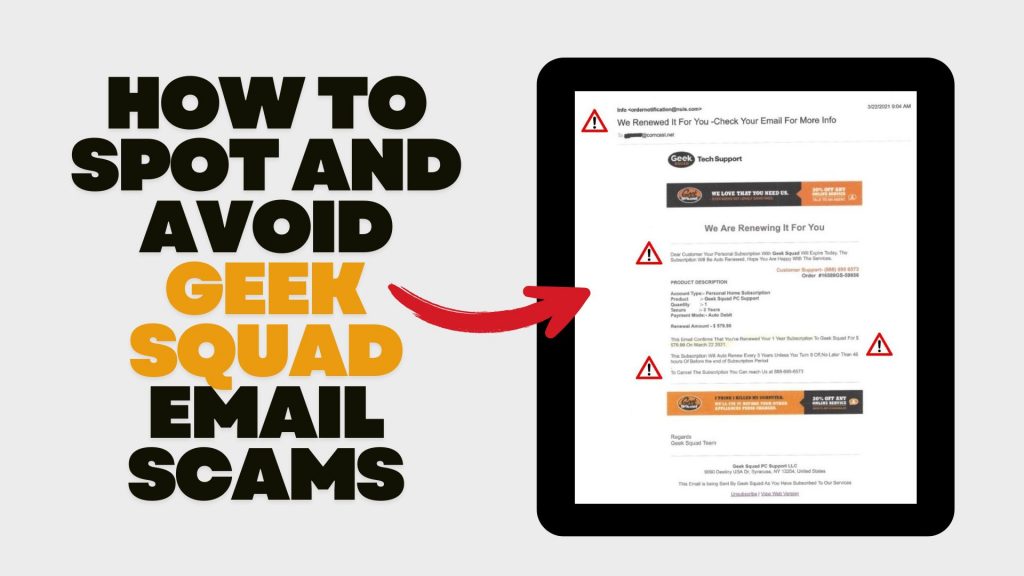
In recent years, scammers have increasingly impersonated Geek Squad, Best Buy’s tech support service, to deceive individuals into divulging personal information or making unnecessary payments. Understanding how these scams operate and how to recognize them is crucial for safeguarding your personal data and finances.
Understanding the Geek Squad Email Scam
The Geek Squad email scam is a phishing attempt where fraudsters pose as Geek Squad representatives to steal personal information or trick victims into paying for fake services. These emails often appear legitimate, making it challenging to distinguish them from authentic communications.
Common Types of Geek Squad Email Scams
- Auto-Renewal Scam: Scammers send emails stating that your Geek Squad subscription is about to auto-renew at a substantial cost. The email urges you to call a provided number or click a link to cancel the subscription, aiming to extract personal and financial details.
- Fake Antivirus Software Offer: You might receive emails warning of malware infections among Geek Squad customers, offering free antivirus software downloads. However, these downloads are malicious and designed to infect your device, steal data, or gain remote access.
- Password Reset Scam: Emails claim suspicious activity on your Best Buy account, prompting you to reset your password via a provided link. The link leads to a fake website designed to capture your login credentials, allowing scammers unauthorized access to your account.
Recognizing Scam Emails
Be vigilant for the following signs:
- Sense of Urgency: Scammers often pressure you to act quickly, creating a false sense of urgency.
- Suspicious Sender Addresses: Examine the sender’s email address for inconsistencies or misspellings. Official communications will come from a legitimate Best Buy domain.
- Generic Greetings: Emails that don’t address you by name, such as “Dear Customer,” may be fraudulent.
- Poor Grammar and Spelling: Legitimate companies maintain professional communication standards.
- Unsolicited Attachments or Links: Avoid clicking on links or downloading attachments from unknown senders.
Protective Measures
- Verify Communications: If you receive a suspicious email, contact Geek Squad or Best Buy directly using official contact information from their website.
- Avoid Unsolicited Links and Downloads: Refrain from clicking on links or downloading attachments from unknown sources.
- Use Security Software: Ensure your devices are equipped with reputable antivirus and anti-malware programs.
- Stay Informed: Educate yourself about common phishing tactics to recognize and avoid potential scams.
Reporting Scams: If you encounter a Geek Squad scam, report it to Best Buy. Additionally, file a complaint with the Federal Trade Commission (FTC) through their Complaint Assistant.
Avoid Netflix Payment Scams: Recognize Phishing Emails
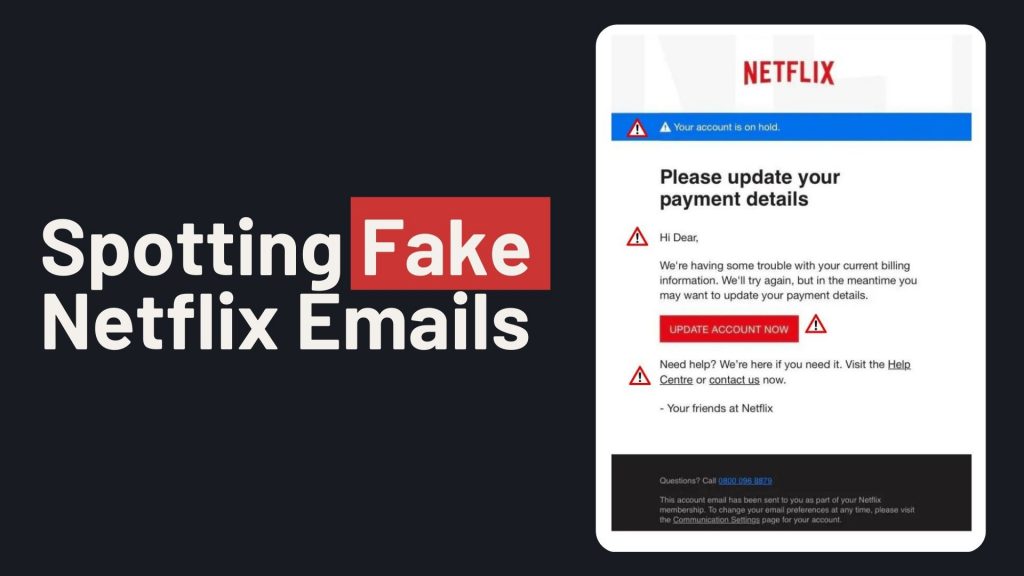
In recent months, a sophisticated email scam targeting Netflix users has emerged, aiming to steal personal and financial information. These phishing emails closely mimic legitimate Netflix communications, making them particularly deceptive. If you don’t have ExchangeDefender PRO Phishing protection, then here’s what you need to know:
How the Scam Operates
Victims receive emails claiming issues with their Netflix account, such as payment problems or account suspensions. The email urges recipients to update their payment details via a provided link, which leads to a fake Netflix login page. Entering information on this page allows scammers to harvest login credentials and credit card details.
Identifying the Scam
- Sender’s Email Address: Scam emails may originate from unofficial domains, such as an iCloud domain, rather than Netflix’s official domain.
- Urgent Language: The message may claim your account is on hold and prompt immediate action to update payment information.
- Suspicious Links: Hovering over links may reveal URLs that don’t direct to Netflix’s official website.
Protective Measures
- Avoid Clicking Links: Do not click on links or open attachments from unsolicited emails.
- Verify Authenticity: Log in directly through the official Netflix website to check your account status.
- Report Suspicious Emails: Forward any dubious emails to phishing@netflix.com.
- Monitor Financial Statements: Regularly check your bank and credit card statements for unauthorized transactions.
Netflix’s Official Stance
Netflix states it will never ask for personal information, such as credit card numbers or passwords, via email or text messages. By staying vigilant and recognizing the signs of phishing attempts, you can protect your personal and financial information from these scams.
Stay Safe from Zelle Scams: Simple Tips to Protect Your Money

Sending money through apps like Zelle is super convenient. But with that convenience comes the risk of scams. Let’s break down what these scams look like and how you can keep your hard-earned cash safe.
What’s a Zelle Scam?
Scammers have gotten crafty. They might send you a message or give you a call pretending to be from your bank or even Zelle itself. They’ll claim there’s an issue with your account or a suspicious transaction and urge you to act quickly. Their goal? To trick you into giving up personal information or sending them money.
Common Tricks Scammers Use:
- Fake Problems: They’ll say there’s unauthorized activity or that your account will be locked.
- Phony Links: They’ll send links that look official but lead to fake websites designed to steal your info.
- Too-Good-To-Be-True Offers: They might offer amazing deals or opportunities that require immediate payment.
How to Protect Yourself:
- Pause and Think: Don’t rush. Scammers rely on panic.
- Verify Before Acting: If you get a suspicious message, contact your bank
or Zelle directly using official channels. - Avoid Unsolicited Links: Don’t click on unexpected links or download attachments
from unknown senders.
ExchangeDefender PRO: Your Email Safety Net
One of the ways scammers reach out is through phishing emails. To shield yourself from these threats, consider using email security services like ExchangeDefender PRO. It offers top-notch protection against phishing attempts, spam, and other email-based threats. With features like advanced threat detection and real-time monitoring, it acts as a robust defense for your digital communications.