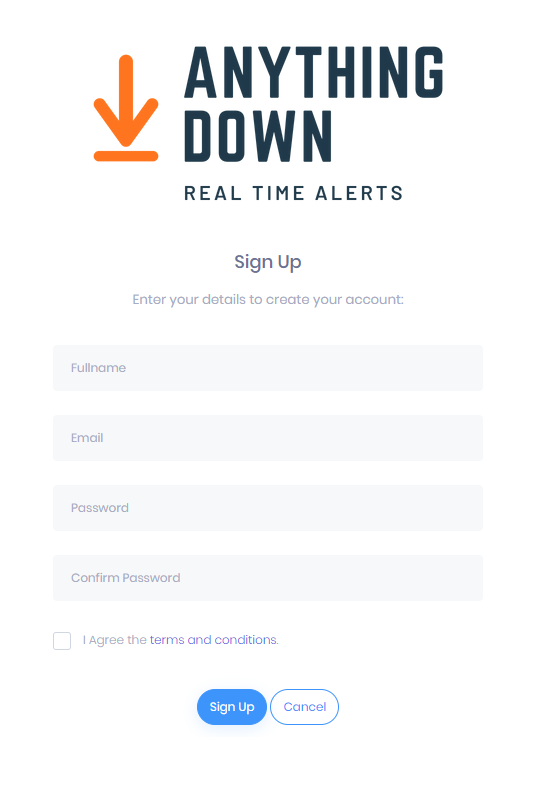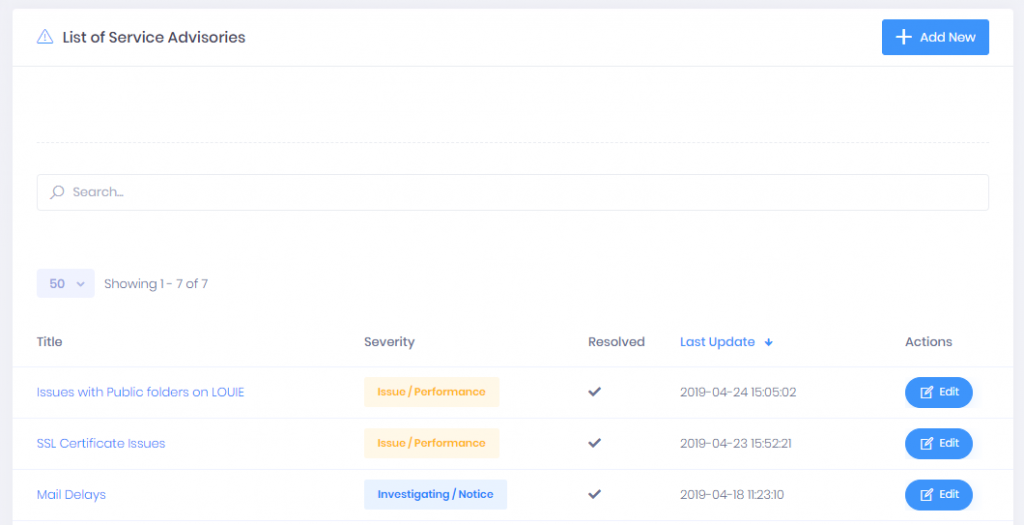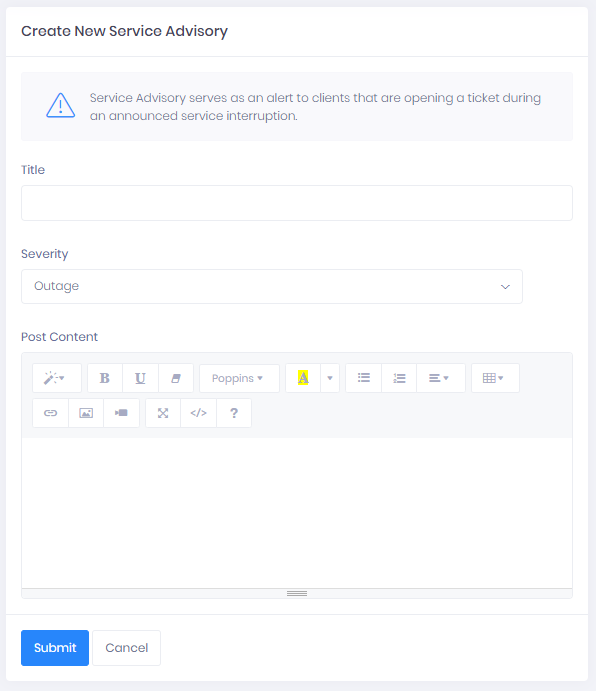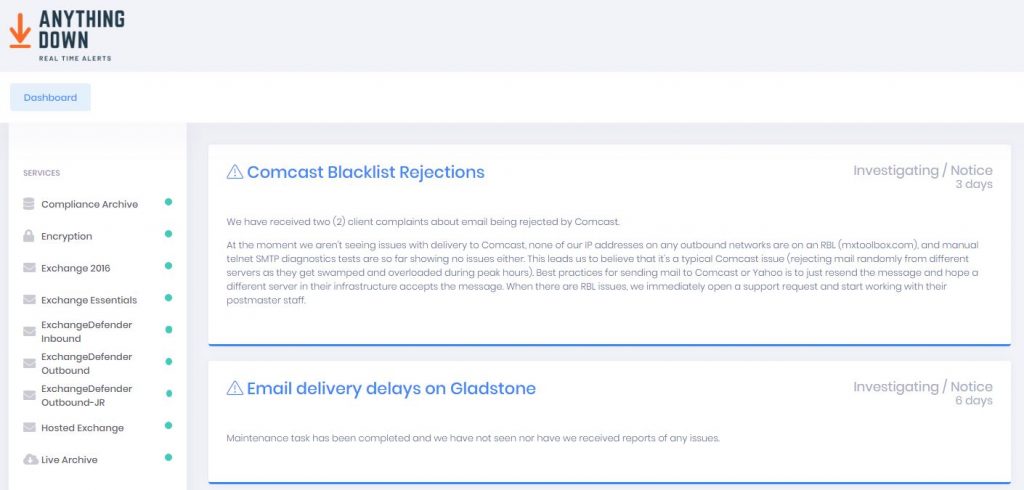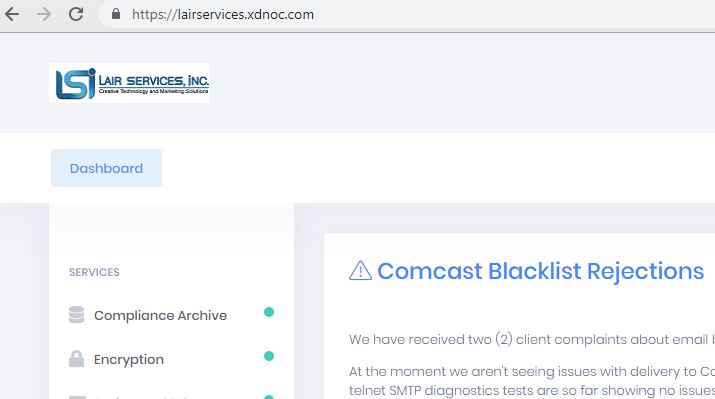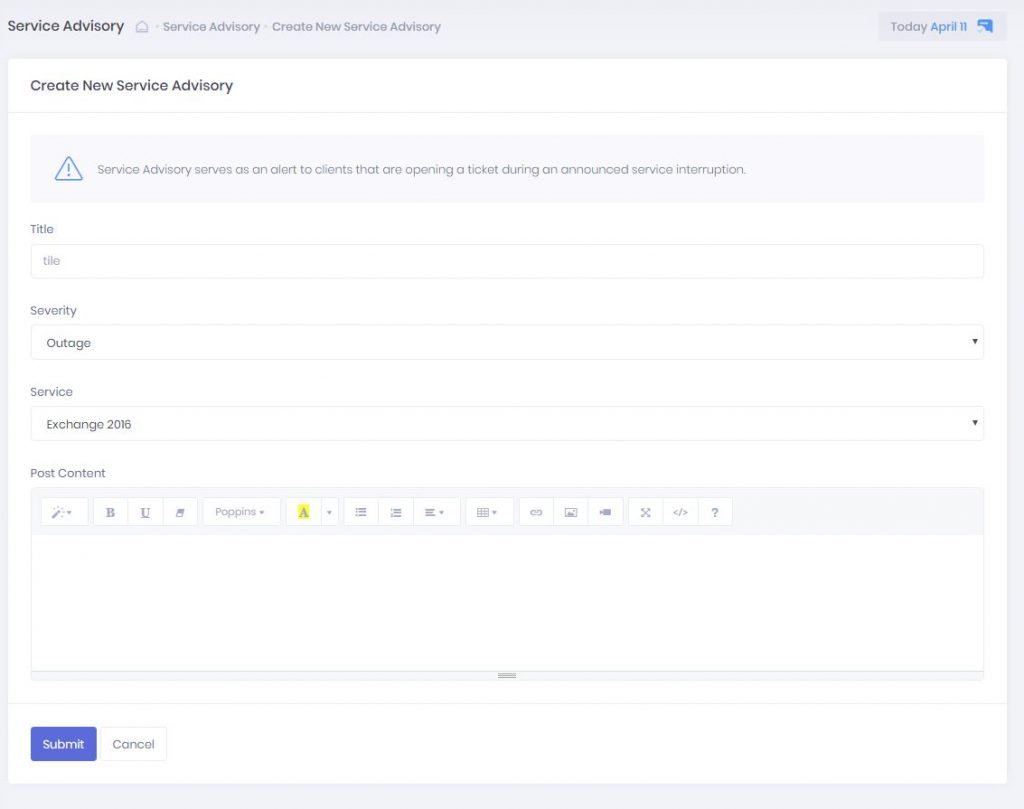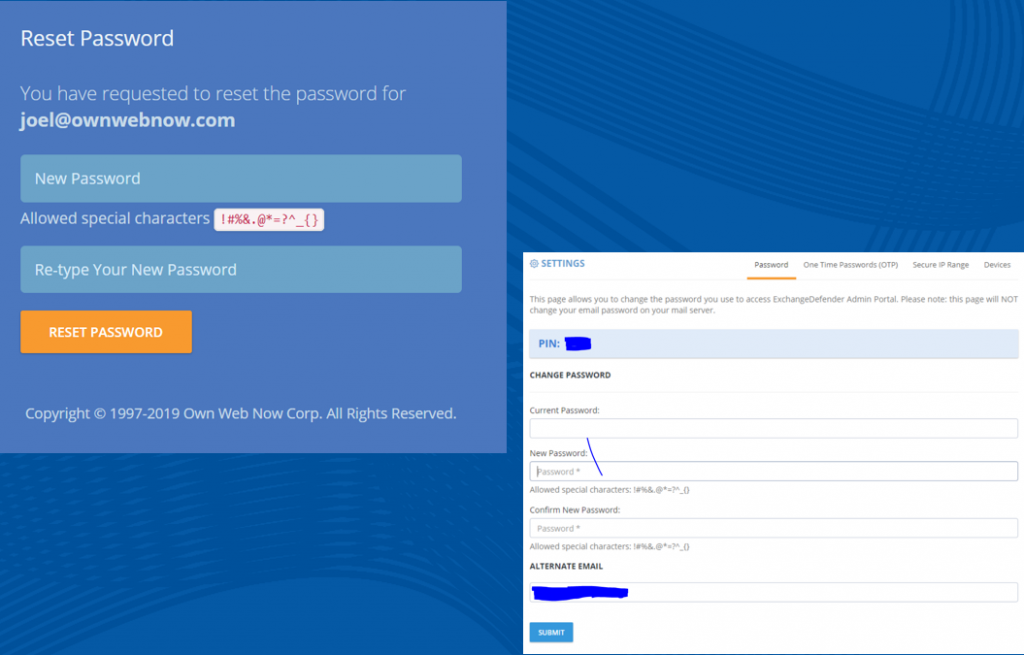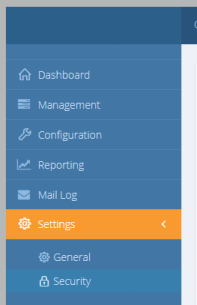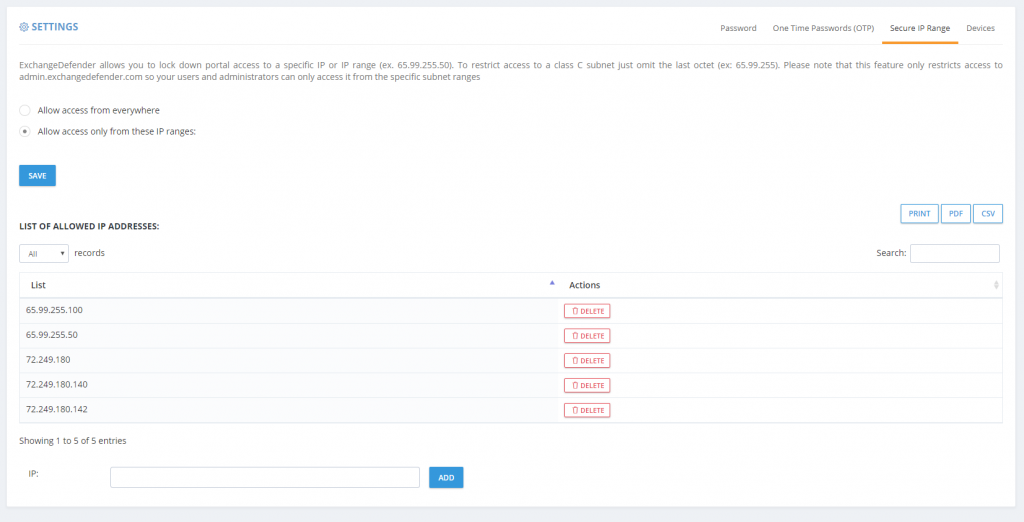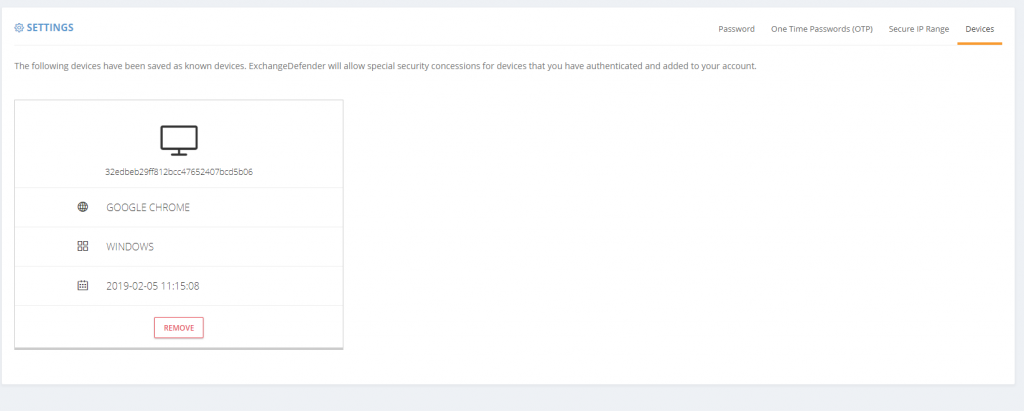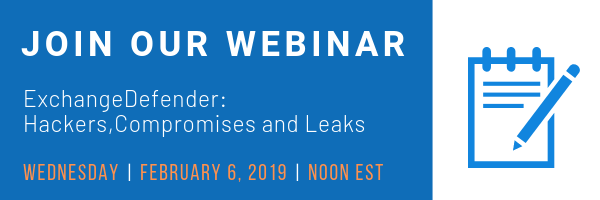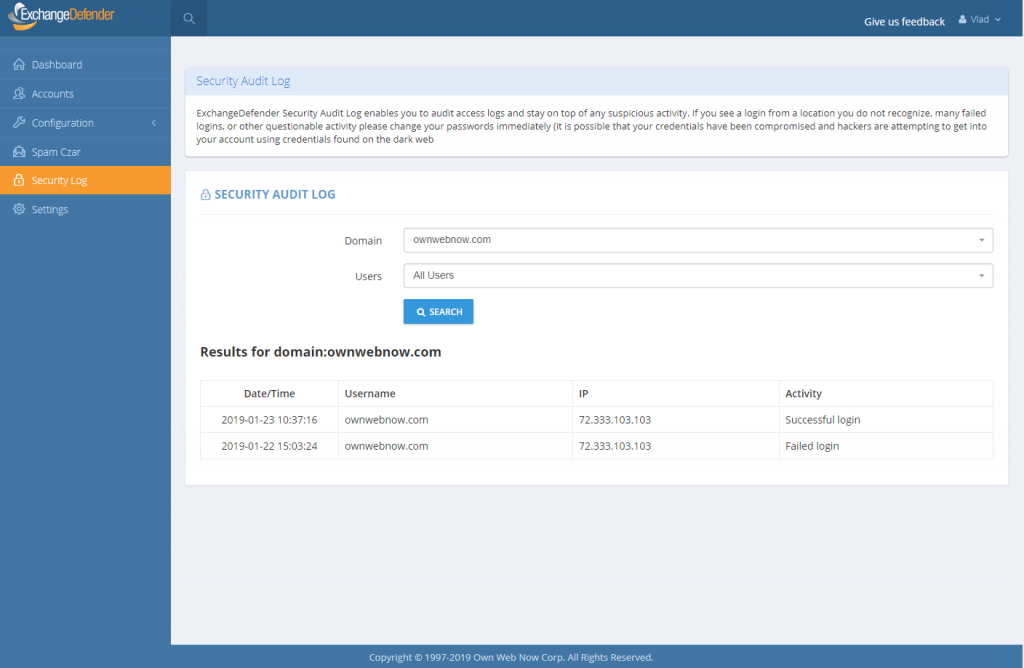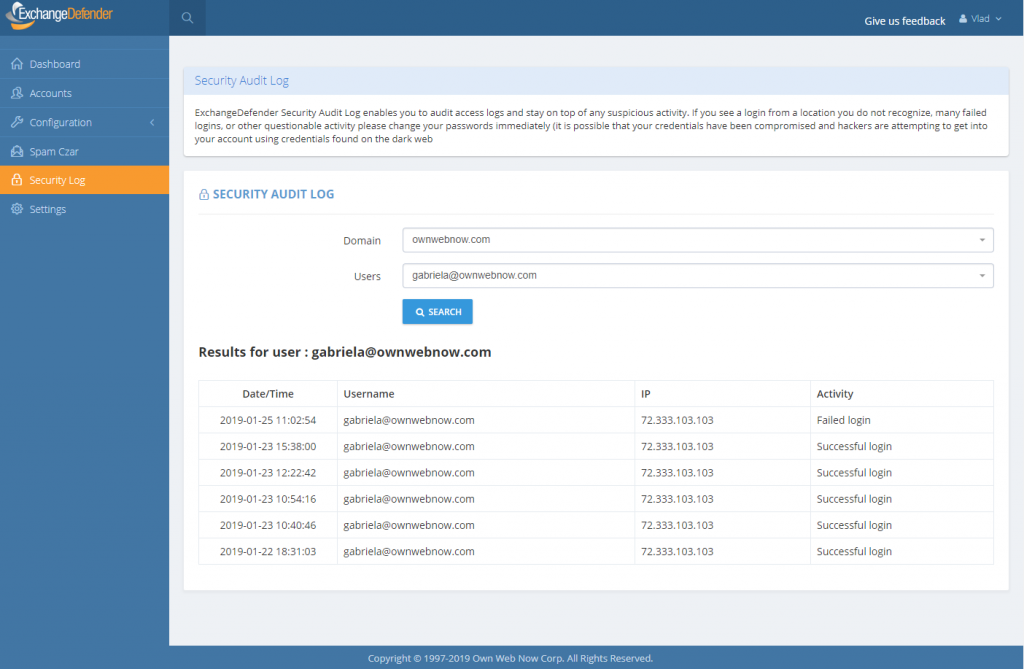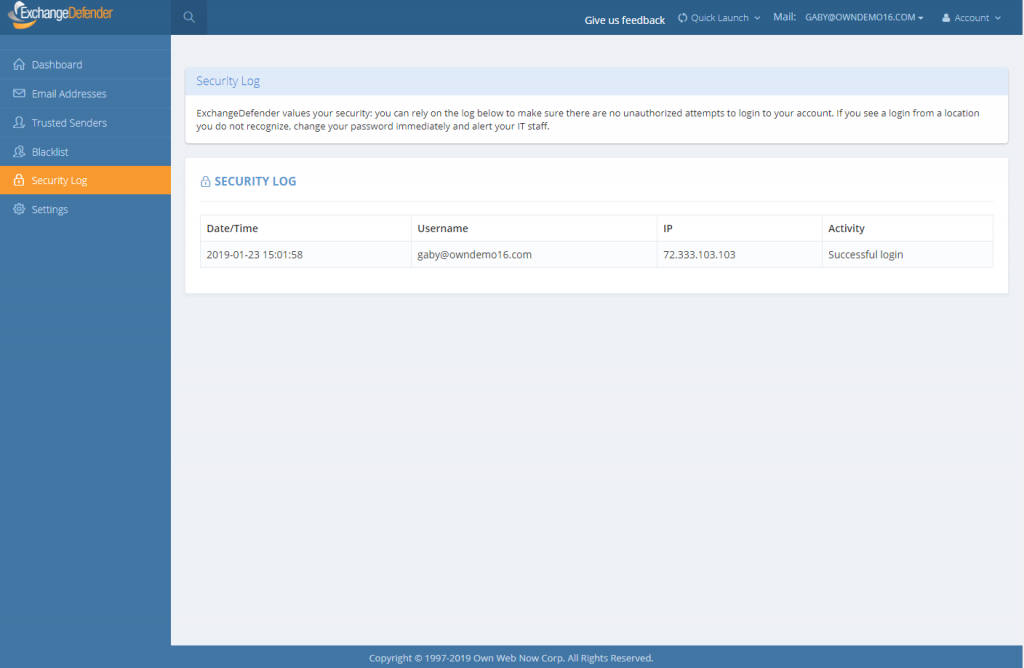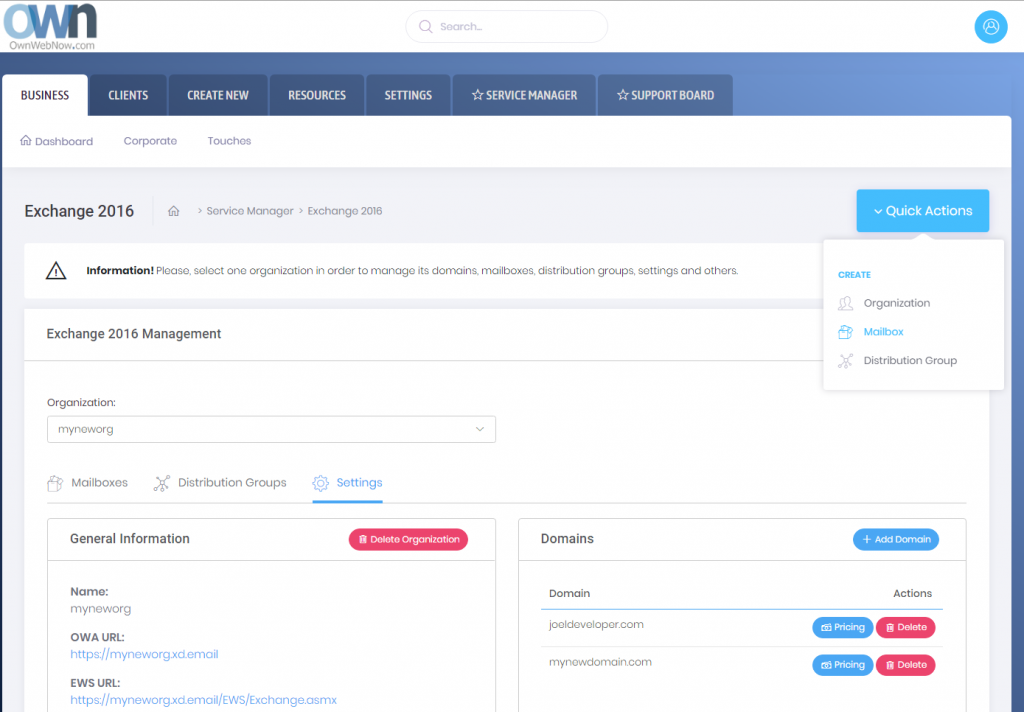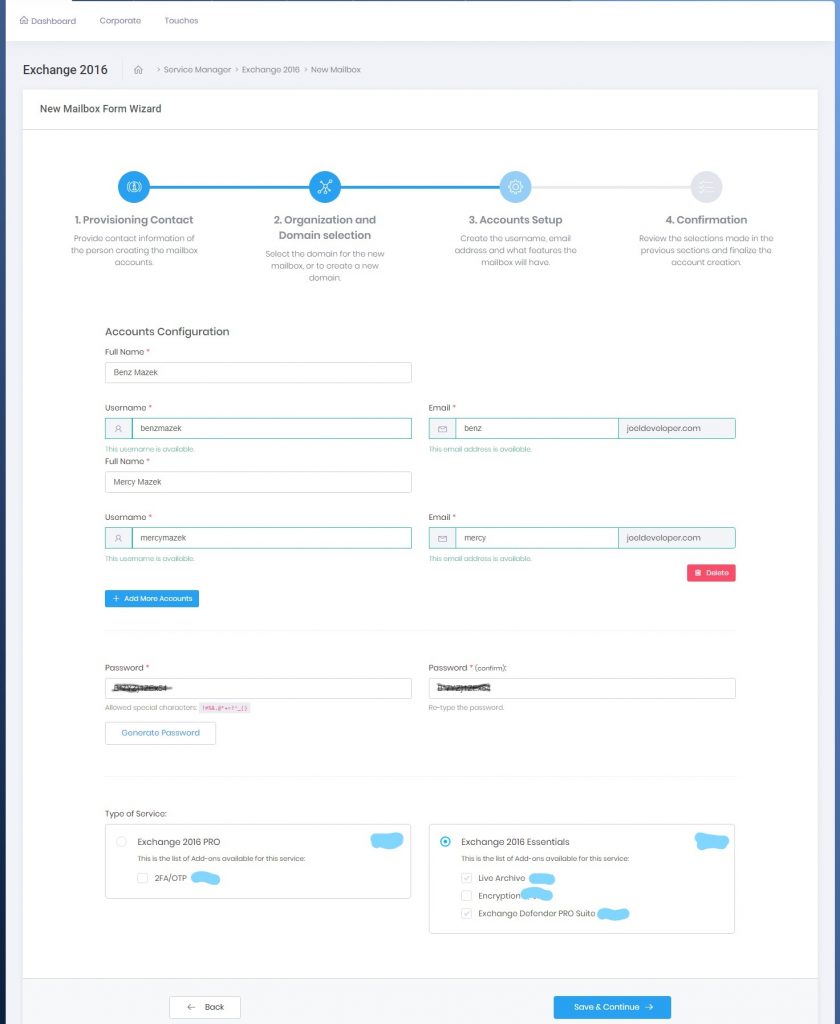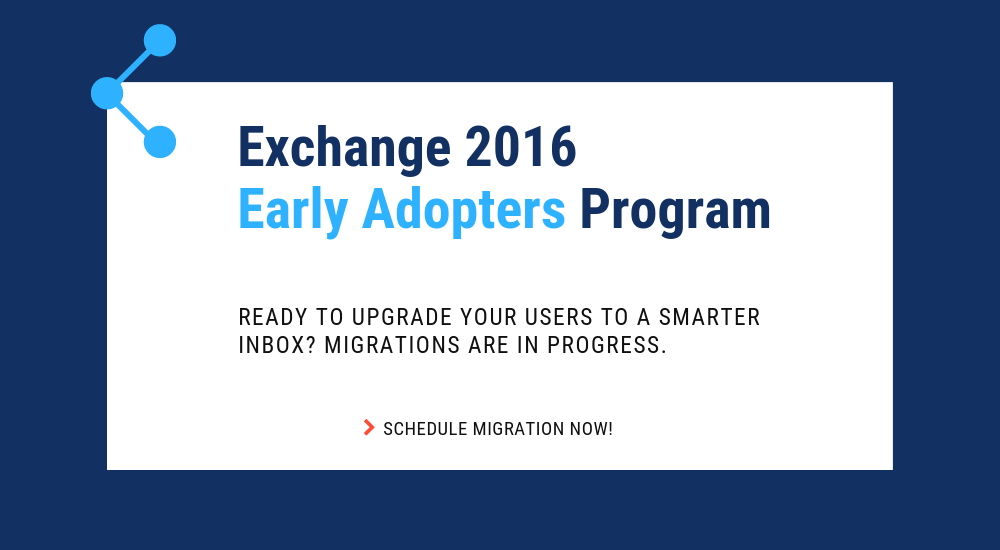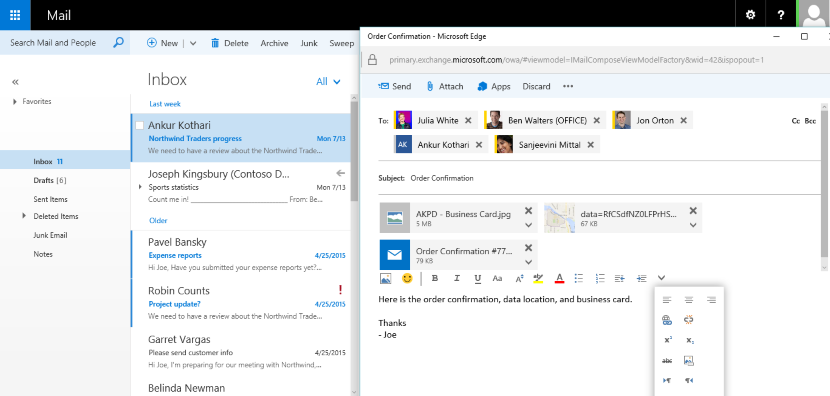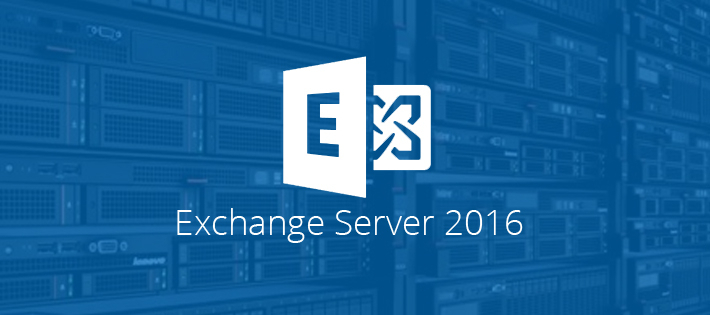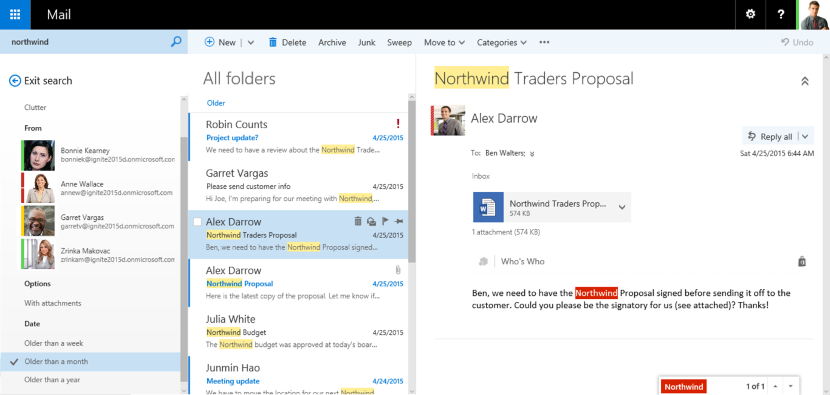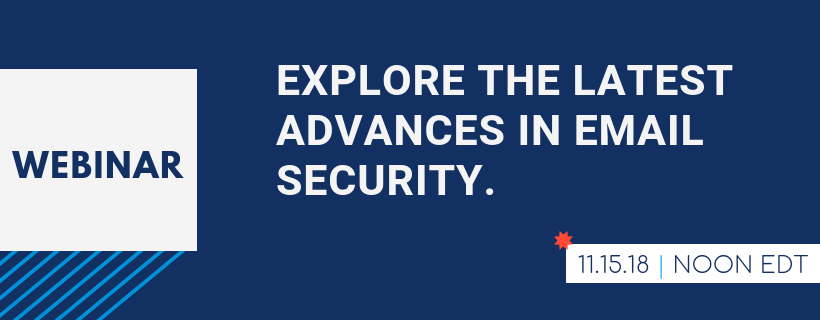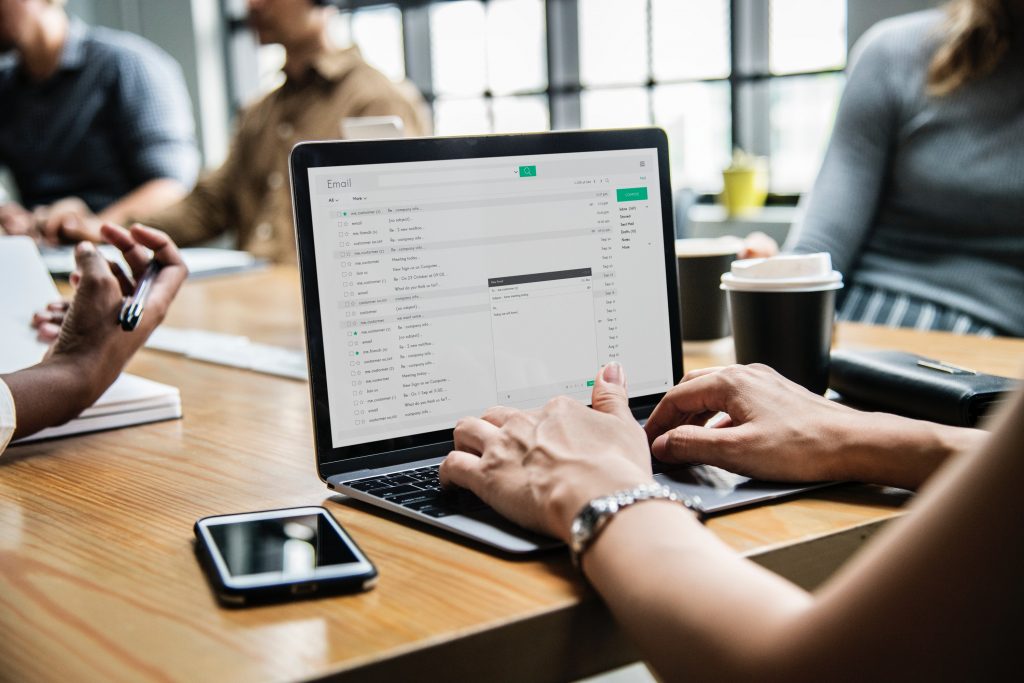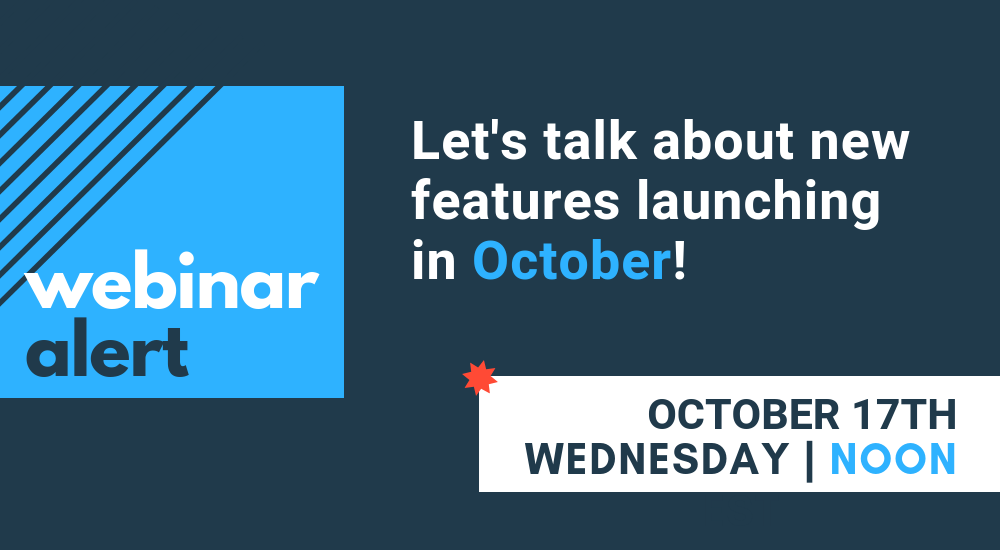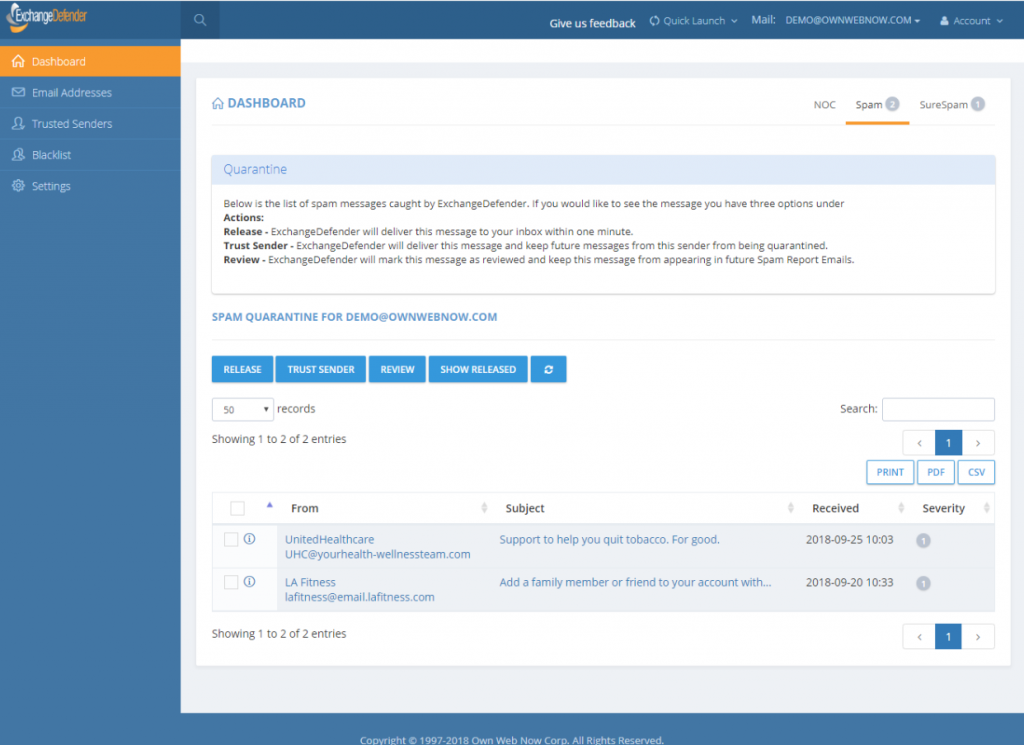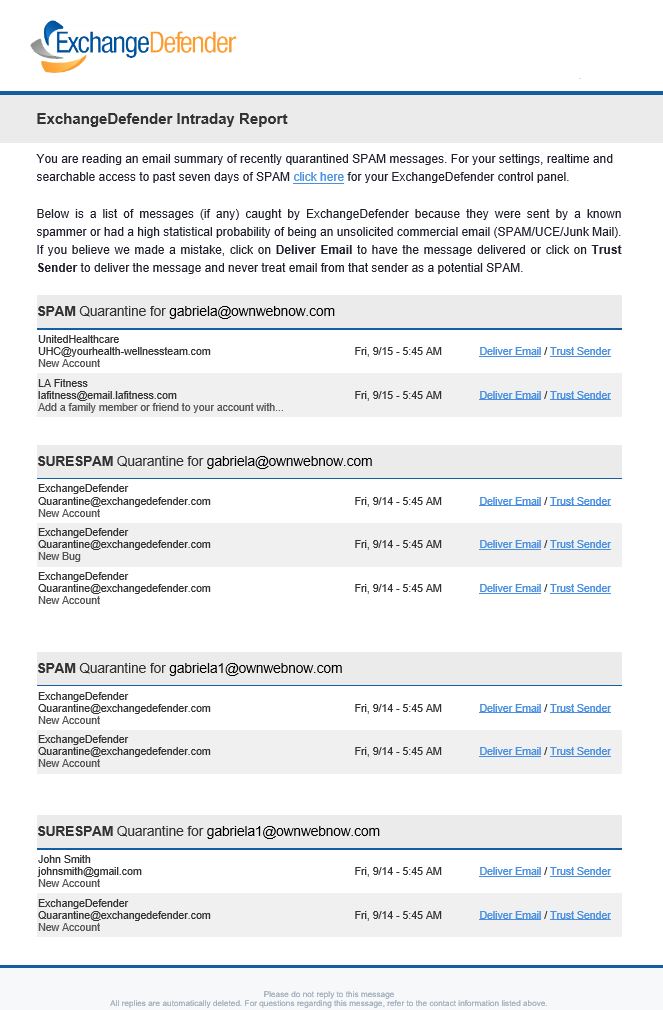ExchangeDefender’s AnythingDown.com – See How It Works!
As promised in the last webinar, we’re moving as aggressively as possible to make sure our partners have as flexible of a tool as we can imagine to communicate with clients in the event of an IT catastrophe. Or, in our case, to further increase transparency and collaboration with all our ExchangeDefender service providers so you can get better insight into our network and when we’re dealing with a lot. That said, I believe that the product/service is now production ready and we’ve already tied it up in our ExchangeDefender Enterprise product so you’ll know as we know. 🙂
Remember, ExchangeDefender’s AnythingDown.com , or https://yourserviceproviderid.xdnoc.com – is your own brandable, real-time alert system that covers ExchangeDefender managed resources as well as your own custom defined events.
Let’s go on a little tour, shall we?
First, here is the nearly-final look of the site. It will of course feature your logo, your contact information, and your own services but you can see that there is now a sign in section as well as nested posts – so when something is updated it’s done so in-line and can be read normally (as opposed to just seeing the latest update and not knowing what it’s about at all).
Sign in screen is for you, just provide your service provider ID and password and you’re in your own portal.
As for your users that want real-time updates via email or RSS/blog, we have a signup page (I know, I know, it’s idiotic but GDPR and EU have put this obstacle in place where we need contracts and disclosures about signing up for an email list).
Once you’ve signed in as the service provider, you will have access to manage and create new service advisories. Just click on the Add New button in the upper right corner. If you’re managing a larger NOC and have a ton of fires going on (you’re among friends, #respect) you can also search current open advisories and make sure you update the correct one.
New advisory posting is pretty flexible and gives you actually quite a bit of power to include images, links, and other multimedia. As network geeks we’re used to plain text, ASCII, 80 columns across black on white kind of alerts but in the 21st century with lots of things going on sometimes you can throw out a quick alert with a screenshot of what’s going on rather than trying to document every single detail (for example, a cloud of daily network/ISP outages as an explanation why things are moving slow or getting delayed or buffered)
And of course, you can update every service advisory.
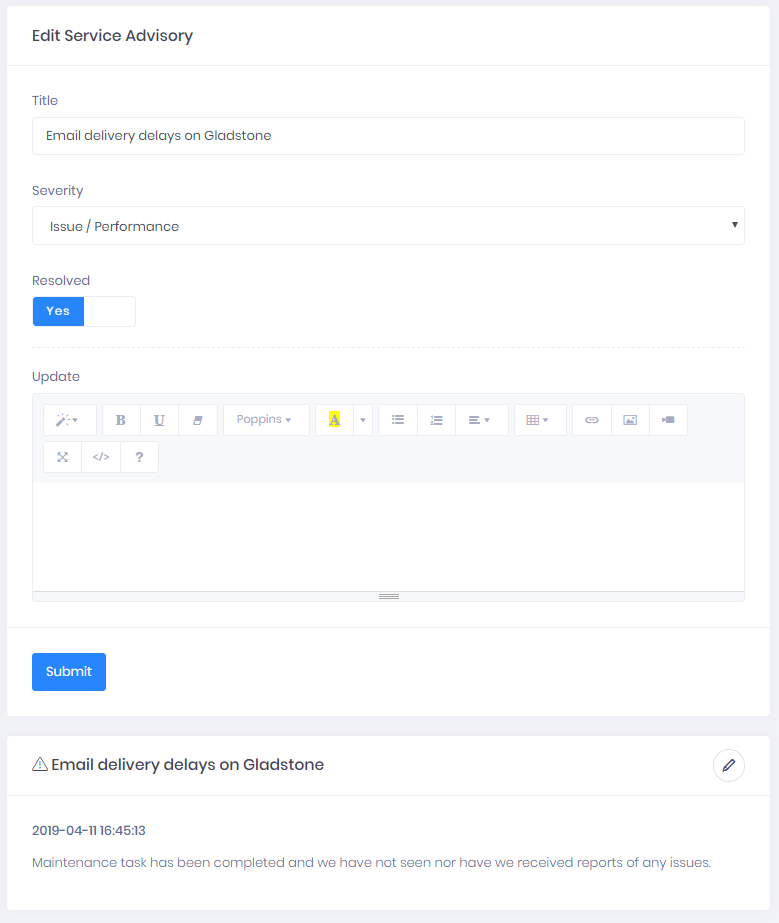
As mentioned last month, ExchangeDefender XDNOC </a> service is all about helping us work better with the people that pay us to help protect their networks and users. I have some rather personal thoughts on that subject, which will be a matter of another post. However, when you design software and when you serve as the gatekeeper, your primary responsibility to the people you’re protecting and waking up to keep safe every day is not just to keep things going but also to keep everyone aware of what is going on to improve things – because hackers don’t take days off.
Anything down? We’re improving our NOC and communications!
When things malfunction at other companies, they blame vendors and equipment. When things malfunction at ExchangeDefender, we build products and services so we never have to deal with the problem in the first place. As a result of a DDoS attack last month, I am happy to introduce you to our new service that will improve one area in which we undoubtedly suck the most: communication.
Say hello to AnythingDown.com:
It’s an offsite NOC alert site that’s branded for you.
At ExchangeDefender we do a pretty amazing job communicating and working with our partners, it’s actually our #1 selling point, that you can come to our offices and data centers, you can work with our team and get things done. But when something breaks, that same business friendliness and accessibility is an achilles heel – clients swamp the phones demanding to be briefed on every detail, “Friends of Vlad” call every staff cell phone they can find, the staff that is there to help/coordinate/assist in technical work cannot efficiently correspond and inform every user particularly when things go down and everything isn’t working as it should.
This is where ExchangeDefender XDNOC (aka “AnythingDown.com”) helps.
It’s off site. Doesn’t rely on our networks at all.
It’s on it’s own name space. Not dependent on our DNS/registrars.
It’s branded. Your name, your image, your message.
That last bit is pretty important – we realize that our larger clients have many employees that have never heard of ExchangeDefender, ditto for our partners that don’t want to reveal ExchangeDefender is behind their branded email offering.
Not to worry, your site is already branded and you have your own Service Provider XDNOC: https://<yourExchangeDefenderSPId>.xdnoc.com
It’s yours, it’s yours for free, and we’re just getting started. For the next week or two, the site will host ExchangeDefender content only as we add in the mechanism for RSS subscriptions, linking, SMS/txt alerts, and email notifications.
But this is just the beginning. As an ExchangeDefender subscriber you will have access to this site to tweak it as necessary and to add your own NOC alerts. That’s right, we’re not just building this for ourselves, we see it as a role of central accountability for everyone that relies on our services and all the services you use to deliver a solution. We all want to keep the client happy and informed and this will help out a lot towards that goal.
Our expectation is also to have our proprietary monitoring and alert feeds published on AnythingDown.com going forward so you can see or anticipate the issues that our infrastructure is seeing even before there are tickets or human confirmation of the problems. For many that will be way, way, way too much data but we feel it’s better to present it and get more eyes on it than hide it and hope it’s handled through automation or our staff activity.
In closing, I hope this helps. I know outages and service interruptions or performance issues or networking issues all suck, nobody wants them. They come with the territory and everyone knows it – so it’s not about technology malfunctions, it’s about your communication about the IT work that is done to make it as flawless as possible. We thank you for your business and for your continued support of ExchangeDefender that makes stuff like this possible.
Better Password Policies
ExchangeDefender has been SMB friendly – to a fault, but the era of terrible passwords and plain text passwords is finally over. Not a single piece of ExchangeDefender stores (or offers) user credentials in plain text anymore. We’ve made the transition exceptionally smooth as well, requiring no changes or IT intervention at all.
But we cannot encourage it enough. And over the next year you will see us introduce several features meant to help you lock down ExchangeDefender and use it to lock down your overall IT security strategy. We’re happy to introduce password age configuration that allows you to force users to reset their passwords automatically.
This setting can be accessed from the Domain Administrator > Policies > Features section of admin.exchangedefender.com
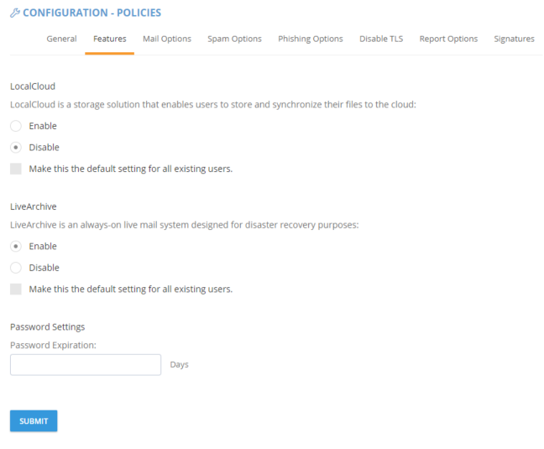 When the password is older than your preset number of days (by default, 90) the user will see an ugly red notice telling them to update their password.
When the password is older than your preset number of days (by default, 90) the user will see an ugly red notice telling them to update their password.
If you set the password expiration to 0 days you will turn this feature off entirely but we cannot discourage it more. The feature is there to help your users avoid having their accounts compromised.
If you implement some of these stronger security features we’ve also got you when it comes to minimizing account management – users can reset their password at any time if they have their PIN on them. So even if their mail server is down, having their PIN handy will let them reset the password without additional authentication. Forgot your pin? No problem, we can email you a reset link to a known email address.
As you can tell, ExchangeDefender will go the extra step of helping your users configure a strong password. It will also keep memory of recent passwords so that they can’t just rotate it back and forth between the same two passwords they use elsewhere.
As you’ve seen with mass password resets , access to advanced access logging , known trusted devices and IP restrictions , we are adding more, and more, of our enterprise features to the ExchangeDefender Pro product.
To hear about all these new security features in more detail please check out the webinar that covers our current security portfolio and how these features make sense.
ExchangeDefender IP and Device Restrictions
ExchangeDefender IP and Device Restrictions
ExchangeDefender is continuing it’s march to becoming your central point of secure communications by bringing even more of our custom Enterprise features down to the SMB/MSP space. As of today, you will start seeing another section added to the Service Provider screen specifically to house our advanced security settings.
Restrict ExchangeDefender access to your IP range
All large organizations that depend on ExchangeDefender have static IP addresses and IP ranges assigned to them by the ISP. ExchangeDefender has the power to restrict access to your organization (all domain and user logins) and only allow access from your offices.
Add Trusted/Known Devices For Easier Access
People love the notion of security until that security gets in a way by prompting them. We only want our security infrastructure to get in a way of hackers and to slow down and annoy people that want to do us harm. Good news is, now you can add devices you know to known and trusted device list.
Doing so will minimize some of the additional checks and verification (such as 2FA/OTP one time password checks when you first log in from an unknown address). As an additional bonus, ExchangeDefender will start to deliver notifications and alerts whenever the system is accessed (successfully, meaning they know your password) from an unknown/untrusted device, giving you the first alert that there is a security issue to address.
As you’ve seen with mass password resets, access to advanced access logging, we are adding more, and more, of our enterprise features to the ExchangeDefender Pro product. To find out what else is on our road map, and how ExchangeDefender will evolve in 2019 to serve your other security needs, please tune into our webinar:
Introducing ExchangeDefender Security Audit Logs
ExchangeDefender launches New Security Logs
I have some great news – ExchangeDefender security logs are now available for all users of ExchangeDefender. This move is a part of our larger security ambition for 2019 to introduce Enterprise features of ExchangeDefender across our lower MSP, SMB and retail tiers in order to improve service security.
One of the biggest things in 2019 is the end of the era for plain text passwords. People love them, MSPs rely on them, they are super convenient for everyone including… the hackers that are looking to break in. But more on that in a minute.
The single simplest way to stay on top of account security… is identifying break-in attempts. ExchangeDefender Enterprise logs every event, login, escalation (and so, when you as the enterprise administrator or organization owner choose to automatically login as the user for support purposes) attempt.
We’re happy to bring this feature in across both the service provider, domain and user login. Free of charge.
As the admin or service provider you also have the ability to search the account log for specific user or address that is causing problems. In the Enterprise version you have the ability to further lock things down based on IP, location, charset, and more. But if/when there is an issue, you can clearly see if the account has been compromised. At all other times, you can see login failures that are a good indication that there is a problem.
This feature, and a whole lot more, is coming down to the ExchangeDefender SMB land. While all these features were a premium in the past, the extent to which everything from your PC and the network devices that surround you are susceptible to compromise – we have to treat these features as what they are – essential to your security. As a matter of fact, we’ll be discussing this next Wednesday in our webinar:
When:
Noon, Wednesday, February 6th
Where:
https://attendee.gotowebinar.com/register/4562047862967330307
Hope to see you there.
Sincerely,
Vlad Mazek
CEO
ExchangeDefender
Exchange 2016 Migration Process
Exchange 2016 Migration Process
It has been an exciting year of migrations to our new Exchange platform and now that we’re reaching the tail end (under 500 accounts/domain) we wanted to make sure everyone was up to speed about how the migration will work. While we have done everything to make it completely seamless and non-intrusive for the users (most will just continue working without even noticing anything) we still manage every single migration as if it were our own personal email. Carefully.
Here are some steps that are involved in every migration.
Step 1: Let us know that you want to migrate at least 5 days in advance
It takes a little bit of coordination for every migration project and we want to make sure we treat each migration with white gloves – if we can address issues or potential issues ahead of time and have someone present that you can dial directly, we can minimize problems. Once you know you’re ready to go, let us know at least 5 days in advance and we’ll guide you through the process. After all, you’re paying us, don’t DIY it and chance getting lost Googling for a solution to a random issue that we’ve probably encountered thousands of times.
Step 2: Pick a URL for OWA
Everything at ExchangeDefender is branded for you and each organization comes with it’s own domain for Autodiscover, owa, etc. Anything under 16 characters goes and is typically going to be https://YOUR-ORG-HERE.xd.email
Step 3: Make DNS modifications to lower domain TTL
At least 3 days in advance you’ll want to contact your ISP or domain registrar (where your domain is hosted) and “lower the domain TTL to 5 minutes” – what this means is that you want your DNS to only be cached for 5 minutes. Most DNS servers have the setting at 3 or 1 days so we need to bring this way down so that Outlook clients can switch to the new servers quickly instead of waiting for days.
Step 4: Make backups
You should be making backups all the time but a migration is a great time to do so just because everyone will be in their email aware of the migration. If you rely heavily on Public Folders you’ll have to export that data and add it to the new technology in 2016, Shared Mailboxes. There are millions of reasons to do so from productivity to better reliability and better management.
Always backup.
Step 5: Actual Migration
Best part of the migration is that after the Autodiscover change in your DNS everything is pretty much on autopilot. Email will be moved by our team on the backend to the right servers automatically. Outlook clients will automatically reconnect to the new servers and most won’t even notice any difference except for better speed and more reliability.
Step 6: Cleanup
The last step is where we look at odds and ends: random Microsoft stuff that used to work before but now it’s suddenly broken. We’ve all been here with users, we’ve all dealt with “unique business case scenarios for xyz” and so on – again, we want to make sure everyone is happy with 2016 and productive right away and that means being on top of all the issues right away.
Knock on wood, our migrations process has had enough reps and tests that it’s very fluid and predictable now. While the cutover to the new 2016 platform is pretty much instantaneous, and mail is synced up on the backend, it can take about an hour or so depending on the mailbox for all the data to move and the search index to update. But what you get with 2016 is the most stable, trouble-free, platform we’ve ever offered.
Looking forward to seeing you on 2016.
Exchange 2016 Built For End Users
Exchange 2016 Built For End Users
Have you ever wanted an email system that anyone in your organization could manage, with no IT training? Something so simple even a teenager could master it? Well, you’re in luck, now you can do that with Microsoft Exchange 2016 and ExchangeDefender. We’re putting the power of all the enterprise Exchange features into the hands of businesses to help reduce IT costs and improve office productivity.
How? We’ve made it so it’s impossible to make a mistake.
Why? Because as a service provider, we too pay a price when support is necessary for some basic and routine tasks. We’ve automated them, simplified the process flow, and given you access to provision services and answer all the questions you’ll possibly have in a jargon-free language.
For example, let’s say a new employee starts today. All you have to do is login to our portal at https://support.ownwebnow.com, click on Service Manager, Exchange 2016, Quick Actions, Mailbox.
Just 3 more clicks and some basic information typed in – and you’re done. You’ve created a mailbox.
Thing is, you’ve done far more than just creating a mailbox. You’ve added an email address to the organization and provisioned all the security templates that match your organization. You’ve enforced your corporate password policy. You’ve ordered the correct plan and assigned the right licensing for this user (it’s automatically done for you). You’ve provisioned all the required services that your organization requires be it corporate encryption, 2 factor authentication, or even compliance archiving and eDiscovery.
You’ve also become your own support person for basic settings, configurations, and guides. The entire system is on-demand, self-service, instant gratification to the max. You can get more done, by yourself, on your schedule and quickly. That is the value behind ExchangeDefender powered Exchange 2016.
Now wait till you see what we can do for the IT personnel managing 100+ user organizations! Are you ready to migrate your users to Exchange 2016? Simply click on the Early Adopters banner below, submit a ticket requesting early adoption, and we’ll get started!
Compelling Reasons To Move To Exchange 2016
The time to move over to Exchange 2016 is NOW!
We previously blogged about our brand new SMB User Interface initiative around Exchange 2016 hosting – we aim to simplify the management of Microsoft Exchange so that any white collar employee can manage business email administration end to end.
But what about Exchange 2016, what is so great about it? Truthfully (and this will not make our MSP friends happy) bulk of the Exchange 2016 benefits are really centered around making our life easier as the service provider – we’ve never been able to say this about ANY Microsoft product in the two decade history: we’ve had 0 issues. You read that correctly, we’ve had absolutely no problems with Exchange 2016 so the primary benefit is the overall reliability and flexibility of the platform. It’s solid.
But if you want to sit with a client and walk them through a set of features that are new and compelling – and a good reason to upgrade to our Exchange 2016 if they are still on another provider or earlier version of Exchange – here are some talking points.
P.S. We recommend getting a demo account with our sales team and discussing how we often position these services to win business. You can talk about it till you’re blue in the face but just showing them the feature live might make them not want to live without it.
Exchange 2016 Notable Features
Expanding Archives – When an archive mailboxes reaches 50 GBs, the archive mailbox expands. Under the covers, once the mailbox reaches a size of 50 GBs, another archive mailbox is automatically created and linked together to form a chain of mailboxes that acts as one logical mailbox. As archive mailboxes are added, the content is distributed across the mailboxes to even out the load. Keep in mind that auto expanding archives still don’t auto expand your storage backend. Make sure you have adequate storage to accommodate such growth.
Calendar – Do Not Forward: This is similar to Information Rights Management (IRM) for calendar items without the IRM deployment requirements. Attendees can’t forward the invitation to other people, and only the organizer can invite additional attendees.
Calendar – Better Out of Office: Additional options when you won’t be in the office. Key options include: add an event to your calendar that shows you as Away/Out of Office, and a quick option to cancel/decline meetings that will happen while you’re away.
Calendar – Remove-CalendarEvents cmdlet: Enables administrators to cancel meetings that were organized by a user that has left the company. Previously, conference rooms or meeting attendees would have these defunct meetings permanently on their calendars.
Outlook on the Web (Formerly known as OWA)
When you use Outlook on the Web you have access to powerful collaboration tools that help to improve productivity. As an end user, you can easily engage in document collaboration, URL and video previews in email messages, and access advanced search functions. These capabilities have been especially enhanced for the most recent web browser versions including Microsoft Edge, Google Chrome, IE 11, Safari, and Mozilla Firefox. Additionally, there is now a productivity toolbar that appears in the top of your web browser for easy access to the functions you frequently use such as calendars, reading and composing email messages, searches, accessing files and documents, and more.
Pin: This function allows you to highlight a message and pin it to your inbox so you can easily locate important messages.
Undo: The Undo function helps you recover messages that were inadvertently deleted and undo actions you accidentally executed.
Sweep: This capability allows you to easily manage messages you frequently receive by configuring the settings for the messages. You can choose to keep messages for a specified number of days, automatically delete certain messages, keep the latest messages, and more.
Emoji’s: The Emoji’s provide enhancement to expressions in your email messages. Since contact is not face to face, you can use this function to display emotions.
Organised Archiving: Exchange 2016 allows you to easily organise old email messages into designated folders with one click of your mouse. This helps to reduce inbox clutter.
Personalisation: A series of new themes have been added to Exchange 2016 to provide a more personalized experience when working with email messages.
Outlook 2016
As mentioned earlier, Outlook 2016 offers enhanced features for collaboration in addition to a few other functions mention here.
Quick Access to Recent Files: This feature allows you to easily access recent files stored in OneDrive for Business, SharePoint
Online, and OneDrive using a convenient dropdown menu.
Improved Screen Resolution: The intuitive DPI support features provides you with enhanced screen rendering when using Outlook.
HTML Format for Appointments and Meetings: You can now use rich HTML for email messages and attachments.
TellMe: The TellMe feature prevents you from having to search the productivity ribbon for a function you want to use.
Smart Lookup: Helps you to locate information on the web related to content in an email message. This feature places the information in directly in your inbox from sources such as Wikipedia, Bing, and others.
Small Screen Support: Enhanced support for small screens allows you to automatically adjust Outlook to adapt to your device screen. A back button allows you to easily switch screens to easily work with your message list and reading window.
Enhanced Multilingual Support: Exchange 2016 offers more international characters to support messages and documents in different languages.
Better Storage: Exchange 2016 offers improved settings that allow you to specify how long you want to retain email on your device. Outlook is designed to monitor disk space. If your space has become reduced, it will automatically set a smaller timeframe for syncing.
More Office Themes: A new Colorful theme has been added to Outlook 2016 while maintaining the previous white and dark grey theme options.
Improved Email Performance: With Exchange 2016, the time it takes to download and display messages as well as wake after hibernation has been reduced.
Outlook for iOS and Android
Early last year, Microsoft introduced Outlook email for the iOS and Android operating systems. This move helped to expand Exchange capabilities to more devices and operating systems.
Some of the features include:
Quick File Access: This features allows you to easily separate important emails from less urgent ones by using the double tab feature.
Calendar Availability Notification: The Calendar feature allows you to easily send the times you are available to your colleagues, friends, and co-workers.
Schedule Emails: This function allows you to remove an inbox message and schedule to appear at a later time when it is more convenient.
Directory Search: The Directory Search function provides a way to quickly find people and their location.
Automatic Replies: Exchange 2016 allows you to set messages to let others know you are out of the office. An icon remains on the screen to remind you this function is activated.
Exchange 2016 Designed for Small Business
ExchangeDefender is in it’s final stage of Exchange 2016 migration which means tons of small business users are about to experience Exchange 2016 for the first time (coming from 2010, 2013 and even a few 2007 / virtualized SBS folks). While there are tons of advantages and features in 2016, nearly all of them are related to the back end/IT that will make your Exchange/Outlook experience much better. Yes, I can hear you yawning. 🙂
SIMPLICITY
The most exciting thing about ExchangeDefender on Exchange 2016 is the extent to which we have templated, wizarded, and simplified the management of an Exchange 2016 organization – we’ve written tons of control panels and wizards that will make ordinary users as powerful as IT people with a ton of PowerShell experience. As a matter of fact, our Exchange 2016 UI will be on sale shortly as a separate product. All the cool stuff you read about Exchange 2016 is only accessible via PowerShell and coding, something that even an overwhelming majority of trained IT staff aren’t capable of doing effortlessly.
We looked at the Microsoft Exchange platform, surveyed our users, looked at all the tickets and requests we’ve had since the 2016 launch and we built a simple, easy to use, non-IT guy friendly way of managing Exchange 2016 and all it’s new features. This means that for an average organization, ExchangeDefender Exchange 2016 will be the most powerful platform they can get.
FLEXIBILITY
Microsoft has really changed the game in Exchange 2016 with massive improvements around the web – from MAPI over HTTP to Outlook on the Web. Outlook on the web will turn your web browser into something as similar and almost as powerful as your desktop Outlook application. In fact, all ExchangeDefender employees currently use Outlook on the Web as their primary email interface because the search component is flawless and we already spend the entire day in the browser.
MAPI over HTTP component is truly solid and will hopefully eliminate a ton of problems that 2003/07/10/13 users had with configuring their Outlook initially. With the new setup and autodiscover, apps will be able to quickly locate the right server and keep connecting even when there are backend maintenance or outage scenarios. So far so good though, 2016 has been rock solid leading us to..
RELIABILITY
As everyone that’s ever had to deal with Outlook and Exchange will tell you, it’s reliable but when you have an issue it’s usually big – well, not anymore. With better implementation of multiple roles, Managed Store, expanding archives and SharePoint Foundation Search the new version of Exchange can handle larger mailboxes, provide faster searches and assure smooth operation in event of failure.
We have been leveraging Expanding Archives to provide bigger (archived mail) mailboxes while making the recent messages on entirely different storage. The results are phenomenal and you will notice the difference immediately.
Everyone with an AutoDiscover record can be moved on demand, if you don’t have an auto discover record you will need to create one for your domain and point it to autodiscover.xd.email – beyond that Outlook will handle everything just requiring the user to run an online “repair” that takes just a few moments and doesn’t require downloading all of the email, creating a new profile, re-configuring everything and so on. If you don’t have an auto-discover yet you will need it – there is no more “manual” configuration.
We truly look forward to getting all of our clients on 2016 as fast as possible and have additional staff, documents, and resources to make this a successful move for everyone. Once moved, the power of our UI and management infrastructure will give you more flexibility over the Exchange management and implementation while also allowing you to run things without PowerShell, hacking or putting things together. That in fact is our biggest competitive advantage: You don’t need to be in IT to manage your email.
ExchangeDefender Introduces Friendly Display Names
Friendly Names, Finally.
You’ve only been waiting 20 years for this feature and we’re happy to finally deliver it: ExchangeDefender will now show friendly display names and email addresses, giving you a better idea of who the email sender is.
This is a slightly technical pragraph that we encourage you to skip. Every email you receive has two From: addresses. One is a “friendly from” or “header from” address that prints the name of the sender as the user configured it inside their mail software such as Outlook or Gmail. The other is an “envelope from” or “mail from / return path from” address that is used for mailer/postmaster reasons to bounce and process messages. As an email security solution, ExchangeDefender only looks at and reports envelope addressing as the friendly from can easily be spoofed and faked and generally has no impact on the underlying SPAM filtering technology, message routing, SPF/DKIM, and a myriad of other technical reasons. Two decades ago, when ExchangeDefender was first and foremost meant to be a front line defense on the edge/perimeter before allowing traffic to get to the firewall, envelope from was what I went with.
What made sense two decades ago, which is centuries in IT terms, doesn’t make sense in 2018. Today ExchangeDefender is no longer primarily an edge security service, it is prime real estate in which end users and business employees spend a considerable amount of their time managing their mail, sending documents, sending encrypted attachments, assuring compliance, collaborating, and as such the design and the content needs to show something relevant to the user (not the IT administrator power user that is likely managing things through our powerful Domain Administrator section).
Oh, and by the way, it’s also going to show up like this in our updated SPAM Reports starting in October for our ExchangeDefender Pro subscribers:
P.S. Please tune into our new feature webinar on Wednesday, October 17th, 2018 at noon EST. Lot’s of new features are coming in ExchangeDefender as we transform the product to better serve the compliance and security needs of our clients. Register Now!